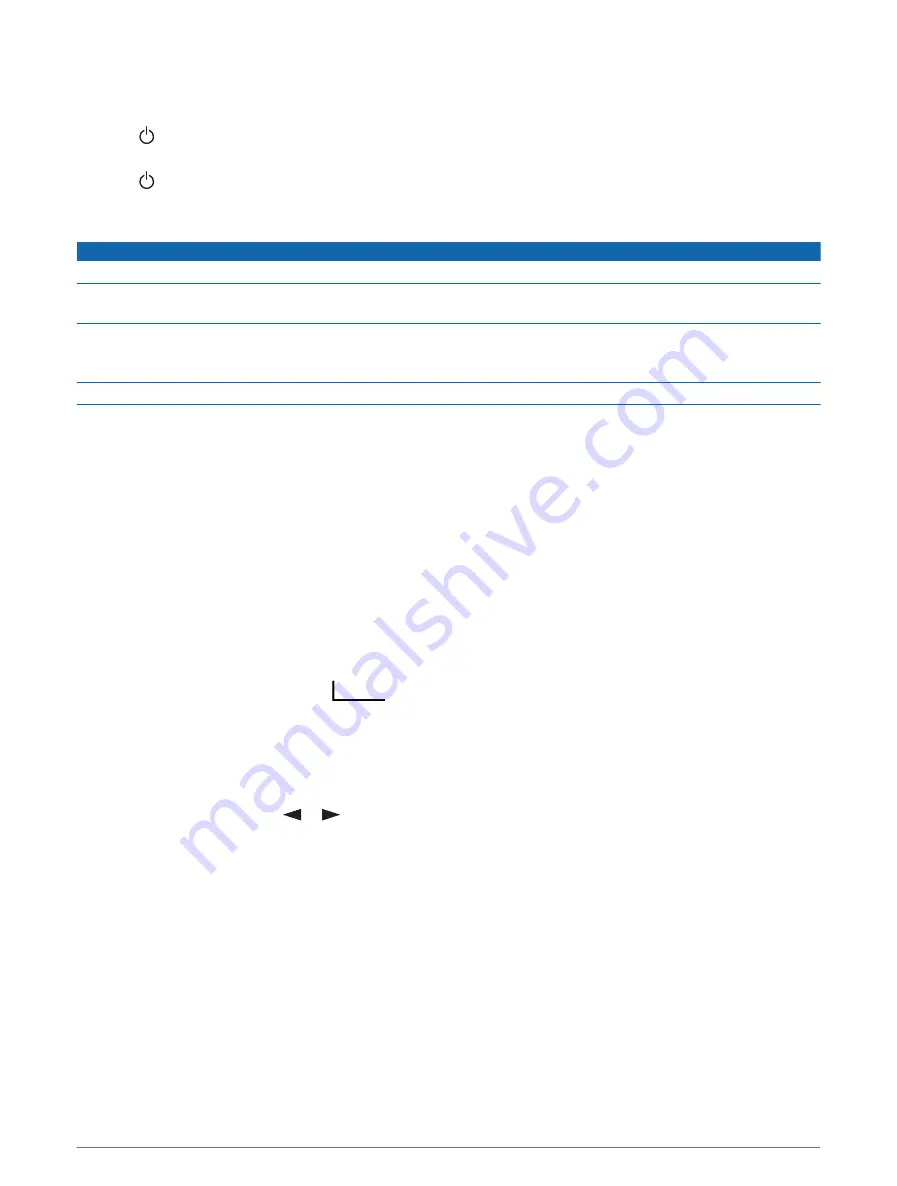
Locking and Unlocking the Buttons
You can lock the buttons to prevent inadvertent button presses.
1 Press to open the power menu.
2 Select Lock Buttons.
3 Press to unlock the buttons.
Device Care
NOTICE
Avoid chemical cleaners, solvents, and insect repellents that can damage plastic components and finishes.
Do not store the device where prolonged exposure to extreme temperatures can occur, because it can cause
permanent damage.
The device is water resistant to IEC Standard 60529 IPX7. It can withstand accidental immersion in 1 meter of
water for 30 minutes. Prolonged submersion can cause damage to the device. After submersion, be certain to
wipe dry and air dry the device before using or charging.
Thoroughly rinse the device with fresh water after exposure to chlorinated or salt water environments.
Cleaning the Device
1 Wipe the device using a cloth dampened with a mild detergent solution.
2 Wipe it dry.
After cleaning, allow the device to dry completely.
Troubleshooting
Maximizing Battery Life
• Reduce the backlight timeout (
).
• Reduce the frequency of the tracking Send Interval setting (
).
• Use the Standard level of detail for activity recordings (
).
• Turn off Bluetooth wireless technology (
).
• Turn off ANT+ wireless technology (
Remote Settings, page 12
).
Resetting All Default Settings
Before you reset your device, you should sync your device with the Garmin Explore app to upload your activity
data.
You can reset all device settings to the factory default values.
1 From the home page, press
or
to scroll through the main menu options.
2 Select Settings > System > Reset Device.
3 Select an option:
• To reset all of the device settings to the factory default values and save all user-entered information and
activity history, select Reset Default Settings.
• To reset all of the device settings to the factory default values and delete all user-entered information and
activity history, select Delete Data and Reset Settings.
14
Device Information
Содержание A04354
Страница 1: ...A04354 Owner sManual...
Страница 4: ......
Страница 21: ......
Страница 22: ...support garmin com GUID 5919E4DF BE2C 4897 AE03 3BF5B0AD3ACA v1 July 2022...



















