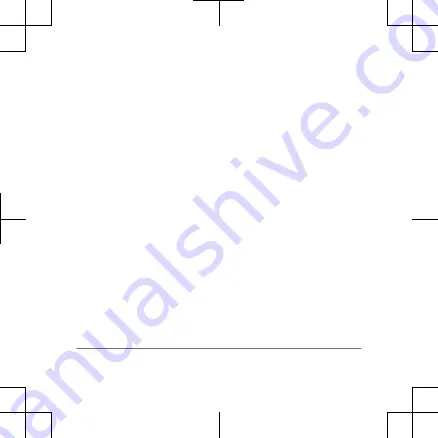
NOTE: The watch protects
itself from overheating and
stops charging
automatically if the internal
temperature exceeds the
solar charging temperature
threshold (page 12).
NOTE: The watch does
not solar charge when
connected to an external
power source or when the
battery is full.
Smart Features
Pairing Your Smartphone
with Your Watch
To use the connected features
on your watch, you must pair it
directly through the Garmin
Connect
™
app, instead of from
the Bluetooth
®
settings on your
smartphone.
1
From the app store on your
smartphone, install and
open the Garmin Connect
app.
2
Bring your smartphone
within 10 m (33 ft.) of your
watch.
3
Press LIGHT to turn on the
watch.
The first time you turn on
the watch, it is in pairing
mode.
4
Follow the instructions in
the app to complete the
pairing and setup process.
6
Quick Start Manual
Содержание A03992
Страница 1: ...A03992 QuickStartManual ...
Страница 15: ......
Страница 16: ...support garmin com Printed in Taiwan January 2021 190 02558 99_0A ...
















