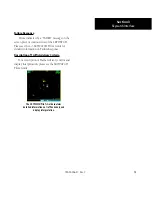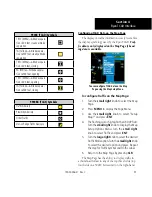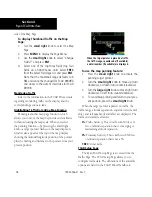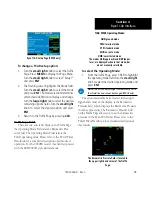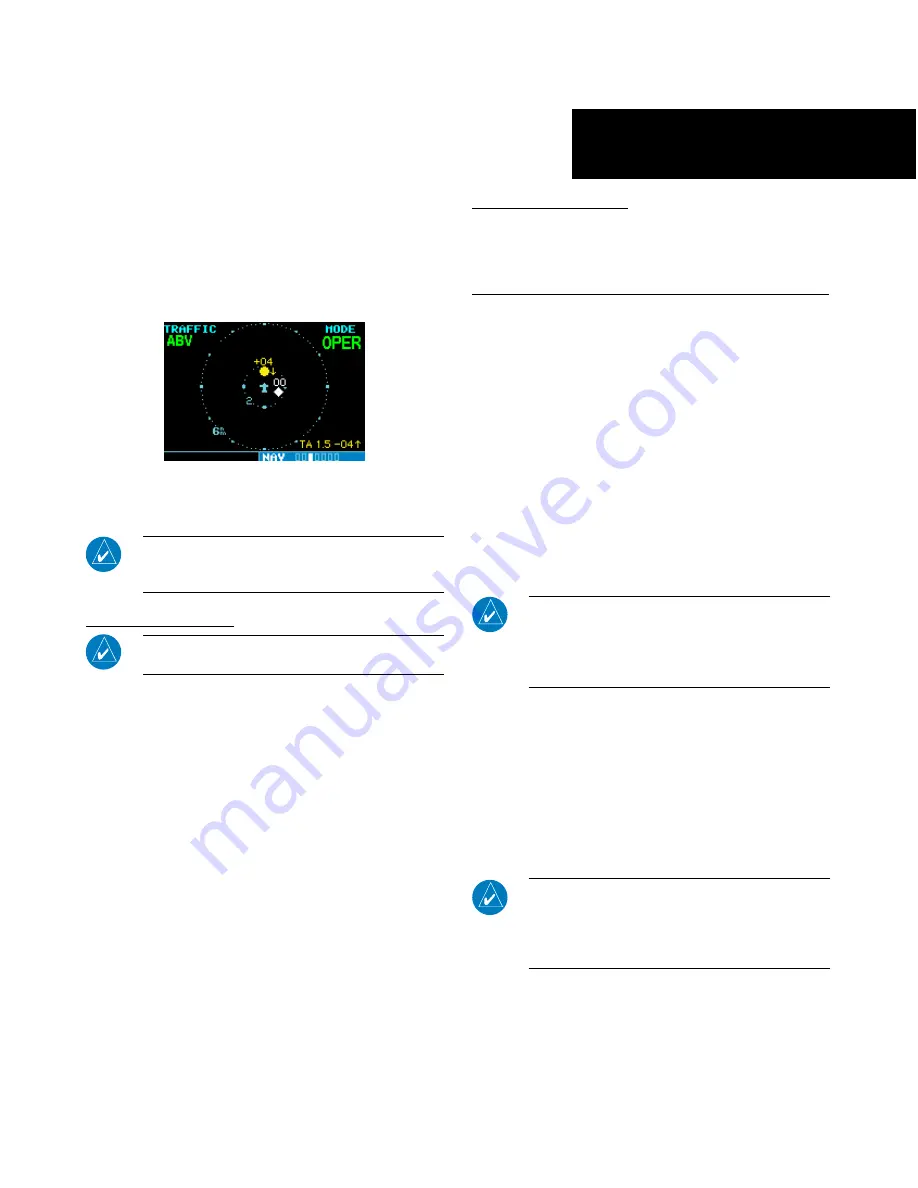
11
11
190-00356-31 Rev. C
To begin tracking intruder aircraft
1. Turn the
cursor
on and highlight
STBY
.
2. Turn the
small right
knob to select
OPER
.
3. Press
ENT
to confirm operating mode and
begin tracking intruder aircraft.
Operating Mode is confirmed by the display
of “OPER” in the upper right-hand corner of
the Traffic Page.
NOTE:
The FAILED message occurs when the system
detects an error and prohibits further traffic display
operation as long as this message stays on the screen.
User-initiated Test
NOTE:
A user-initiated test can only be performed
when in standby or failed mode.
In addition to the power-up test, the SKYWATCH
performs a continuous self-test. This continuous self-
test is performed several times per minute. A user-
initiated test of the SKYWATCH interface can also be
performed.
To perform a user-initiated test:
1. Turn the
small right
knob to select the Traffic
Page.
2. From the Traffic Page, press
MENU
to display
the Page Menu.
3. Turn the
small right
knob to select “Self
Test?” and press
ENT
.
Voice Announcements
See the SKYWATCH Pilot’s Guide for information
on voice announcements.
Switching Between Standby and Operating Modes
The unit must be in operating mode for traffic
to be displayed. The ability to switch out of standby
into operating mode on the ground is especially useful
for scanning the airspace around the airport before
takeoff.
To switch into Operating Mode from
Standby Mode:
1. Press the
cursor
knob and highlight
“
STBY
”. Turn the
small right
knob to select
“OPER?”
.
2. Press
ENT
to confirm and place the SKYWATCH
in operating mode.
NOTE:
The SKYWATCH switches out of standby into the
6-NM display range. If your aircraft has a squat switch
and you do not manually switch out of standby, the
SKYWATCH will automatically switch out of standby 8
to 10 seconds after takeoff.
To switch into Standby Mode from the Traf-
fic Page:
1. Turn the
cursor
on and highlight
“OPER”
.
2. Turn the
small right
knob to select
“
STBY
?”.
3. Press
ENT
to confirm and place the SKYWATCH
in standby mode.
NOTE:
If your aircraft has a squat switch,
STBY
is
not displayed while you are airborne but will go into
standby 24 seconds after landing. This delay allows the
SKYWATCH to remain in the operating mode during a
touch-and-go maneuver.
Section 3
Skywatch Interface
Содержание 400W Series
Страница 23: ......