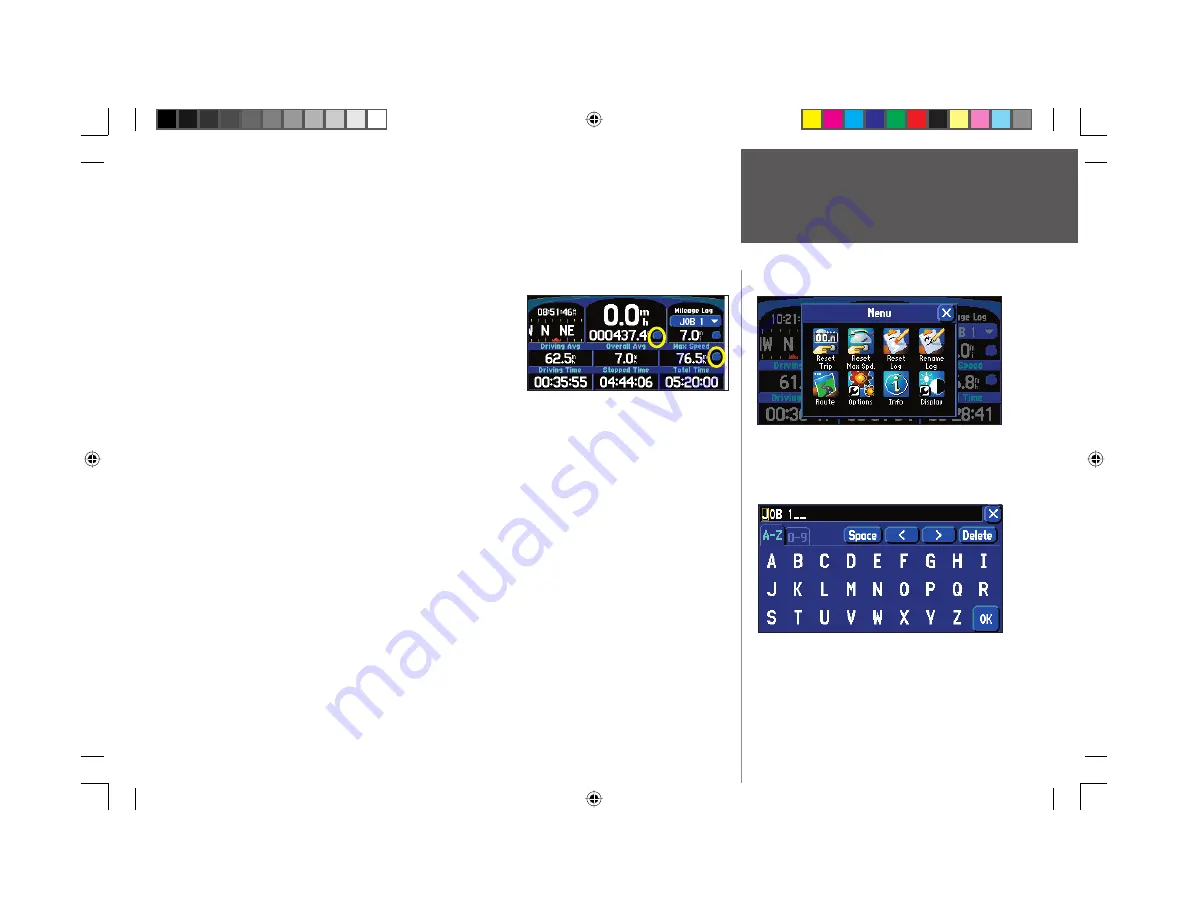
Reference
17
Stopped Time
–
The length of time that the vehicle has been stopped (or stationary) during the time the
StreetPilot has been tracking your location since the Trip Computer was last reset.
Total Time
–
The total length of time that the StreetPilot has been tracking your location since the Trip
Computer was last reset. This is always equal to Driving Time plus Stopped Time.
To reset the Trip Computer or the Maximum Speed:
1. Press the unit or remote
MENU
key to display a ‘Menu’ page.
You can also select the blue round buttons to the right of the
main odometer or Max Speed (in which case you can skip to
step 3).
2. From the ‘Menu’ page, select ‘Reset Trip’ to reset the Trip
Computer or ‘Reset Max Spd’ to reset the Maximum Speed.
3. Select ‘Yes’ at the verifi cation page to complete the reset.
To select a Mileage Log:
1. Select the ‘Job 1’ (or ‘None’) fi eld on the Trip Information page. A box containing various log names (Job
1, Job 2, Job 3, OTHER, None) will appear.
2. Select the desired Mileage Log name. All mileage will be recorded in this log.
To rename a Mileage Log:
1. Make certain the desired Mileage Log name is displayed. Then, press the unit or remote
MENU
key to
display a ‘Menu’ page.
2. Select ‘Rename Log.’
3. Enter the new name by using the mini keyboard that will appear.
To reset a Mileage Log:
1. Make certain the desired Mileage Log name is displayed. Then, press the unit or remote
MENU
key to
display a ‘Menu’ page. You can also select the round blue button to the right of the Mileage log.
2. Select ‘Reset Log’ and select ‘Yes’ at the verifi cation page to complete the reset.
You can reset the Maximum Speed or the Trip Com-
puter by pressing MENU while on the Trip Information
page.
Trip Information Page
Use the mini keyboard to rename a Mileage Log.
Touch the appropriate blue button above to
reset the Trip Computer or Maximum Speed.
190-00342-00_0A.indd 17
4/13/2004, 9:56:44 AM
















































