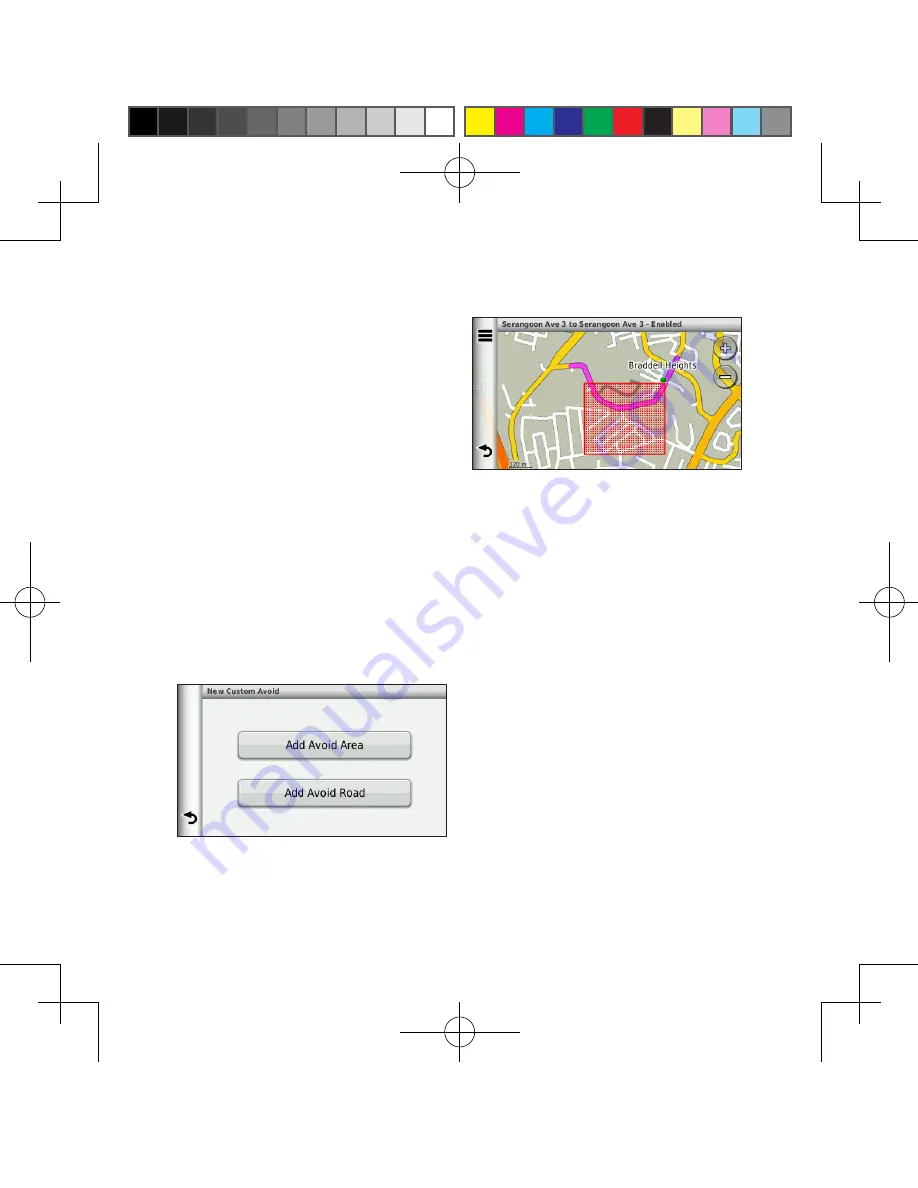
nüvi 2565 Quick Start Manual
9
Avoiding Road Features
1. Find the main menu, touch
Tools
>
Settings
>
Navigation
>
Automobile
>
nuRoute
>
Avoidances
.
2. Select the road features to avoid
on your route.
3. Touch
Save
.
Custom Avoidances
1. Find the main menu, touch
Tools
>
Car
>
nuRoute
>
Custom
Avoidances
.
2. Select avoid area or avoid road
you wish.
3. Touch
Save
.
Routes Preview
Navigate to the destination before
travelling and preview 3 routes, select
the most suitable route for navigation.
1. Find the main menu, touch
Tools
>
Settings
>
Navigation
>
Car
>
nuRoute
>
Calculation Mode
.
2. If selecting
Prompted
, GPS will
show three different routes for
preview before navigation.
3. Touch
Save
.
190-01195-26_0A.indd 9
2011/5/24 下午 02:00:00






















