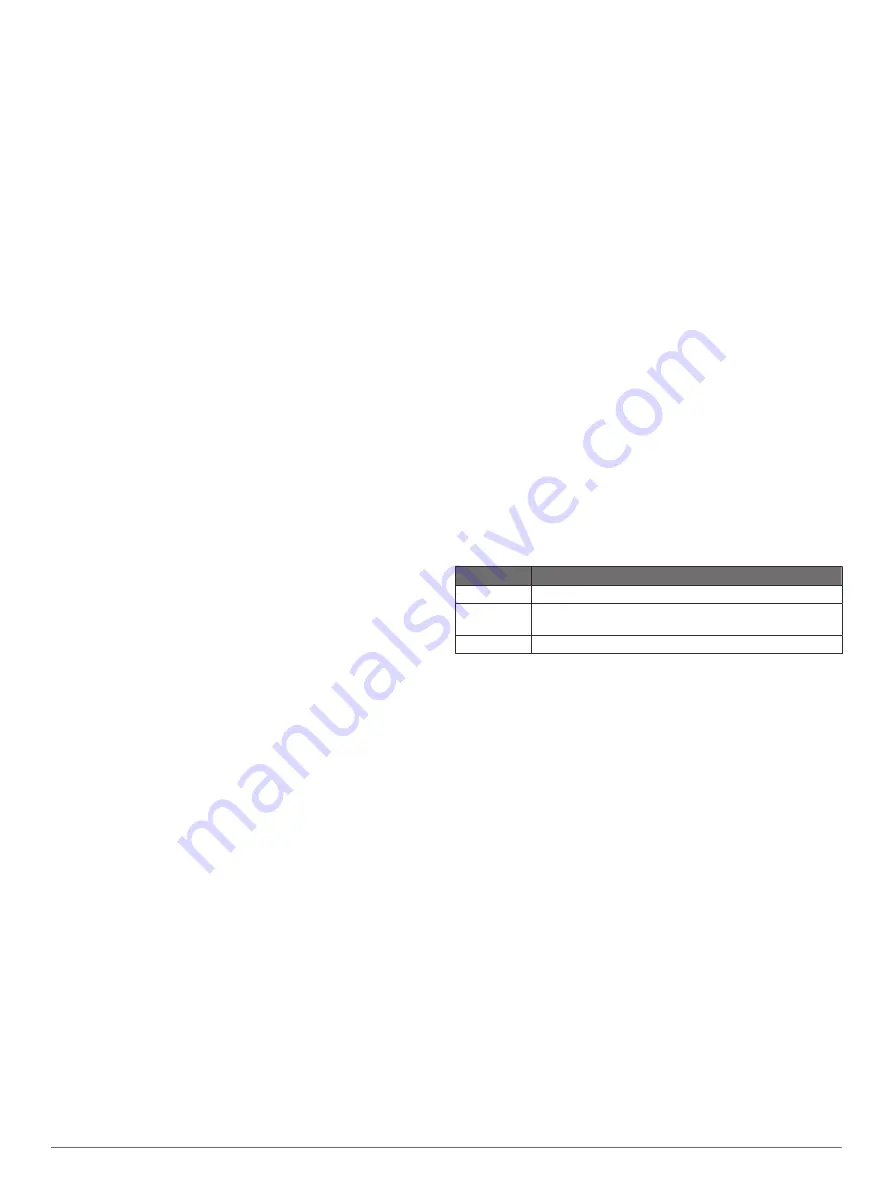
1
Select a measurement type.
2
Select a unit of measure.
Time Settings
Time Format
: Sets the device to show time in a 12-hour or 24-
hour format.
Time Zone
: Sets the time zone for the device. Automatic sets
the time zone automatically based on your GPS position.
Profiles
Profiles are a collection of settings that optimize your device
based on how you are using it. For example, the settings and
views are different when you use the device for hunting than
when geocaching.
When you are using a profile and you change settings, such as
data fields or units of measurement, the changes are saved
automatically as part of the profile.
Creating a Custom Profile
You can customize your settings and data fields for a particular
activity or trip.
1
Select
Setup
>
Profiles
>
Create Profile
>
OK
.
2
Customize your settings and data fields.
Editing a Profile Name
1
Select
Setup
>
Profiles
.
2
Select a profile.
3
Select
Edit Name
.
4
Enter the new name.
Deleting a Profile
NOTE:
Before you can delete the active profile, you must
activate a different profile. You cannot delete a profile while it is
active.
1
Select
Setup
>
Profiles
.
2
Select a profile.
3
Select
Delete
.
Resetting Data and Settings
1
Select
Setup
>
Reset
.
2
Select an option:
• To reset data specific to a trip, such as distance and
averages, select
Reset Trip Data
.
• To delete all saved waypoints, select
Delete All
Waypoints
.
• To clear the data recorded since you started your current
activity, select
Clear Current Activity
.
NOTE:
The device continues to record new data for the
current activity.
• To reset only the settings for your current activity profile to
the factory default values, select
Reset Profile Settings
.
• To reset all device settings and profiles to the factory
default values, select
Reset All Settings
.
NOTE:
Resetting all settings clears all geocaching activity
from your device. It does not remove your saved user
data, such as tracks and waypoints.
• To remove all saved user data and reset all settings on
the device to the factory default values, select
Delete All
.
NOTE:
Deleting all settings removes your personal data,
history, and saved user data, including tracks and
waypoints.
Restoring Default Page Settings
1
Open a page for which you will restore the settings.
2
Select
MENU
>
Restore Defaults
.
Device Information
Product Updates
On your computer, install Garmin Express
™
). On your smartphone, you can install the Garmin
Explore app to upload your waypoints, routes, tracks, and
activities.
Garmin Express provides easy access to these services for
Garmin devices:
• Software updates
• Map updates
• Product registration
Setting Up Garmin Express
1
Connect the device to your computer using a USB cable.
2
3
Follow the on-screen instructions.
Getting More Information
You can find more information about this product on the Garmin
website.
• Go to
for additional manuals, articles,
and software updates.
• Go to
, or contact your Garmin dealer for
information about optional accessories and replacement
parts.
Battery Information
The actual battery life depends on your device settings, such as
the tracking and message checking intervals.
Battery Life Mode
Up to 200 hr. Expedition mode with 30-minute LiveTrack interval
Up to 35 hr. Default mode with 10-minute LiveTrack interval with auto
recording
Up to 1 yr.
Turned off
Maximizing Battery Life
• Turn on the
Extended Tracking
setting (
).
• Turn on the
Automatic
backlight brightness setting or reduce
the backlight timeout (
).
• Reduce the message
Listen Interval
setting (
).
• Reduce the value of the tracking
Log Interval
and
Send
Interval
settings (
).
• Turn off Bluetooth wireless technology (
).
Turning On Battery Save Mode
You can use battery save mode to prolong the battery life.
Select
Setup
>
Display
>
Battery Save
>
On
.
In battery save mode, the screen shuts off when the backlight
times out. You can select the power key to turn on the screen.
Turning On Expedition Mode
You can use expedition mode to prolong the battery life. In
expedition mode, the screen shuts off, the device enters low
power mode, and the device collects fewer GPS track points.
1
Select
Setup
>
Expedition Mode
.
2
Select an option:
• To enable the device to prompt you to turn on expedition
mode when you turn off the device, select
Prompted
.
• To automatically turn on expedition mode after two
minutes of inactivity, select
Auto
.
Device Information
15
Содержание 010-02236-02
Страница 1: ...GPSMAP 86 Owner sManual...
Страница 25: ......
Страница 26: ...support garmin com August 2019 190 02580 00_0A...






















