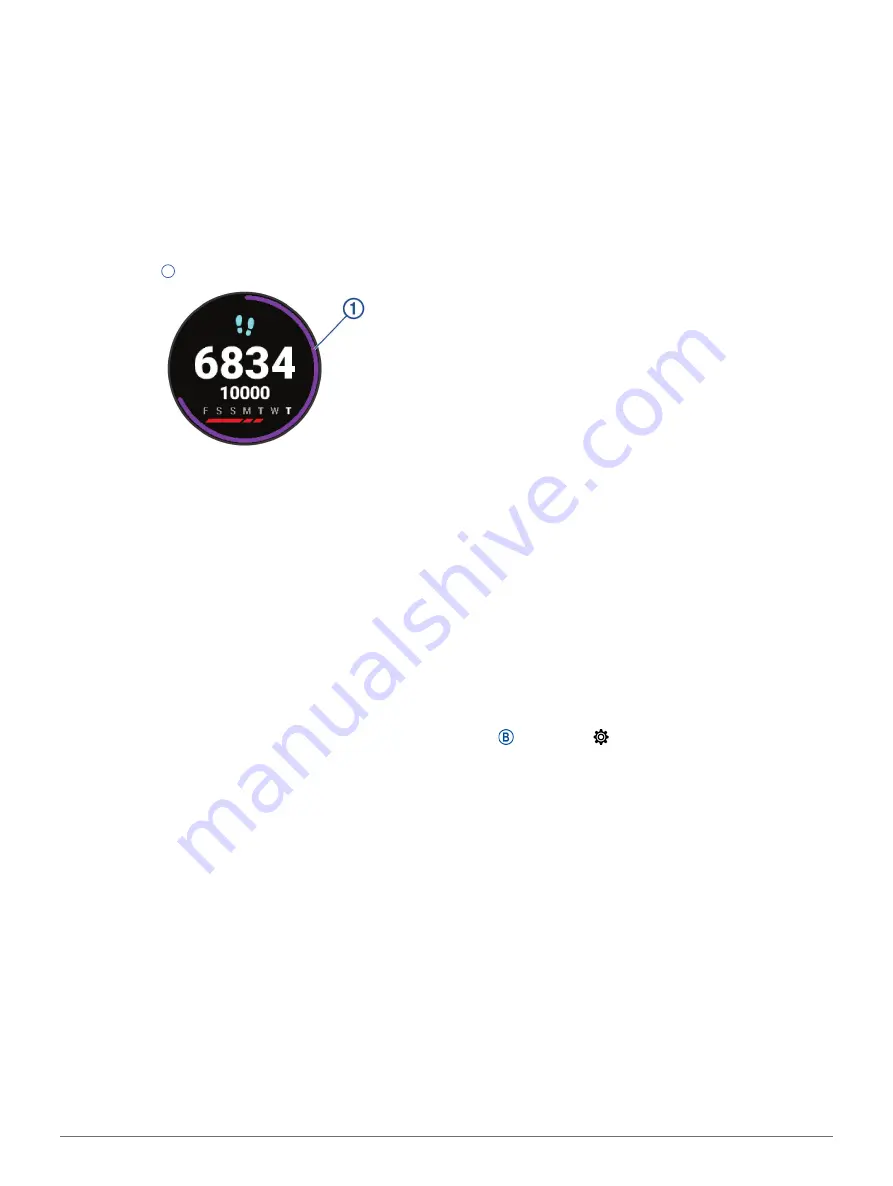
10
Activity Tracking
The number of steps taken during the day appears
on the steps widget. The step count is updated
periodically.
For more information about activity tracking and
fitness metric accuracy, go to
Auto Goal
Your device creates a daily step goal automatically,
based on your previous activity levels. As you move
during the day, the device shows your progress toward
your daily goal
1
.
If you choose not to use the auto goal feature, you can
set a personalized step goal on your Garmin Connect
account.
Using the Move Alert
Sitting for prolonged periods of time can trigger
undesirable metabolic state changes. The move
alert reminds you to keep moving. After one hour of
inactivity, Move! and the red bar appear. Additional
segments appear after every 15 minutes of inactivity.
The device also vibrates if vibration is turned on
(
).
Go for a short walk (at least a couple of minutes)
to reset the move alert.
Sleep Tracking
While you are sleeping, the device automatically
detects your sleep and monitors your movement
during your normal sleep hours. You can set your
normal sleep hours in the user settings on your Garmin
Connect account. Sleep statistics include total hours
of sleep, sleep levels, and sleep movement. You can
view your sleep statistics on your Garmin Connect
account.
NOTE:
Naps are not added to your sleep statistics. You
can use do not disturb mode to turn off notifications
and alerts, with the exception of alarms (
).
Intensity Minutes
To improve your health, organizations such as the
World Health Organization recommend at least 150
minutes per week of moderate intensity activity, such
as brisk walking, or 75 minutes per week of vigorous
intensity activity, such as running.
The device monitors your activity intensity and tracks
your time spent participating in moderate to vigorous
intensity activities (heart rate data is required to
quantify vigorous intensity). You can work toward
achieving your weekly intensity minutes goal by
participating in at least 10 consecutive minutes of
moderate to vigorous intensity activities. The device
adds the amount of moderate activity minutes with
the amount of vigorous activityminutes. Your total
vigorous intensity minutes are doubled when added.
Earning Intensity Minutes
Your vívoactive device calculates intensity minutes
by comparing your heart rate data to your average
resting heart rate. If heart rate is turned off, the device
calculates moderate intensity minutes by analyzing
your steps per minute.
y
Start a timed activity for the most accurate
calculation of intensity minutes.
y
Exercise for at least 10 consecutive minutes at a
moderate or vigorous intensity level.
y
Wear your device all day and night for the most
accurate resting heart rate.
Garmin Move IQ
When your movements match familiar exercise
patterns, the Move IQ feature automatically detects
the event and displays it in your timeline. The Move IQ
events show activity type and duration, but they do not
appear in your activities list or newsfeed.
The Move IQ feature can automatically start a timed
activity for walking and running using time thresholds
you set in the Garmin Connect app. These activities
are added to your activities list.
Activity Tracking Settings
Hold , and select >
Activity Tracking�
Status:
Turns off the activity tracking features.
Move Alert:
Displays a message and the move bar on
the digital watch face and steps screen. The device
also vibrates to alert you.
Goal Alerts:
Allows you to turn on and off goal alerts,
or turn them off only during activities. Goal alerts
appear for your daily steps goal, daily floors
climbed goal, and weekly intensity minutes goal.
Auto Activity Start:
Allows your device to create and
save timed activities automatically when the Move
IQ feature detects you are walking or running. You
can set the minimum time threshold for running
and walking.
Intensity Minutes:
Allows you to set a heart rate zone
for moderate intensity minutes and a higher heart
rate zone for vigorous intensity minutes. You can
also use the default algorithm.
Turning Off Activity Tracking
When you turn off activity tracking, your steps, floors
Содержание 010-02172-19
Страница 1: ...V VOACTIVE 4 4S Owner s Manual...
Страница 38: ...support Garmin com en SG December 2019 190 02553 2H Rev A...
















































