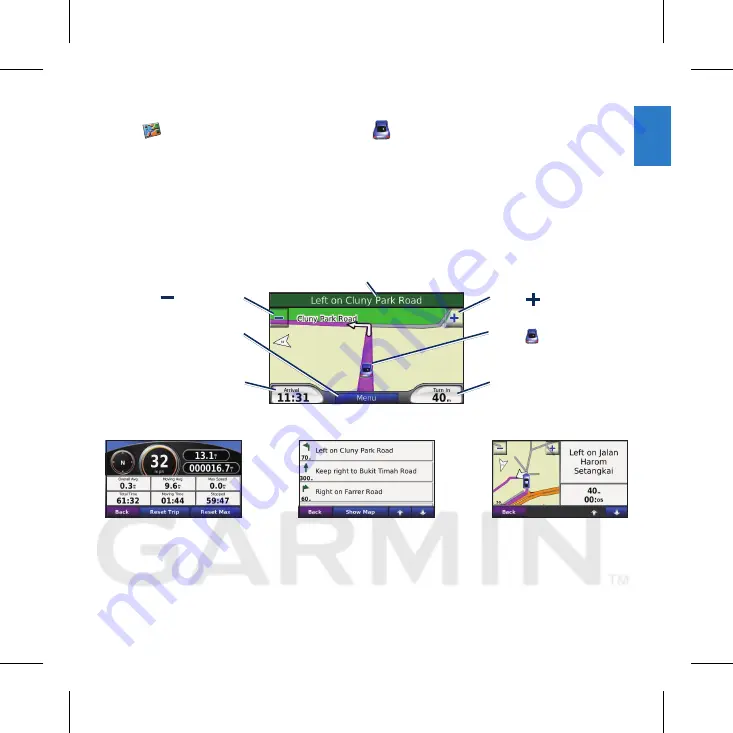
Starry Liu, 11643, 2010/09/28
Starry Liu, 11643, 2010/09/28
EN-5
E N
Viewing the Main Pages
Touch
View Map
to open the Map page. The vehicle icon shows your current location.
Touch the map and drag to view different parts of the map. Touch anywhere on the map; an
arrow appears pointing at the object.
After you touch Go, the Map page opens. Your route is marked with a magenta line. As you
travel, your nüvi guides you to your destination with voice prompts, arrows on the map, and
directions at the top of the Map page. A checkered flag marks your destination. If you depart
from the original route, your nüvi recalculates the route and provides new directions.
Touch to save your
current location.
Map Page while Navigating a Route
Touch
Arrival
or
Speed
to
open the Trip Information.
Touch
Turn In
to view the
Next Turn.
Touch the text bar to open the Turn List.
Touch to zoom out.
Touch to zoom in.
Touch
Menu
to return to
the Menu page.
Turn List
Next Turn
Trip Information
Garmin
®
and nüvi
®
are trademarks of Garmin Ltd. or its subsidiaries, registered in the USA and other countries.
These trademarks may not be used without the express permission of Garmin. Windows
®
is a registered
trademark of Microsoft Corporation in the United States and/or other countries. Mac
®
is a registered trademark of
Apple Computer, Inc. The Bluetooth
®
word mark and logos are owned by the Bluetooth SIG, Inc. and any use of
such marks by Garmin is under license.


































