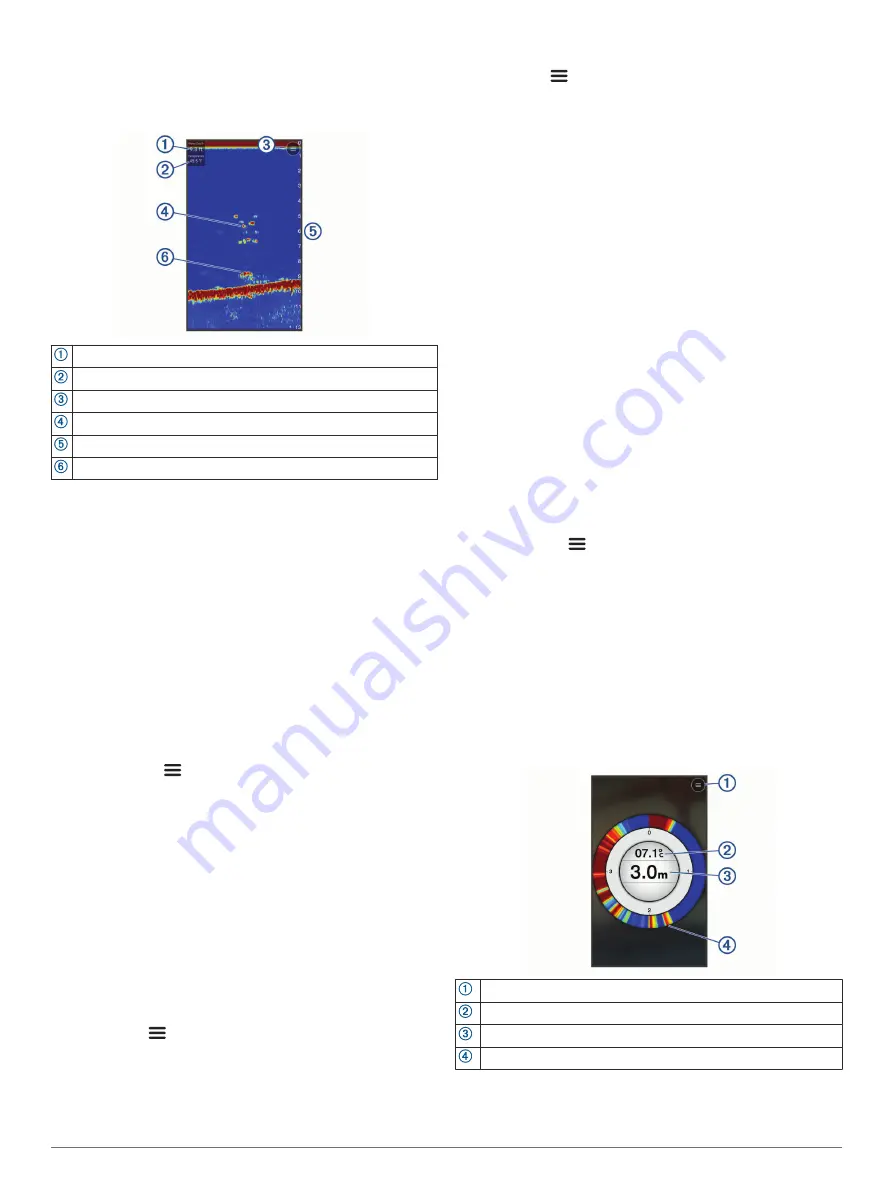
TIP:
It is recommended to tow the device behind canoes and
kayaks, but not recommended to tow the device behind
power boats while underway.
Sonar Screen
Depth
Water temperature
Water surface
Fish
Depth indicator as the sonar data screen scrolls from right to left
Structure
TIP:
If the sonar view does not show returns, a small air bubble
might be trapped on the pins near the power connector. Re-cast
the device or tug on the line to clear the bubble.
TIP:
If the sonar view shows repetitive bands, the STRIKER
Cast device is likely in very shallow water. The bands are echos
in the sonar returns. You can adjust the range to resolve this
problem.
Adjusting the Level of Detail
You can control the level of detail and noise shown on the sonar
screen by adjusting the gain.
If you want to see the highest intensity signal returns on the
screen, you can lower the gain or brightness to remove lower
intensity returns and noise. If you want to see all return
information, you can increase the gain or brightness to see more
information on the screen. This also increases noise, and can
make it more difficult to recognize actual returns.
1
Select
Sonar
>
.
2
Under
Gain
, select an option:
• To allow the device to adjust the gain automatically, select
Auto
.
• To increase or decrease the gain manually, use the slider.
Adjusting the Range of the Depth Scale
Allowing the device to adjust the range automatically keeps the
bottom within the lower or outer third of the sonar screen, and
can be useful for tracking a bottom that has minimal or moderate
terrain changes.
Manually adjusting the range enables you to view a specified
range, which can be useful for tracking a bottom that has large
terrain changes, such as a drop-offs or cliffs. The bottom can
appear on the screen as long as it appears within the range you
have set.
1
Select
Sonar
.
2
Under
Range
, select an option:
• To allow the device to adjust the range automatically,
select
Auto
.
• To increase or decrease the range manually, use the
slider.
Sonar Settings
Select
Sonar
>
>
More Settings
.
View
: Shows a Traditional sonar view or a Flasher view (
).
Frequency
: Adjusts the frequency to adapt the sonar for your
particular goals and the present depth of the water.
The 455 kHz setting uses a narrower beam width and is
better for rough sea conditions. Bottom definition and
thermocline definition can be better when using a higher
frequency.
The 260 kHz setting uses a wider beam width, which covers
a larger area and can allow you to see more targets, but also
could generate more surface noise. Wider beam widths
generate larger arches for fish target returns, making them
ideal for locating fish. Wider beam widths also perform better
in deep water, because the lower frequency has better deep
water penetration. They can be used to search for structures
such as brush piles.
Scroll Speed
: Sets the rate at which the sonar scrolls from right
to left. A higher scroll speed shows more detail, especially
while moving or trolling. A lower scroll speed displays sonar
information on the screen longer.
A-Scope
: Displays a vertical flasher along the right side of the
screen that shows instantaneously the range to targets along
a scale.
Fish Symbols
: Sets how the sonar displays suspended targets.
Restore Sonar Defaults
: Restores the factory default settings
for the sonar view.
Turning On the Flasher
Select
Sonar
>
>
More Settings
>
View
>
Flasher
>
Back
.
Flasher View
The flasher shows sonar information on a circular depth scale,
indicating what is beneath the STRIKER Cast transducer. The
flasher is organized as a ring that starts at the top and
progresses clockwise. Depth is indicated by the scale inside the
ring. Sonar information flashes on the ring when it is received at
the depth indicated.
The flasher colors indicate different strengths of the sonar
return. The default color scheme follows a traditional sonar color
palette, in which yellow indicates the strongest return, orange
indicates a strong return, red indicates a weaker return, blue
indicates the weakest return, and white indicates no return.
Menu
Water temperature
Depth at the location of the STRIKER Cast transducer
Sonar returns
Status Icons
The status icons on the Sonar page provide information about
the STRIKER Cast device.
2
Fishing with the STRIKER Cast Device
Содержание 00753759229078
Страница 1: ...STRIKER CAST Owner sManual ...
Страница 4: ......
Страница 10: ...support garmin com GUID 333762A2 4D98 4BBB 93EE FD0970D1B378 v1 October 2020 ...










