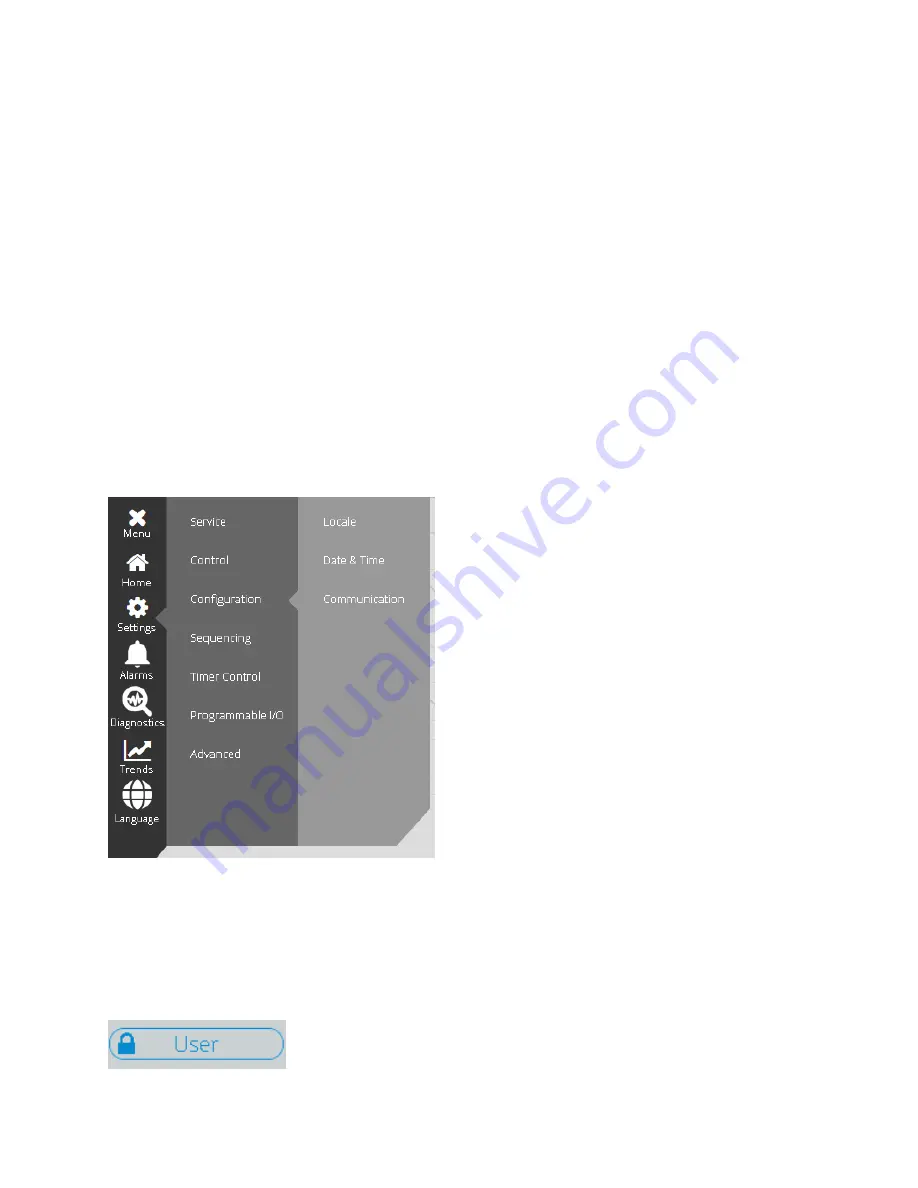
13-17-621 Page 22
The following screens and categories are available through the Menu:
Home
: This button links to the Home screen.
Settings
: Deploys cascading Settings Menu structure to view or modify any setting on the
system.
Alarms
: Deploys cascading Alarms Menu with links to the Active Alarms and Alarm History
views.
Diagnostics
: Deploys the cascading Diagnostics Menu structure. This area of the user interface
allows viewing information about the operation of the controller and the machine for technical and
troubleshooting use.
Trends
: This button links to the Trends screen, which allows viewing graphs of the machine
operation over time.
Language
: This button provides one-click access to the Menu for setting the Language on the
controller. This prevents the need to navigate to the appropriate settings screen if the controller is
set to a language that the user cannot read.
As you navigate through the system, the Menu will cascade to the right to indicate your current position.
For example, Figure 17 below shows the view of the Menu after selecting
Settings
, then
Configuration
.
Figure 17: Menu Cascade
3.5 Logging In
Before making any changes to the settings on the controller, you must log in with an appropriate access
level. The current access level is indicated by the
User
button on the
Status Bar
in the bottom left of the
screen as shown in Figure 18 below. The text of the button indicates the current access level.
Figure 18: Login Button






























