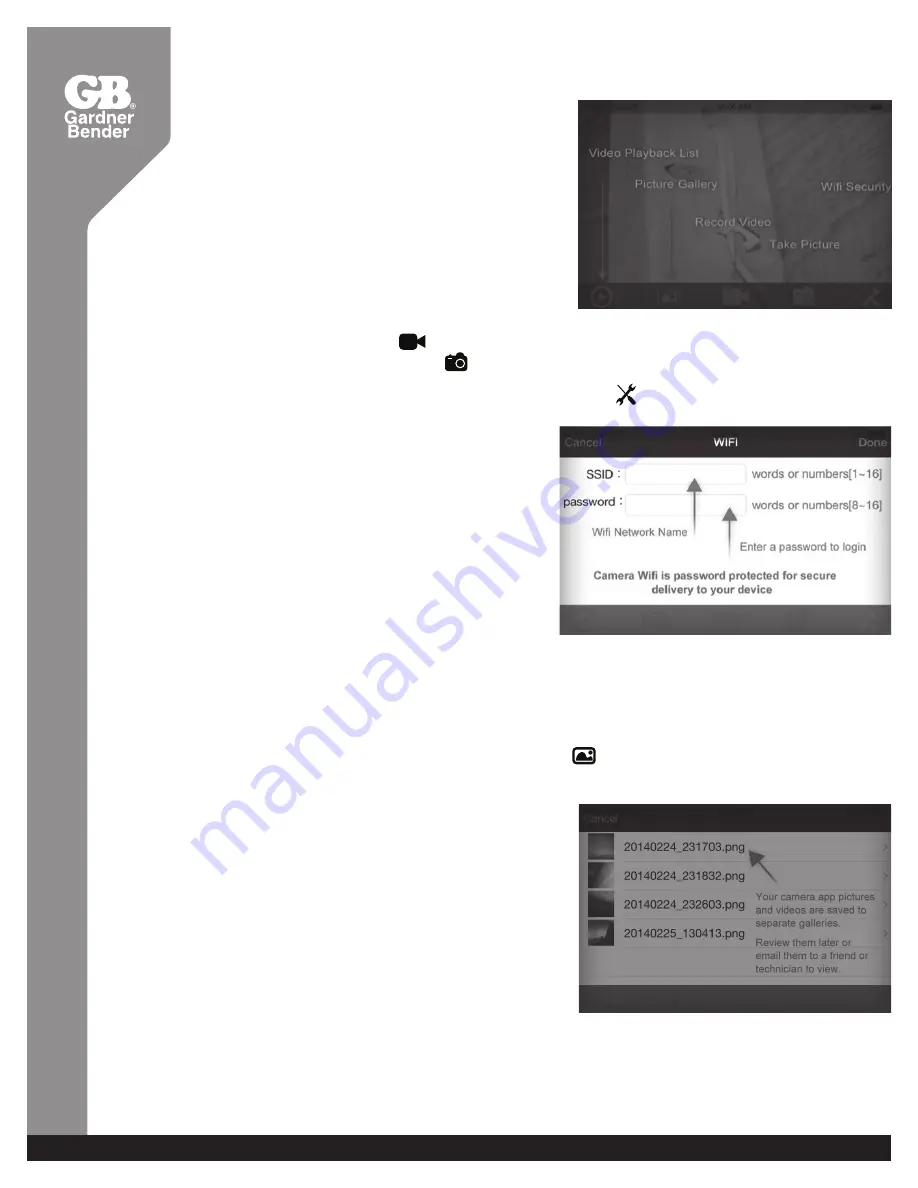
Using the Camera-iOS
™
1. Once a wifi connection is made between the camera and user device and the Wifi Tool app is open,
you should have an image of what the camera is seeing on your display. (see image)
View Recorded Video or Photos
1. Select VIDEO PLAYBACK icon or PICTURE GALLERY (see image)
2. Select file to view.
3. Once an image or video has been selected, press the Share icon in the upper right corner
to e-mail video or image.
NOTE: Device must NOT be connected to camera to e-mail videos or files. If device is still connected
to camera, user will receive error message while attempting to send e-mail.
2. To record video, press the icon to begin recording.
3. To take a picture, either press the or press the snapshot button located on
the camera handle.
4. To change the SSID and password for the camera, select the icon. (see Image)
NOTE: After changing SSID and password you will need to go back into your wifi settings and “forget”
the WIFICAMERA network and reconnect otherwise you will receive login errors.
www.gardnerbender.com | N85 W12545 Westbrook Crossing | 800.624.4320 | [email protected]


















