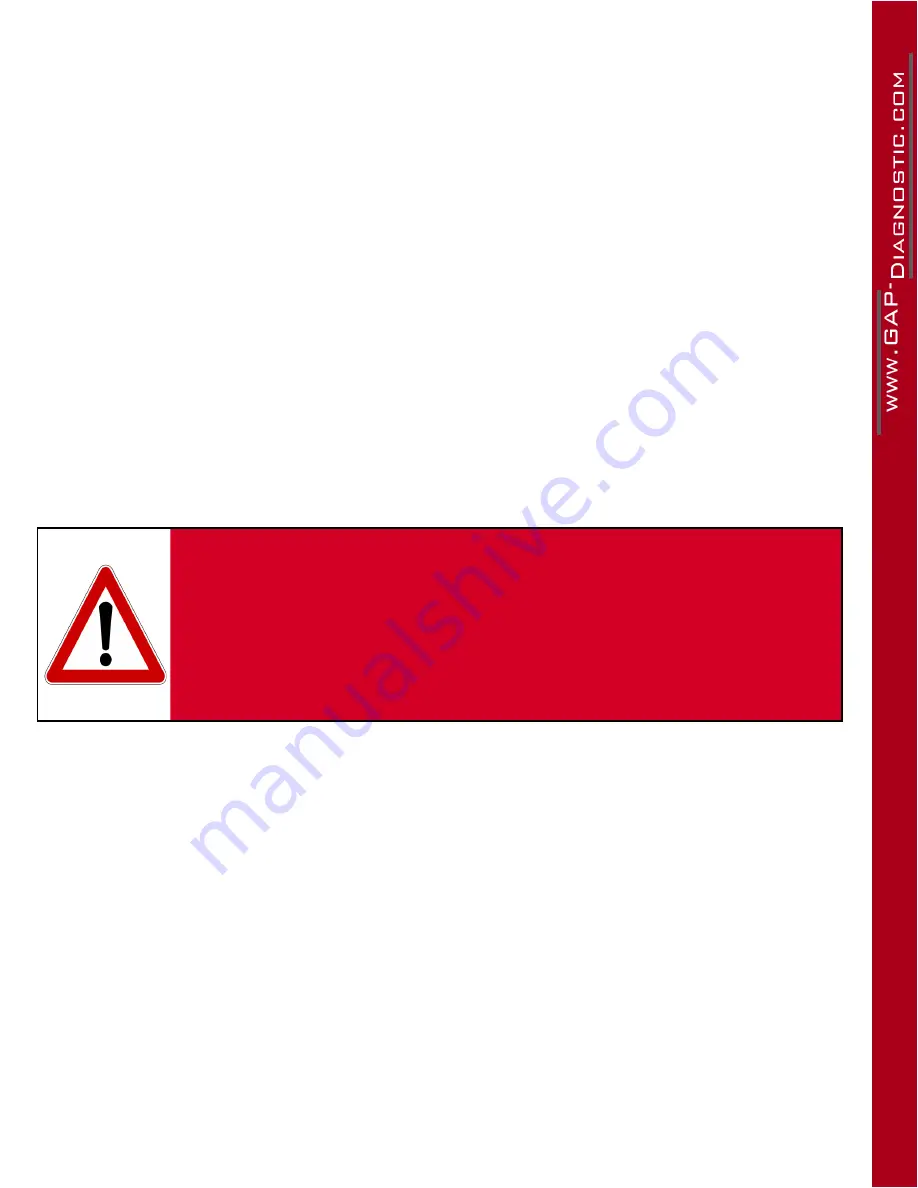
148
149
GAP Diagnostic 2019-07-15 All Rights Reserved
User Manual : Version 33, Firmware V3.0
4.9 Function “ Control Input / Output ”
4.9.1 Definition
The Control Input and Output function allows testing individual components of a system. For a com-
plete list of available control I/Os for your vehicle, please consult the functionality list on the IIDTool’s
webpage. The Parking Brake Control IOs are explained on next page. For example:
•
Output: Activating a suspension valve.
•
Input: Simulating an input value coming from the cabin temperature sensor to verify part of the
HVAC system functionality.
Note:
Not all ECUs allow input and/or output controlling.
Access
1- Perform the initial stages of access (
)
2- Select “ Control IO ” function
3- Navigate through the ECU using commands
4- Select the desired ECU
5- Select the desired Control IO
6- See
for more details
WARNING
Care should be taken when using the control I/O function. Make
sure no objects or people are near any components or systems
that will be activated.
Serious damage or injury can occur if the procedure is perfor-
med improperly! GAP Diagnostics assumes no liability for da-
mages or injuries incurred during or resulting from the use of
the IIDTool.
Notes:
•
II
Only the name of the value will first be displayed and scrolled if necessary. After a few seconds,
the value or status will appear on the right.
• It is normal to see warning light(s) turning ON when controlling an input / output.
Control Input / Output types
There are two input / output control value types:
•
Toggle value:
II
Pressing the Resume / Enter button will change the current output or input state
to the next available one. For example, pressing Resume / Enter while controlling a LED will
either turn it ON or OFF depending on its current state.
•
Variable value:
II
The messages “Select Value +/-” followed by the current value will be dis
-
played. Select the desired value using the buttons and to apply. For example, a ventilation
motor can be activated at different speeds from 0 to 100%.
BT
/
Pro
All self-explanatory when using the mobile App.






























