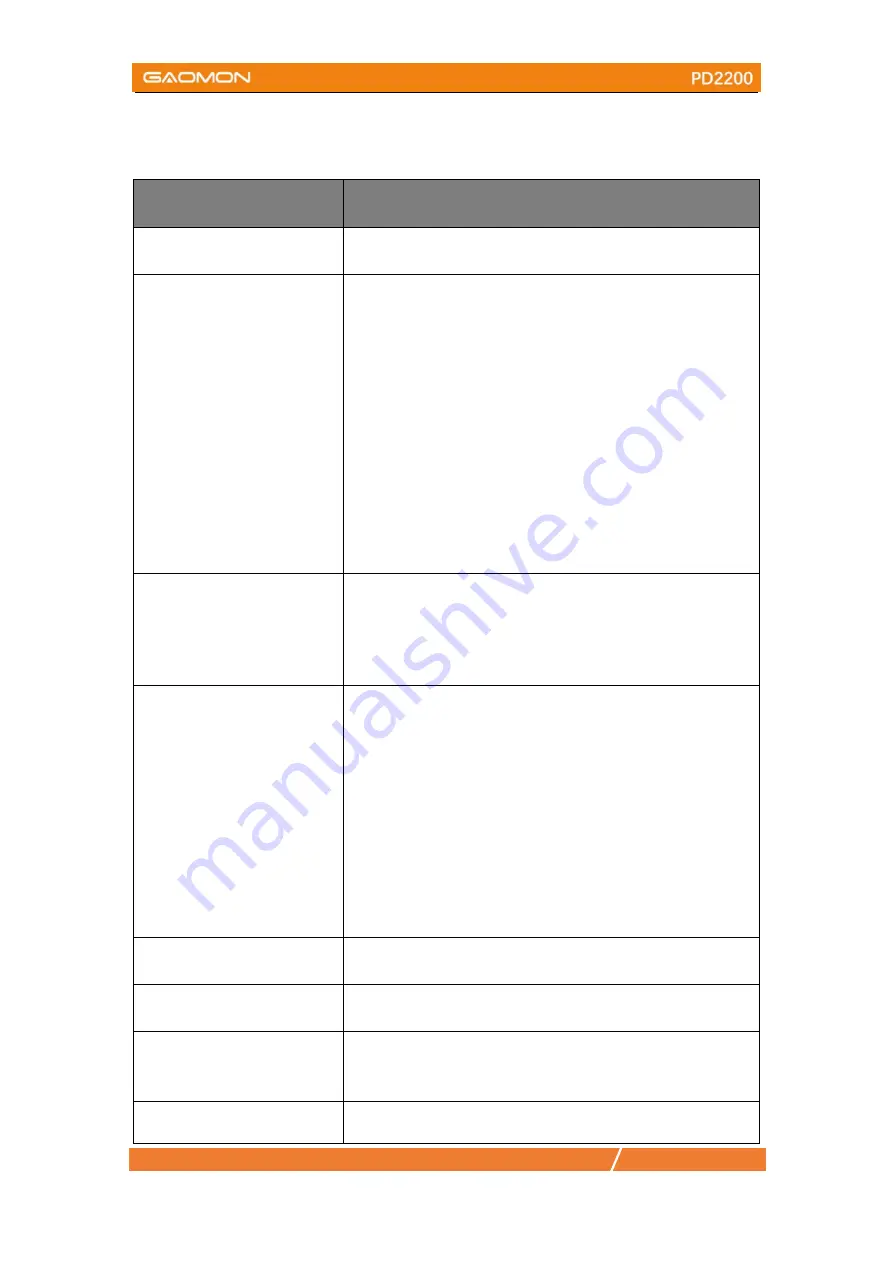
16
/
17
www.gaomon.net
5. Trouble Shooting
5.1 Possible Breakdowns Related to DISPLAY
Abnormal Phenomena
Possible Solutions
Power indicator does not flash *Make sure power is on
*Check the socket and power cable
No signal--saving power--all
black
1. Make sure the HDMI cables are well connected.
2. If you use a desktop, make sure the HDMI cable is plugged
into the graphic card on the tower, but not into the
motherboard.
3. If you use a Windows OS computer, make sure to press
''p'' on keyboard, then choose Duplicate or Extend.
Don’t choose Computer Only or Projector Only.
4. If there is no HDMI port on your computer, you need an
extra HDMI adapter. We DON’T recommend a USB to HDMI
adapter. Also we don’t recommend a USB hub. We
recommend DVI/ VGA/ Display Port/ Type-C/ Thunderbolt, etc
to HDMI adapters.
Nothing displays at all,with
no indicator light.
1.Make sure the power cord is well connected.
2.Try different power socket.
Displays wallpaper & taskbar
of computer monitor only.
1. It is because you are under extended mode right now. It is
normal situation.
2. If you are not familiar with extended mode, we recommend
you to use in Duplicate/Mirror mode. Windows OS: Press
keyboard combination---p---then choose Duplicate
Mac OS: System Preference---Displays--- Arrangement---
Check "Mirror Displays"
3. If you decide to use in Extended mode. Make sure to choose
PD2200 as Work Area in GAOMON Driver. It is usually ''Display
2''.
Images are blurred
Please set the display resolution with 1920 x 1080.
Lack of colors
Check the pins of the signal wire are not bent or fractured.
There is chromatic aberration
As the regional color temperature is different, so minor
chromatic aberration is a normal phenomenon.
Images jitter or ripple images
It is likely that there is electric equipment nearby that brings
Содержание PD2200
Страница 1: ......


































