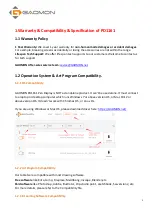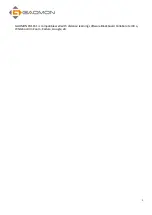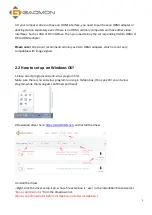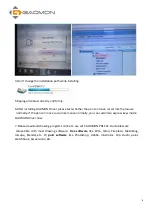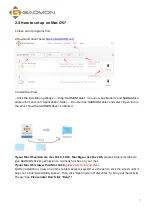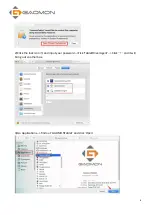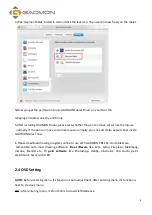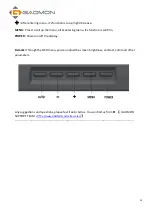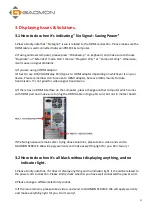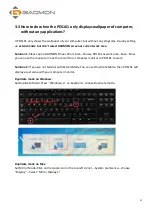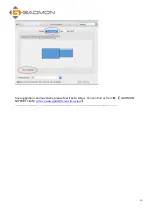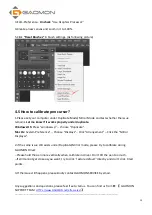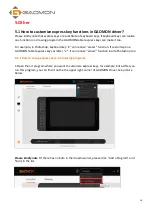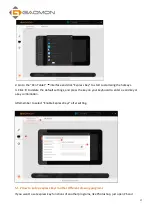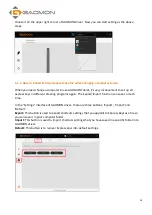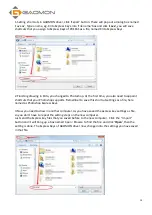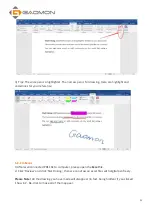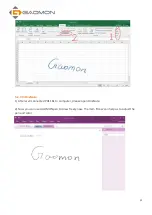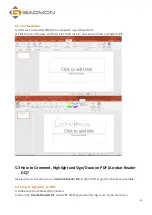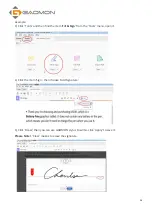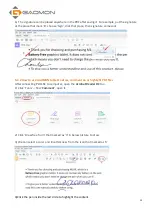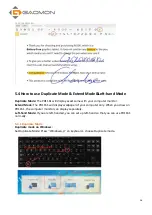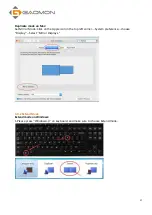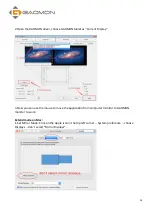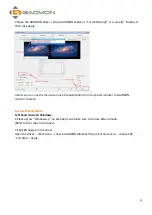14
4.
Pen Issues & Solutions
4.1 How to do when GAOMON driver indicating ''No Device
Detected/Device disconnected'' and Pen not Working?
1.Please kindly note that it
’
s usually related to the USB connection. Please kindly make sure the
USB cable is well connected between PD1161 and computer.
2.Please change a different USB port on your computer to test.
3.Please test on another computer without GAOMON Driver installation. Let
’
s see whether the
pen can move the cursor like the mouse on another computer.
4.If the issue remains, please kindly record a video to show above situation when you change
another computer to GAOMON SERVICE. We will apply warranty and make everything right for you.
Don
’
t worry!
4.2 How to do when the issue only happens in Clip Studio Paint?
1.Please set inside Clip Studio Paint according to following path.
Preference --Tablet --Wintab
Preference--Performance--Allocate to application--100%
2.If the issue remains, please try to reinstall GAOMON Driver. Make sure no other brands tablet
driver installed on your computer please.
4.3 How to do when the issue only happens in GMIP?
1.Please set inside GIMP according to following path.
GIMP--Edit--Input Devices--Mode: Screen (remember to select Screen Mode for all of three) --Save.
2.If the issue remains, please try to reinstall GAOMON Driver. Make sure no other brands tablet
driver installed on your computer please.
4.4 How to do when the pen only lags in Photoshop?
1.Please try to reinstall GAOMON Driver. Make sure no other brands tablet driver installed on your
computer please.
2.Please set inside Photoshop according to following path.
Содержание PD1161
Страница 1: ...PD1161 Pen Display FAQ...
Страница 3: ...5 4 3 Left hand Mode 29 6 How to Contact GAOMON Service Team 32...