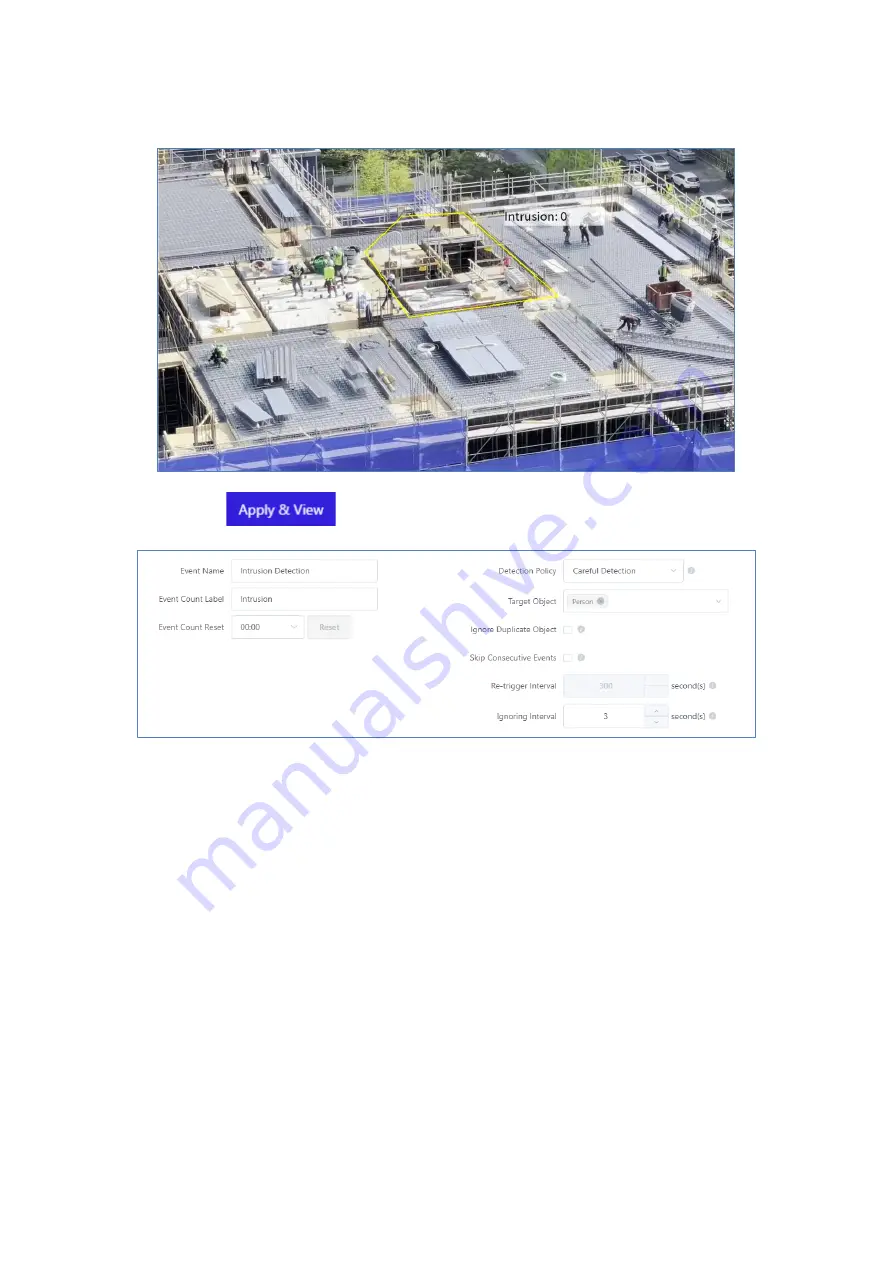
21
4.
After done, the video will look like below with the event zone and label set up above.
5.
Click the
button to save after setting for each option.
•
Event Name : Enter the name of the event zone you created above.
•
Detection Policy : Select whether to make event judgments about objects quickly or
cautiously. When setting up a careful detection policy, objects are observed for a period
to ensure that events are raised as accurately as possible. This can reduce false alarms at
the expense of slightly delayed events. When setting a fast detection policy, the event is
raised as soon as the object is detected. In this case, the time to observe the object is
minimized to make a quick decision, which may result in false positives.
•
Event Count Label : Enter the name of the label widget drawn over the video.
•
Target Object : Select the event detection target. Person, Vehicle, and bike can be set.
•
Event Count Reset : Set whether the event counts value or not. When enabled, the count
value is reset at the set time.
•
Ignore Duplicate Object : When checked, the same object will be ignored if it enters the
event area again.
•
Skip Consecutive Events : When checked, ignores events caused by new objects if the
detected event target remains in the event zone.
•
Re-trigger Interval : When Ignore Duplicate option is enabled, if there are still detected
event targets in the zone, the event will occur again every set time.
•
Ignoring Interval : Do not occur new events during the set time after an event occurs.
Содержание ZN-AIBOX-STD/PRO
Страница 6: ...6 3 System I O Combined Condition Settings 79...
Страница 15: ...15...
Страница 53: ...53 7 2 Configuration 7 2 1 ZN AIBOX STD PRO Configuration Add AI app settings Add Event Setting...
Страница 54: ...54 Zone or detailed setting of AI App Add Control Plug in Action Setting...
Страница 57: ...57 Recording identifier UUID can be obtained from the Details menu of Channel in Cortrol Management Console...






























