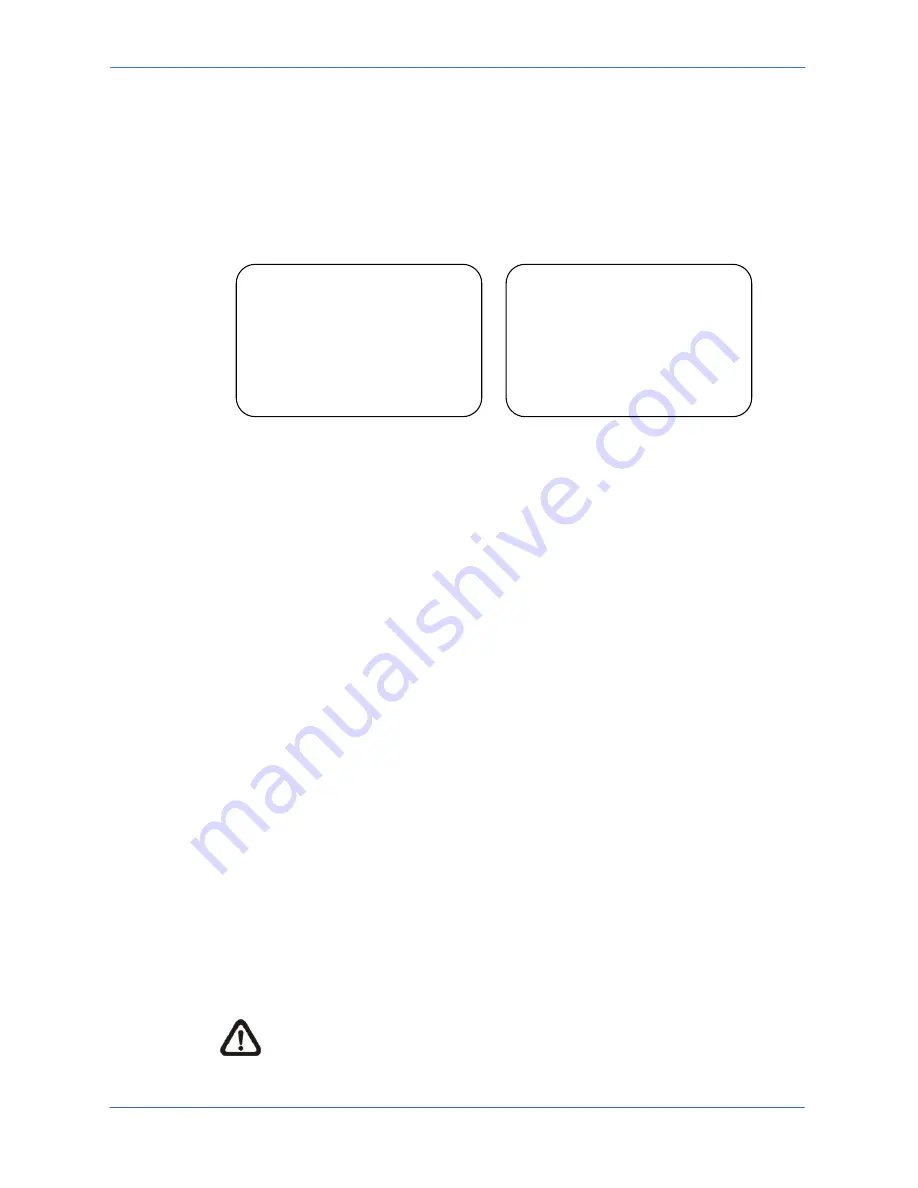
User’s Manual
20
3.3 Configuration
Menu
The detailed functions and parameter settings for your PTZ camera can be set in the
OSD (On Screen Display) menu using a control unit, such as a control keyboard
(ZCA-SC201). The functions in the OSD menu on the 18
×, 22×, 23× and 26×
models
are described in the following sections.
18×/26× Model
22× / 23× Model
To enter the OSD menu
for the selected camera, press the <CAMERA MENU>
button on the control keyboard and hold for 3 seconds to enter the OSD menu.
To select the setup option,
use the direction keys on the keyboard to move the
cursor in the OSD menu.
To set an item,
use the direction keys on the keyboard to move the cursor in the OSD
menu. For items with
→
, press the right/left direction buttons on the control keyboard
to select. For items with
↓
, press the <CAMERA MENU> button on the control
keyboard to enter the sub-menu. For items with
→↓
, users can use the right/left
direction buttons to select functions then press the <CAMERA MENU> button on the
control keyboard to enter its sub-menu.
For further detailed setup procedures, please refer to the user manual for the installed
control units.
3.3.1 DEFAULT
CAMERA
The DEFAULT CAMERA option is used to restore the camera settings (e.g.
Backlight/Focus/AE/WBC/Aperture). Once any one of the items is modified, the
setting will automatically revert to <OFF>. Select <ON> for this item to restore the
previous camera parameters.
NOTE:
On the 18
×/26×
model, the Aperture function is provided in SETUP
MENU2, instead of DEFAULT CAMERA.
MAIN PAGE 1
DEFAULT CAMERA
OFF
BACKLIGHT OFF
FOCUS
AUTO
APERTURE AUTO
AE
MODE
AUTO
WBC
MODE AUTO
ID
DISPLAY ON
SETUP MENU
ENTER
MAIN PAGE 1
DEFAULT CAMERA
OFF
BACKLIGHT OFF
FOCUS
AUTO
AE
MODE
AUTO
WBC
MODE AUTO
ID
DISPLAY ON
SETUP
MENU1
SETUP MENU2
Содержание ZC-PT218
Страница 1: ...English Version 1 1...
Страница 52: ...User s Manual 51...














































