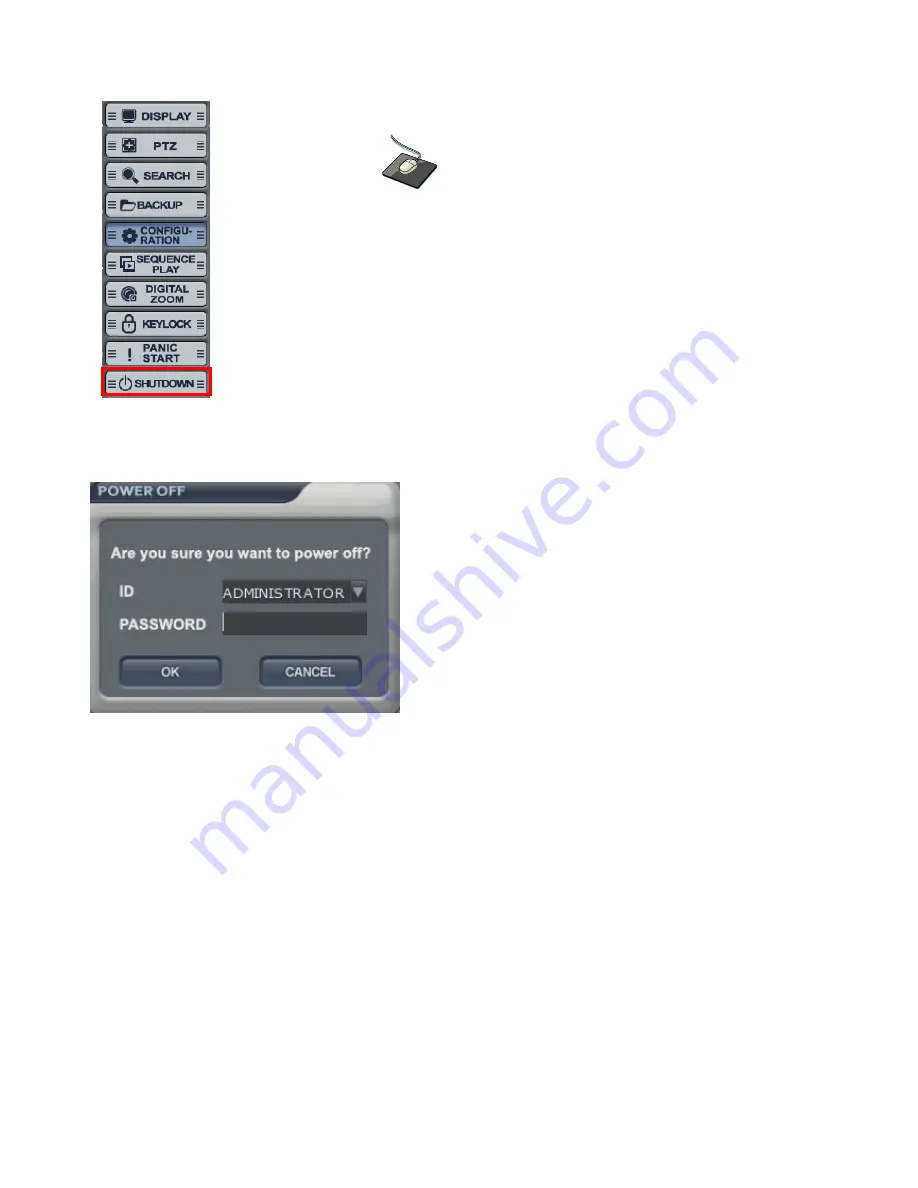
63
SHUTDOWN
SHUTDOWN
SHUTDOWN
SHUTDOWN
Press the SHUTDOWN” and below would appear.
Pressing “OK” after inputting the Password and he system would be power off.
ERROR CODE LIST
ERROR CODE LIST
ERROR CODE LIST
ERROR CODE LIST
Error Code #015 :
Fail to reserve.
Error Code #026 :
Can't enter the PTZ mode because all channels are covert.
Error Code #145 :
Select backup channel.
Error Code #150 :
Fail to send e-mail.
Error Code #181 :
Flash memory error.
Error Code #182 :
File operation error.
Error Code #183 :
Upgrade file checksum error.
Error Code #184 :
Flash memory size error.
Error Code #185 :
Destination path error.
Error Code #186 :
Written image checksum error.
Error Code #187 :
Flash memory operation error.
Click the right mouse button on the Live Display screen and click the
“SHUTDOWN”.
“SHUTDOWN”.
“SHUTDOWN”.
“SHUTDOWN”.






























