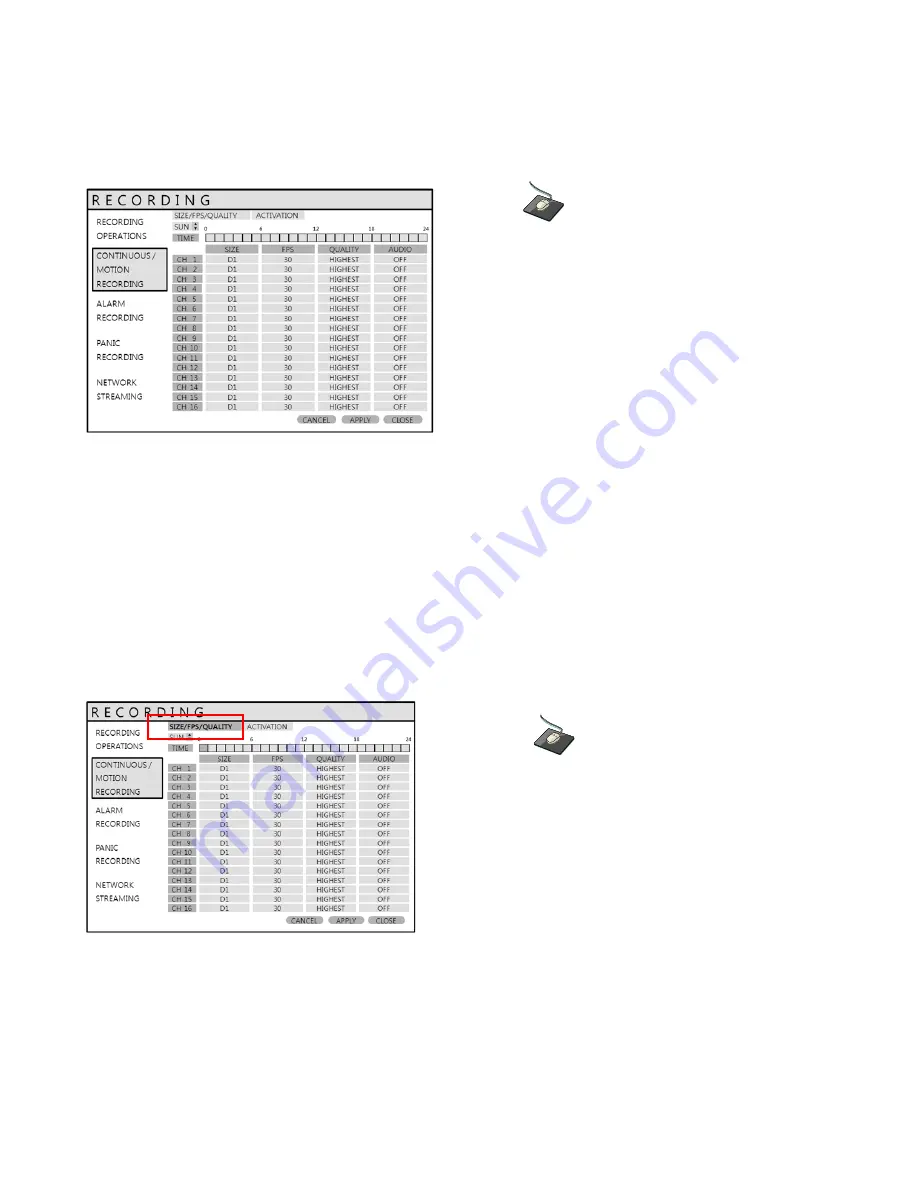
51
RECORD SETUP
CONTINUOUS / MOTION RECORDING SETUP
Click on the
‘
CONTINUOUS / MOTION RECORDING
’
menu.
This menu allows the operator to configure continuous and motion-activated recording, based on a schedule.
There are 2 sections to this menu:
SIZE / FPS / QUALITY:
Recording settings for each channel can be defined across a 24-hour period, in blocks
(for example between 09:00 and 18:00) or by each individual hour. Note that when
SCHEDULE MODE is set to WEEKLY, each day of the week can be individually configured.
ACTIVATION:
This section determines at what times the DVR will record and whether it is set to continuous or motion.
SIZE / FPS / QUALITY
Click on the
‘
SIZE / FPS / QUALITY
’ tab.
To change ‘
SIZE / FPS / QUALITY
’ settings, highlight ‘
CONTINUOUS / MOTION SETUP
’ and press ‘
ENTER
’.
Ensure that ‘
SIZE / FPS / QUALITY
’ is highlighted in yellow, and press ‘
ENTER
’
again.
The 24 hour time bar is highlighted in green.






























