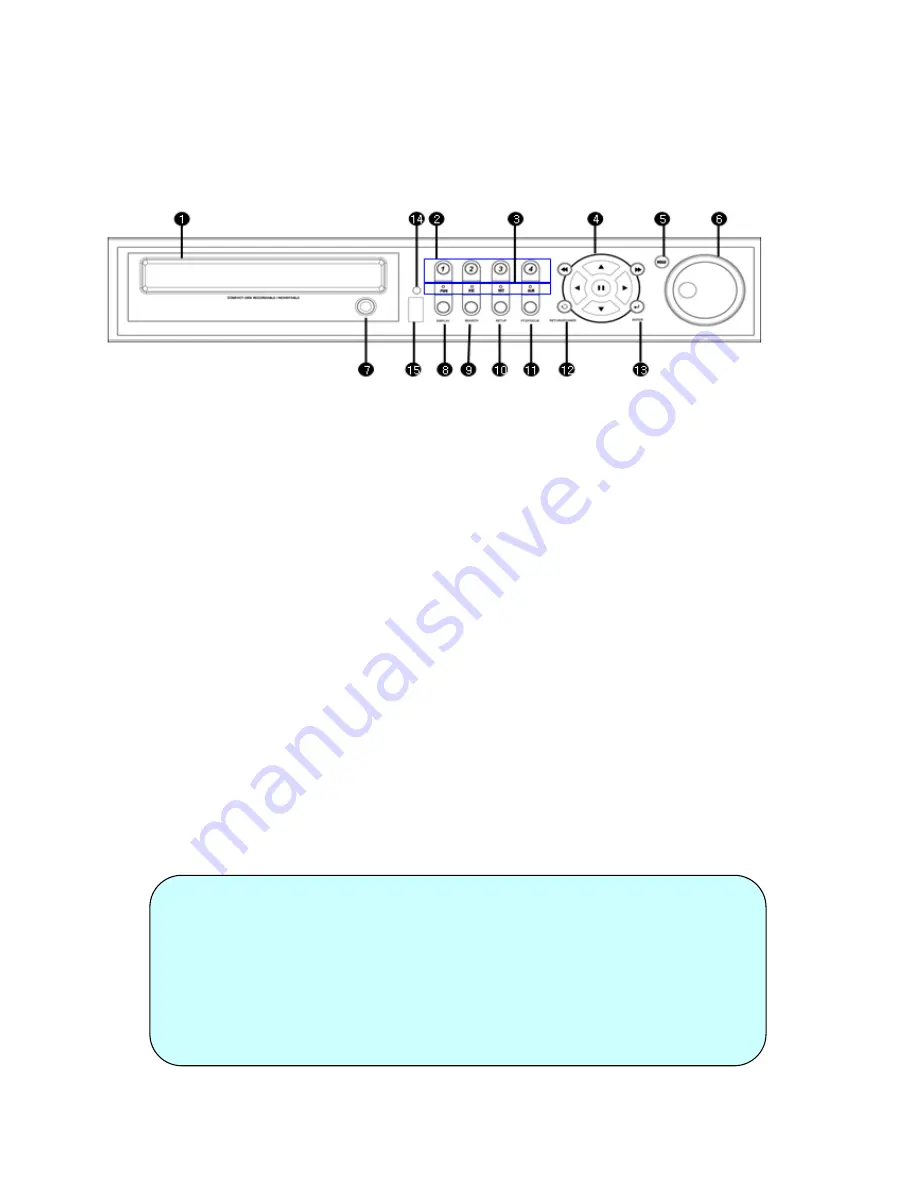
18
Product Description
3. Front Panel (4-channel model)
①
CD/DVD-RW : CD/DVD-RW Device for Archiving.
②
Channel Selection Button : Select Channel (1 ~ 4) or Input Password Digits.
③
LED Indicator: Indicate Present System Status Information.
( PWR: System Power On/Off, REC: Record On/Off, ALARM: Alarm Sensor Status,
NET: Network Client Connection Status, )
④
Search Controller : Searching Recorded Data or Control Menu & PTZ / FOCUS.
⑤
HOLD : Hold current position of Jog / Shuttle wheel.
⑥
JOG : Navigate through video frame-by-frame, while in Pause.
⑦
Eject : Eject CD / DVD.
⑧
DISPLAY : Switch Screen Division Mode (and Screen Rotation Mode).
⑨
SEARCH : Go to Search Menu.
⑩
SETUP : Go to System Menu.
⑪
PTZ / FOCUS : Go to Camera PTZ Control.
⑫
RETURN : Cancel / Deselect / Return to Previous Screen.
⑬
ENTER : Confirm / Select / Go to Next Screen.
⑭
Remote Controller IR Sensor
⑮
USB Port: USB port for either USB Mouse, USB Memory Stick, or USB HDD archiving devices.
• Power Button uses “Soft-Off” with Password to prevent accidental shutdown.
• Channel Selection Buttons can be used in most Screen Division modes.
• If the IR Sensor is blocked, the Remote Controller will NOT work properly.
• When any Front Panel Button is pressed, it is accompanied by a system beep.
• Depending on the model of CD/DVD-RW installed, the actual appearance of the
DVR system may look different from what is pictured above.
Tip
















































