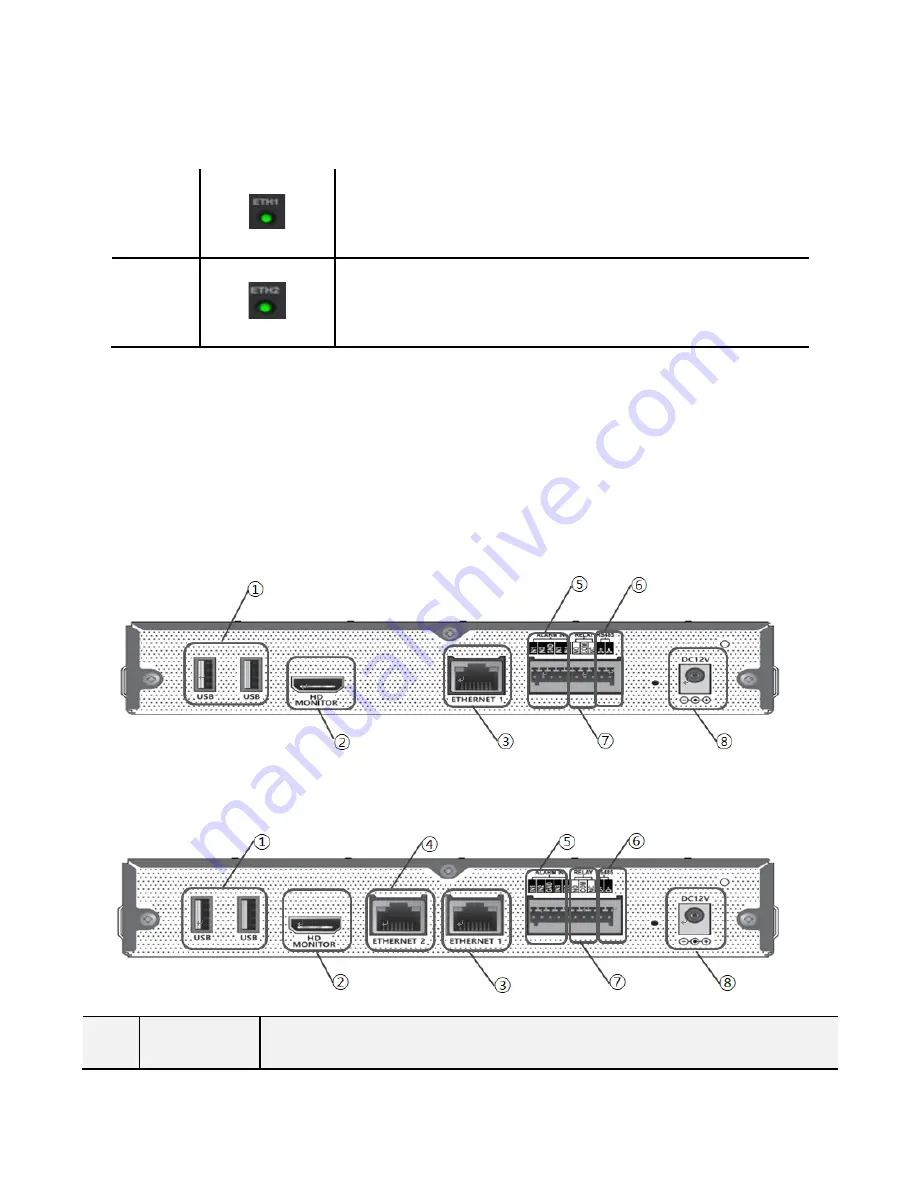
2 Components
11
ETH1
ETH1 light blinks when communication is take place via t
he ETH1 port or turns off when communication is not taki
ng place.
ETH2
Headlight turns on when communication is take place via
the ETH2 port or turns off when communication is not tak
ing place.
3.
Name and functions of rear panel
●
4CH
●
8CH / 16CH
No.
Names
Description
Содержание AI BOX
Страница 1: ...0 USER MANUAL AI BOX 4CH 8CH 16CH...
Страница 28: ...4 System setting 27...
Страница 31: ...4 System setting 30...
Страница 39: ......
Страница 43: ......
Страница 60: ......
Страница 63: ......
Страница 66: ......
Страница 67: ......
Страница 72: ......
Страница 112: ...9 Other Menu 111 Streaming Quality...
Страница 126: ...11 License Plate Recognition 125 Create a license plate recognition trigger from the AI Triggers menu under AI Security...
Страница 128: ...11 License Plate Recognition 127 THE END...



























