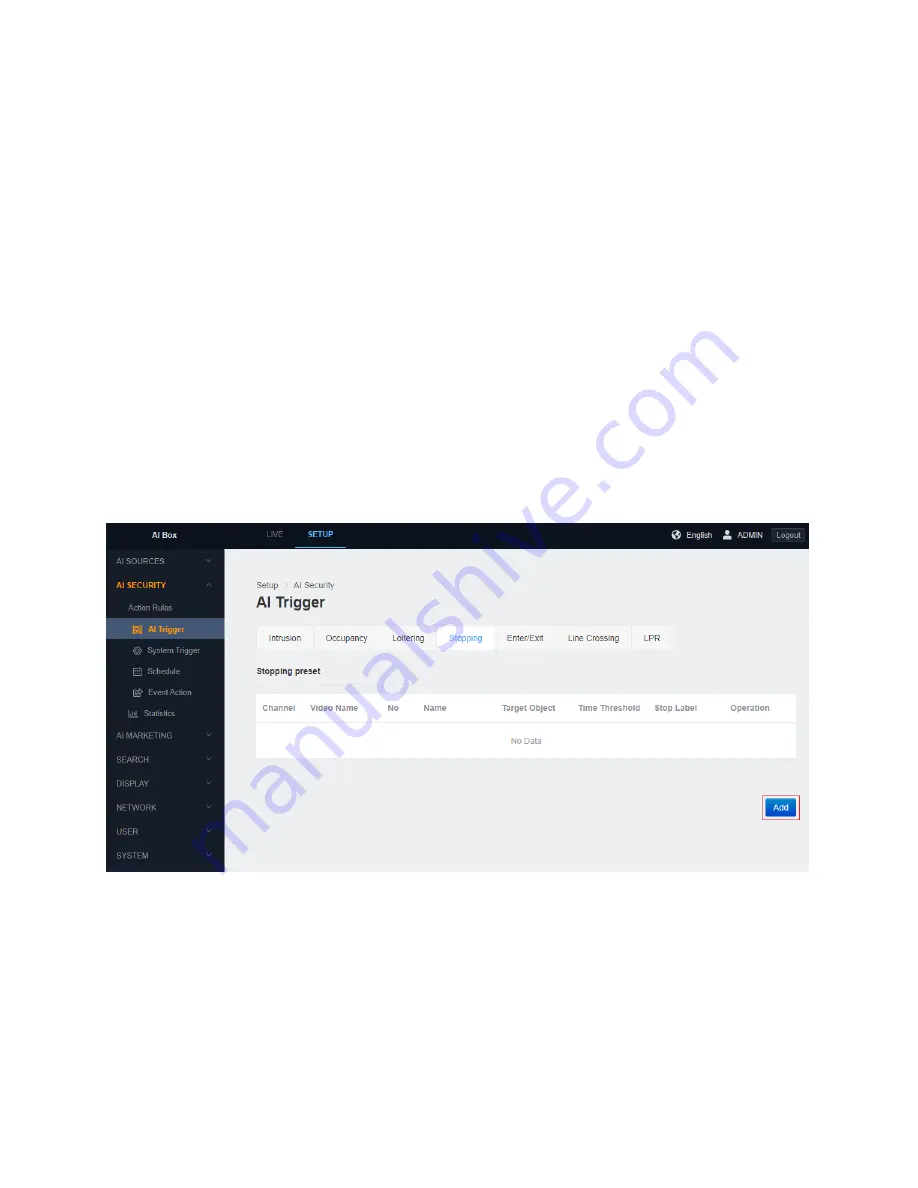
6 Action Rules
48
14)
Click the ‘APPLY’ button at the bottom to save
15)
The Widget will display properly if the trigger is added
16)
After
confirming the settings, click the ‘CLOSE’ button at the bottom to check
the list.
●
Stopping
Stopping is a function that is triggered when the object stays in the area without
movement on the ROI set zone on the screen. For example, it can be used to trigger
an event when a car has been parked for a certain time in a certain area. ([Caution]
The determination of whether an object is inside a section is based on the center
coordinates of the object.)
1)
In the ‘SETUP’ application tab, enter the ‘AI Trigger’ menu under the 'Action
Rules' menu.
2)
Click ‘Stopping’ tab.
3)
Click the ‘Add’ button at the bottom.
Содержание AI BOX 16CH
Страница 1: ...0 USER MANUAL AI BOX 4CH 8CH 16CH...
Страница 5: ...Contents 3 System 87 10 Face Recognition 89 11 License Plate Recognition 95...
Страница 105: ...9 Other Menu 104 Streaming Quality...
Страница 120: ...11 License Plate Recognition 119 THE END...






























