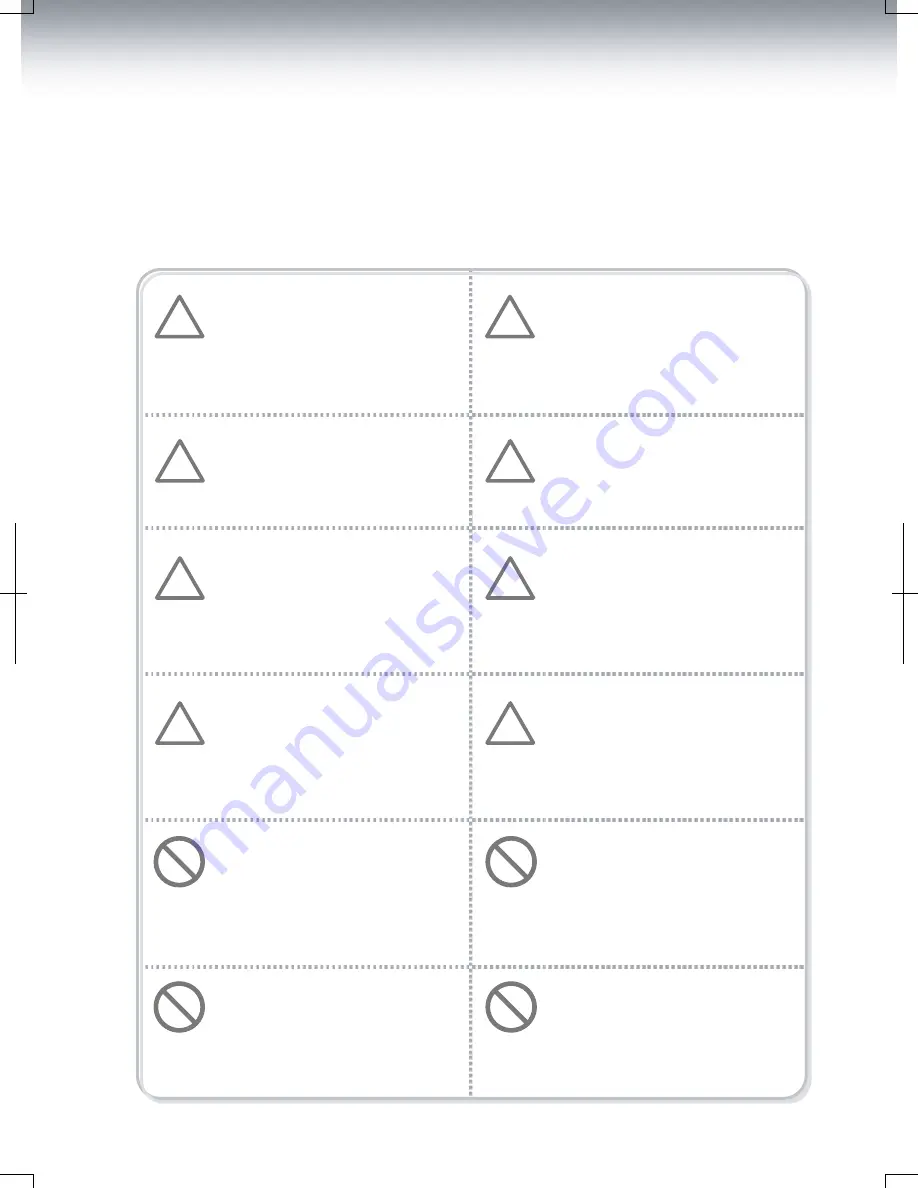
To use this product properly and safely, follow the instructions below.
Note that you may violate the privacy of other people by recording video data using the
recorder. Do not use the recorder for misdeeds or other malicious purposes. Doing so may
violate the privacy protection law. We will not bear any responsibility in such cases.
Do not clean the product with water
or volatile solvent.
It may damage the product,
causing a fire or electric shock.
Do not apply excessive shock to the
product. Never insert foreign
materials into the product.
It may cause product damage, a fire
or electric shock.
Video quality is affected by lighting
conditions. GPS is affected by
signal receiving conditions. Using
the product during nighttime or in
tunnels affects system operation.
Do not arbitrarily change the
product location.
It may cause a GPS communication
error.
Do not disassemble, repair or
modify the product.
It voids the warranty and we will
take no responsibility for product
damage or other problems caused
by the user.
Any excessive window tinting may
cause an unclear or distorted image
during playback.
First, record and play back video
data to see if the recorded data are
in an acceptable quality.
Do not cover the camera lens with
any material or object.
It may affect recording quality.
Do not operate or stare at the
installed recorder while you’re
driving a car.
It may cause a traffic accident.
Ensure that the capacity of the SD
card is not exceeded.
A full SD card will not allow you to
record manual alarms and
G-sensor triggers.
Use the provide cables and
specified power unit only.
Cables not supplied by the
manufacturer may cause product
damage, a fire or electric shock.
Do not obstruct the view of the
product through the front
windshield.
The GPS receiver may not work
properly.
Use the factory-approved parts and
cables only.
If necessary, contact your
authorized reseller for assistance.
4
Warning
!
Warning
!
Warning
!
Warning
!
Warning
!
Warning
!
Warning
!
Warning
!
Caution
Caution
Caution
Caution
Safety Instructions



















