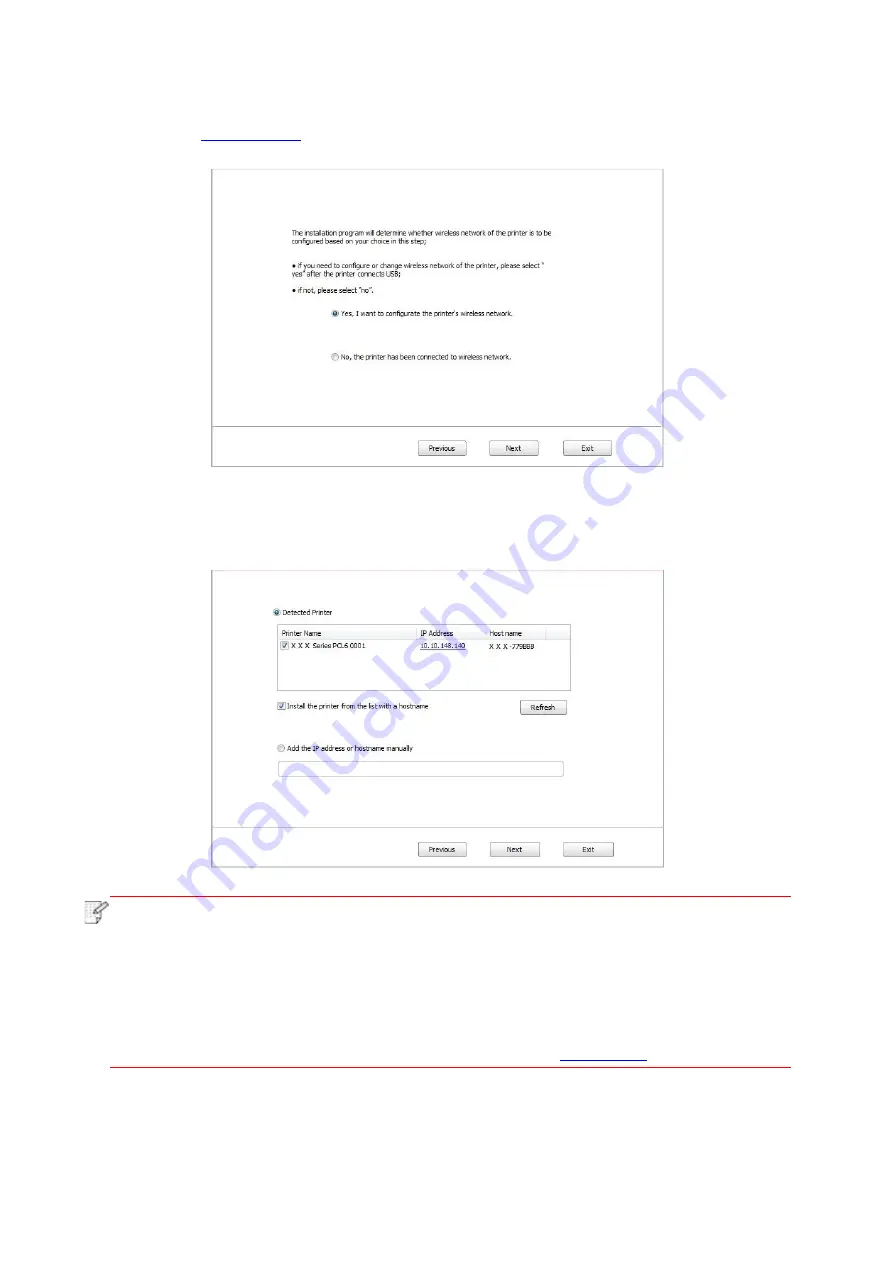
33
8. Select “Yes, I want to configurate the printer's wireless network” on the wireless setup window
popped out, and operate according to the prompts to set up the printer to wireless network
9. The installation software will search the printer automatically after wireless network is
configured successfully. The search process may need some time.
10. Select the printer needs to be connected and click “Next”.
Note:
• If the printer you need to connect is not in the list of printers searched, please click
“Refresh” to search again.
• When the printer IP address changes under printer driver installed with host ID , you
can also directly print without re-installing the driver. If you need to install the printer
driver with the host ID, please check the option "Install the printer in the list with host ID".
• If IP address or host name is added manually, you need to know the IP address of the
printer connected or host name. If they are not made clear, please print the “NetConf Pg”
and view “IP Address” and “Host name” (Please refer to
11. The software installs the driver automatically and the installation process may need some
time. The duration is related to your computer configuration, please wait patiently.
12. After the installation, click "Print &Test Page" button. If your printer prints the test page
successfully, it means that you have installed the driver correctly.
Содержание 4100SFP
Страница 102: ...G G...






























