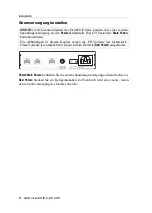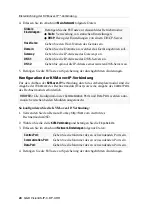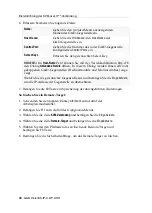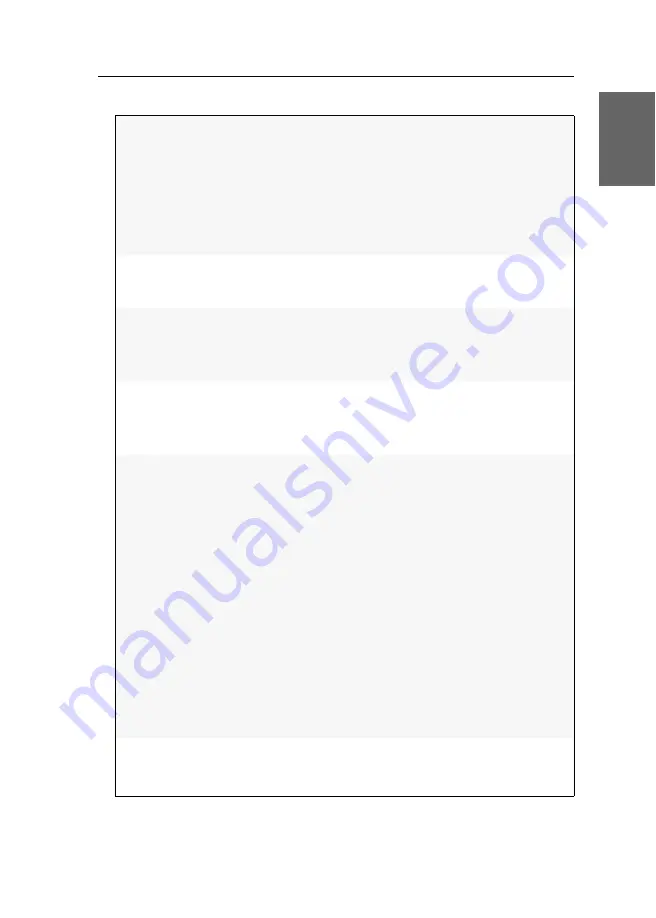
Erstkonfiguration der Netzwerk- einstellungen
G&D VisionXS-IP-C-DP-UHR ·
24
Deutsch
4. Wählen Sie im Abschnitt
Parameter
zwischen folgenden Optionen:
5. Betätigen Sie die
F2
-Taste zur Speicherung der durchgeführten Änderungen.
Primärer Slave:
Betätigen Sie die
F8
-Taste zur Auswahl der Optionen.
Wählen Sie, ob der Datenverkehr bevorzugt über die Schnitt-
stelle
Transmission 1
)bzw.
Transmission 2
erfolgen soll. Sobald
die ausgewählte Schnittstelle verfügbar ist, wird diese
Schnittstelle für den Datenverkehr verwendet.
Wählen Sie die Option
Keiner
, wird der Datenverkehr über
eine beliebige Schnittstelle gesendet. Eine Umschaltung
erfolgt nur, wenn die aktive Schnittstelle ausfällt.
Link-Monitoring:
Betätigen Sie die
F8
-Taste zur Auswahl der Optionen. Wäh-
len Sie, ob der
MII-
oder der
ARP-Modus
(s. Erläuterung oben)
zum Monitoring der Schnittstelle verwendet werden soll.
MII-Down-Delay:
Wartezeit in Millisekunden, bevor eine ausgefallene Netz-
werkschnittstelle deaktiviert wird.
Der eingegebene Wert muss ein Vielfaches von 100 ms (der
MII-Link-Monitoring-Frequenz) sein.
MII-Up-Delay:
Wartezeit in Millisekunden, bevor eine wiederhergestellte
Netzwerkschnittstelle aktiviert wird.
Der eingegebene Wert muss ein Vielfaches von 100 ms (der
MII-Link-Monitoring-Frequenz) sein.
ARP-Intervall:
Geben Sie das Intervall (100 bis 10.000 Millisekunden) ein,
nach welchem eine Prüfung auf eingegangene ARP-Pakete
der Netzwerkschnittstellen erfolgt.
ARP-Validierung:
Die Validierung stellt sicher, dass das ARP-Paket für eine
bestimmte Netzwerkschnittstelle von einem der angegebe-
nen ARP-Targets generiert wurde.
Wählen Sie, ob bzw. welche der eingehenden ARP-Pakete
validiert werden sollen. Betätigen Sie die
F8
-Taste zur Aus-
wahl der Optionen.
Keines:
Die ARP-Pakete werden nicht validiert (
Standard
).
aktiv:
Ausschließlich die ARP-Pakete der aktiven Netz-
werkschnittstelle werden validiert.
Backup:
Ausschließlich die ARP-Pakete der inaktiven
Netzwerkschnittstelle werden validiert.
Alle:
Die ARP-Pakete aller Netzwerkschnittstellen der
Gruppe werden validiert.
ARP-Target:
Die Tabelle enthält eine Liste aller konfigurierten ARP-Targets.
Verwenden Sie die Schaltflächen
F3: Neu
,
F4: Löschen
und
F5: Bearbeiten
, um die ARP-Targets zu verwalten.
Содержание VisionXS-IP-C-DP-UHR
Страница 1: ...A9100386 1 10 G D VisionXS IP C DP UHR DE Installation und Bedienung EN Installation and Operation...
Страница 112: ......
Страница 113: ...Deutsch...
Страница 224: ......
Страница 225: ...English...
Страница 226: ......
Страница 227: ...English...