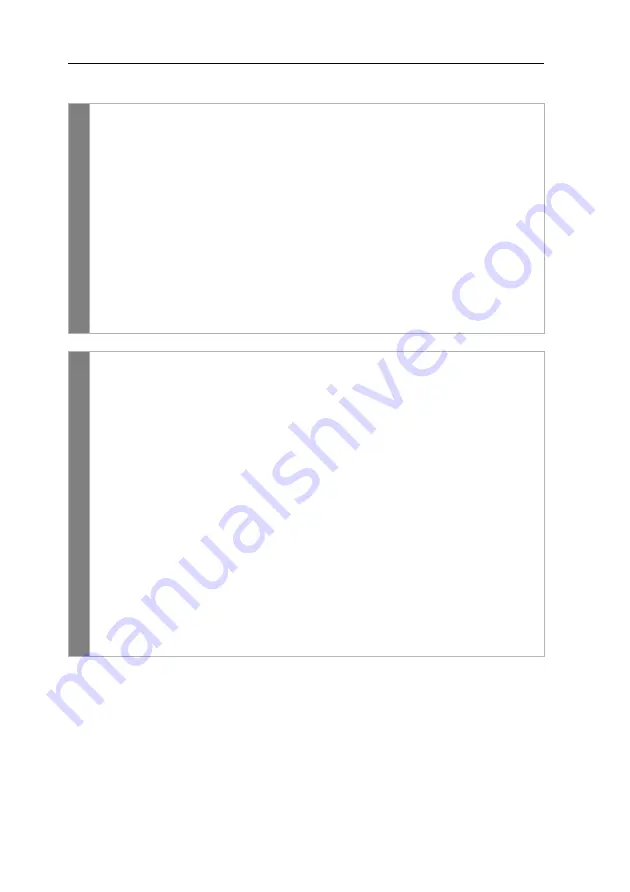
Configuration
39
· G&D VisionXS-IP-C-DP-UHR
How to configure the Freeze mode:
OSD
1. Press
Ctrl+Num
(default) to open the on-screen display.
2. Select the row
Console setup
and press
Enter
.
3. Under
Freeze mode
press
F8
to select on of the following options:
off
Freeze mode is disabled (
default
)
on
Freeze mode is enabled
4. If the
Freeze
mode is active, press
F8
to select one of the options available
under
Freeze visualization
:
frame
shows a coloured frame when disconnected
OSD
shows
Frozen
and the time passed since disconnection
frame+OSD
shows a coloured frame (
frame
) and
Frozen
(
OSD
)
5. Press
F2
to save your settings.
Confi
g
Pan
el
1. In the menu, click on
KVM extender
.
2. Click on the computer module (CPU) you want to configure and then click
on
Configuration
.
3. Click on the tab
Video channels
.
4. When using a
multi-channel
device, click on the desired video channel and
then click on
Configuration
.
5. In the
Freeze mode
field, select one of the following options:
Off
Show no image if the connection is lost (default).
On | OSD timer + frame
Display of a coloured frame in case of a
disconnection as well as display of the warning
Frozen
and the time elapsed since the
disconnection.
Frame
A disconnection is indicated by a coloured frame.
OSD
Display of the warning
Frozen
and the time elapsed
since the disconnection.
6. Click on
Save
.
Содержание VisionXS-IP-C-DP-UHR
Страница 70: ......
Страница 71: ...Deutsch...
Страница 140: ......
Страница 141: ...English...
Страница 142: ......
Страница 143: ...English...






























