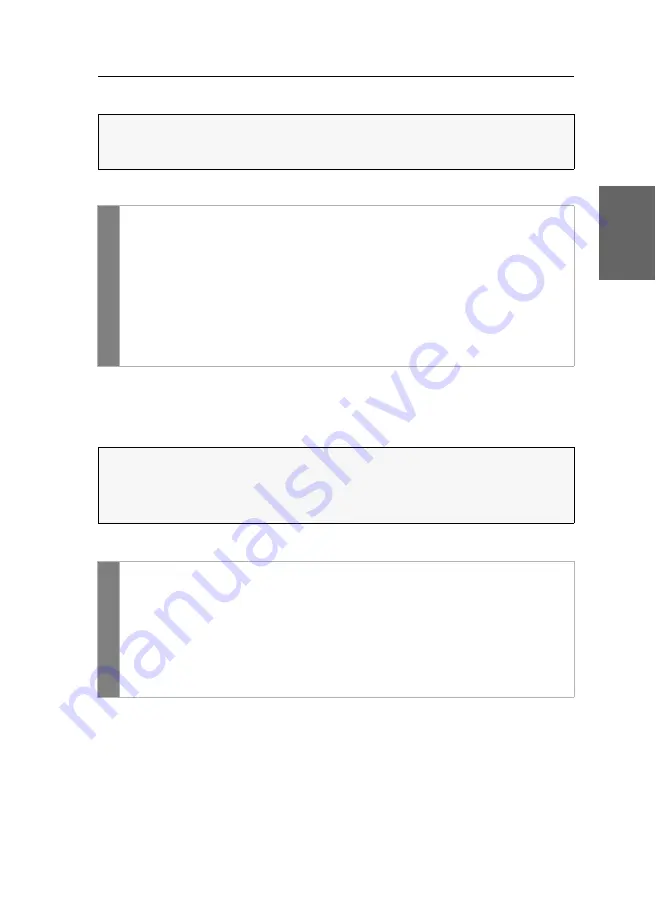
Configuration
G&D VisionXS-F-DP-HR ·
57
English
Changing your password
How to change the password of you user account:
Selecting the language
The specified
system language
is assigned to all user accounts by
default
. If required,
you can permanently assign a (different) language to each user account.
How to set the language:
IMPORTANT:
The OpenAccess operating mode is set by
default
. In this operating
mode, access to the KVM extender is
not
protected by authentication. Information
on the operating modes can be found in chapter
OSD
1. Press
Ctrl+Num
(
default
) to open the OSD.
2. Press
F10
to open the
Personal Profile
menu.
3. Select the
Change password
entry and press
Enter
.
4. Enter the new password into the
Change own password
menu:
New
Enter your new password.
Repeat
Repeat your new password.
5. Press
F2
to save your settings.
NOTE:
All language settings apply to both the web application and the OSD of the
device.
If the OSD does not support the selected language, the OSD will be displayed in
English.
OSD
1. Press
Ctrl+Num
(
default
) to open the OSD.
2. Press
F10
to open the
Personal Profile
menu.
3. Under
Language
press
F8
to choose between the following options:
from system
Use the system language
[Selection]
Use the selected language
4. Press
F2
to save your settings.
Содержание VisionXS-F-DP-HR
Страница 1: ...A9100405 1 00 G D VisionXS F DP HR DE Installation und Bedienung EN Installation and Operation...
Страница 111: ...Deutsch...
Страница 221: ...English...
Страница 222: ......
Страница 223: ...English...
















































