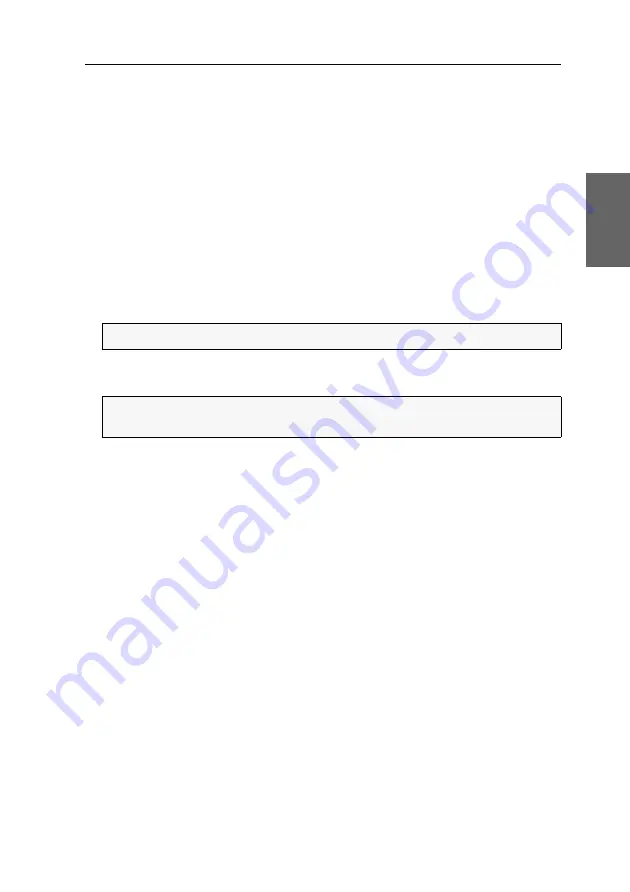
Using the Reset button
G&D DP1.2-Vision-CAT ·
20
English
Temporarily deactivating the netfilter rules
In the default status of the KVM extender, all network computers have access to the
extender’s IP address (open system access).
The web application enables you to create netfilter rules to control access to the
extender. As soon as a netfilter rule has been created, the open access to the system
is deactivated and all incoming data packets are compared to the netfilter rules.
If the currently adjusted netfilter rules prevent the access to the web application,
they can be can temporarily deactivated in order to be edited.
How to temporarily deactivate the netfilter rules:
1. Switch on the device if it has been switched off and wait until it is ready for oper-
ation.
2. Press and hold the
Reset
button on the front panel of the device for five seconds.
3. Use the
Config Panel
web application to edit the netfilter rules stored in the device
and, afterwards, save these rules.
IMPORTANT:
Now, the open system access is activated.
IMPORTANT:
The former settings are reactivated if no new netfilter rules are
created within 15 minutes.
Содержание DP1.2-Vision-CAT
Страница 65: ...Deutsch...
Страница 129: ...English...
Страница 130: ......
Страница 131: ...English...






























