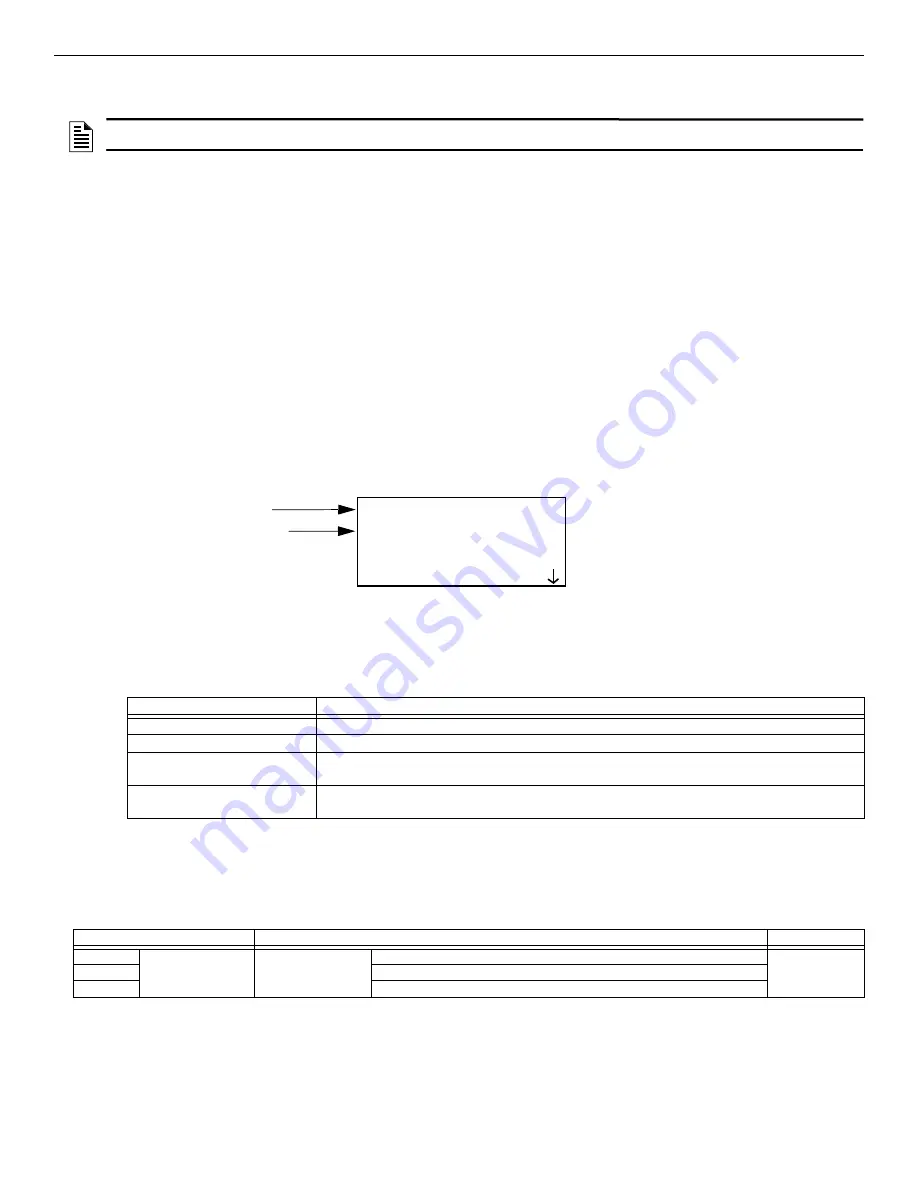
44
GWF-7075 Manual —
LS10147-002GF-E:G 10/5/2022
Programming Overview
Programming Menu Quick Reference
The following subsections describe the programming basics, including a description of editing keys available for programming and how to
move through the programming menus. Section 6 contains specific information about the individual programming options.
5.5.1 Entering / Exiting the Program Menu
Entering the Program Mode
1.
Login to the panel.
2.
Select 7 for Program Menu. The menus described in Section 6 of this manual will display. Section 5.6 of this manual is a quick
reference listing of all programmable options and the JumpStart auto-programming defaults.
Exiting Program Mode
When you completed working with the menus, press the left arrow button several times until you have exited from programming mode. Two
prompts will display.
•
The first prompt appears to confirm you intended to leave the Program Menu (select Yes or No as appropriate).
•
The second prompt appears to confirm all changes. If you select No, any changes you made since you entered the Program Menu will
be discarded.
5.5.2 Moving through the Menus
The first line of the display identifies the menu. The option available for editing displays next to the equal sign. Press the ENTER/ACK key
to select the desired option. Arrows on the LCD indicate there are more options available. Access these screens by pressing the down arrow
key. When the equal sign reaches the last item displayed on the screen, the screen will scroll down. Likewise, when the equal sign reaches
the first item on the screen, the screen will scroll up.
Figure 5.7 shows how to move through Menu screens, using the System Tests screen as an example.
5.5.3 Selecting Options and Entering Data
There are several ways to make programming selections using the control panel depending on which screen you are currently using. The
chart below is a generic explanation.
5.6 Programming Menu Quick Reference
This section of the manual lists all Program Menu options in the order they appear on the sub-menus. The default settings are indicated in
text or marked with an asterisk. The Comments column includes the information and a reference to a section (if applicable) which has more
detailed information.
NOTE:
Mapping cannot be programmed through the on-board and remote annunciators. Mapping is only available through the HFSS
Honeywell Fire Software Suite.
Main Menu
1=System Tests
2 Point Functions
3 Event History
Menu Name
selected option
(displays next to
equal sign)
Arrow indicates more screens.
Press the down arrow key to access.
Figure 5.7 Moving Through the Program Menu
To:
Press
Select from a Menu:
E
nter the number of the option.
Enter the numeric data:
Press the appropriate number on the annunciator.
Enter the text (alphanumeric data): Use the Up and Down arrow keys to enter each character individually until the one you want to select
displays. Then, press the right arrow to select the character.
Select from a scrolling list:
Use the up and down arrow to move through a list of available options. When the option you want to
select is displayed, press ENTER.
Table 5.3 Selecting the Options
Menu
Options/Defaults
Reference
Module
Edit Module
Select Module
Edit Module ID
Enter Module Name
Edit Module specific options
Table 5.4 Programming Quick Reference List
Содержание Honeywell GWF-7075
Страница 51: ...GWF 7075 Manual LS10147 002GF E G 10 5 2022 51 Notes...
Страница 98: ...Cut along dotted line...






























