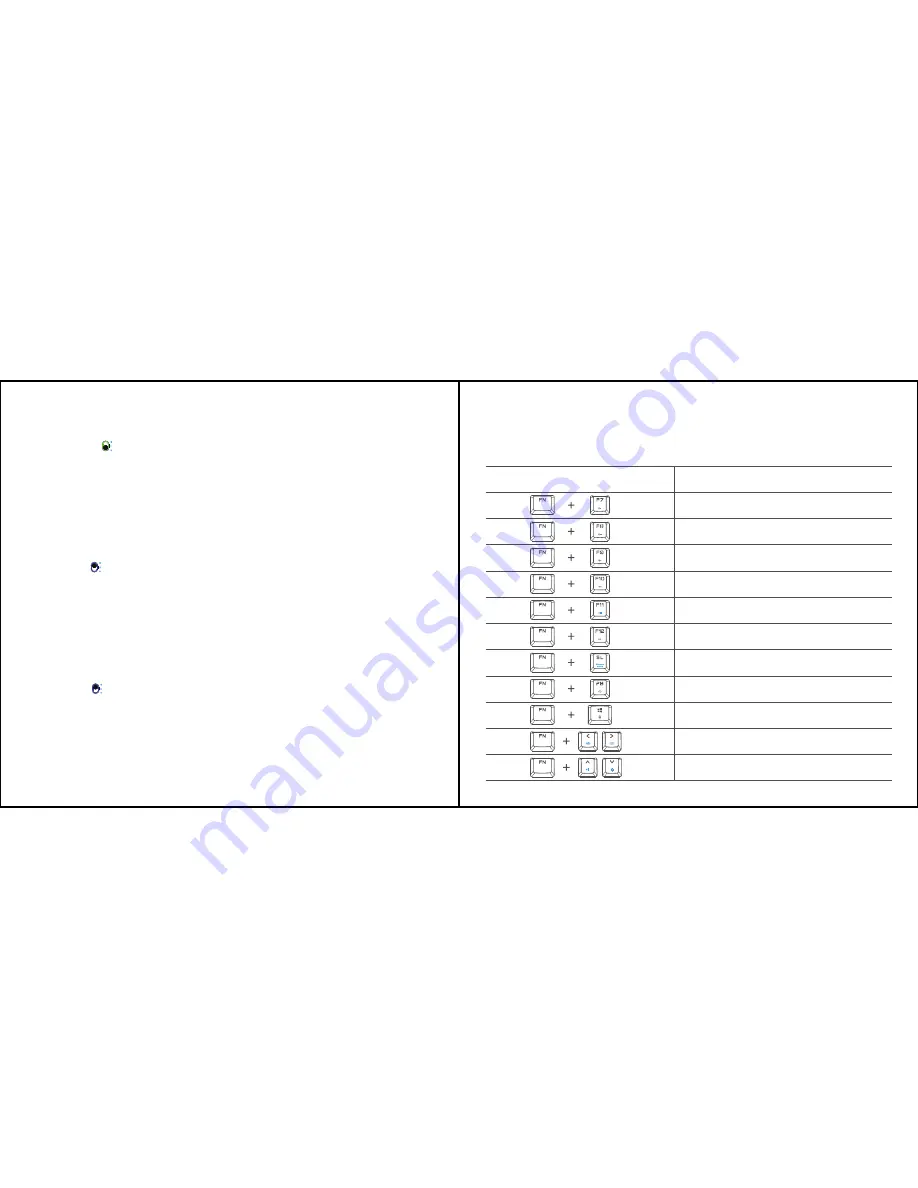
MIXSHIFT FUNCTION (FOR PC ONLY)
MixShift function provides a set of FN+N key combination functions including media control and
more. It perfectly copes with various daily demands that differ under gaming scenes and optimizes
your gaming experiences to the greatest.
a. Switch down to button, the LED indicator light will flash in green, GameSir GK300 wireless
mechanical gaming keyboard is ready to be connected.
b. Plug 2.4GHz wireless dongle into Windows PC's USB port, the indicator lights of GameSir GK300
wireless mechanical gaming keyboard and Agility X 2.4GHz wireless dongle will stay green.
c. Wait until the LED indicator of GameSir GK300 wireless mechanical gaming keyboard flashes in
green.The LED indicator of 2.4GHz wireless dongle will be off after 1 minute. The connection is
complete.
Notice: If GameSir GK300 wireless mechanical gaming keyboard fails to connect automatically,
simultaneously press FN+Reset button for 3 seconds to reconnect.
CONNECTION
Connect PC via 2.4GHz wireless dongle
a. Switch up to button, the LED indicator light will flash in blue, GameSir GK300 wireless
mechanical gaming keyboard is ready to be connected.
b. Turn on Bluetooth in Windows PC, search GameSir GK300 wireless mechanical gaming keyboard
to pair and connect.
c. Wait until the LED indicator of GameSir GK300 wireless mechanical gaming keyboard flashes in
blue. The connection is complete. GameSir GK300 wireless mechanical gaming keyboard will
reconnect to the same PC automatically.
Notice: If GameSir GK300 wireless mechanical gaming keyboard fails to connect automatically,
simultaneously press FN+Reset button for 1 second to reconnect.
Connect PC via Bluetooth 4.2
a. Switch up to button, the LED indicator light will flash in blue, GameSir GK300 wireless
mechanical gaming keyboard is ready to be connected.
b. Turn on Bluetooth on your mobile phone, search GameSir GK300 wireless mechanical gaming
keyboard to pair and connect.
c. Wait until the LED indicator of GameSir GK300 wireless mechanical gaming keyboard flashes in
blue. The connection is complete. GameSir GK300 wireless mechanical gaming keyboard will
reconnect to the same Android/iOS device automatically.
Notice: If GameSir GK300 wireless mechanical gaming keyboard fails to connect automatically,
simultaneously press FN+Reset button for 1 second to reconnect.
Connect Android/iOS device via Bluetooth 4.2
MixShift
FN+F7=Volume down
FN+F8=Volume up
FN+F9=Mute
FN+F10=Previous play
FN+F11=Music play/pause
FN+F12=Next play
FN+SL= Switch Windows / macOS
FN+PB= Reset under wireless mode
FN+windows=Unlock / lock Windows key
FN+
←
/
→
=Switch lighting effects
FN+
↑
/
↓
=Adjust backlight brightness
Features Description














