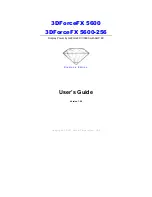18
19
XBOX
LIVE
Friends
Your
Friends
list can contain up to 100 other gamers whom
you’ve designated as
Friends
(so, make sure they give you a
birthday present). Not only does this list make it possible for
you to send and receive game invites, it lets you check up on
your posse as well. You can see if they’re signed in, what game
they’re playing, and more.
Here are a few ways to add a player to your
Friends
list
•
In the
Recent Players
list, select the name of the player you
want to add to your
Friends
, and then select
Add Friend
.
•
In the game lobby, select the player, and then select
Add Friend
.
•
From the
Xbox Dashboard
, select
Xbox Live
, then
Account
Management
, then enter your friend’s gamertag, and
add them.
If the request is accepted, then the player will be added to your
Friends
list.
To remove a player from your
Friends
list
1.
View your
Friends
list from the
Midtown Madness 3 Xbox
Live menu, from the game lobby, or from the in-game
Pause
menu.
2.
Select the friend you want to remove, and then select
Remove Friend
.
To send a game invitation to a player on your
Friends
list
while you’re in a game
1.
In the
Friends
list, select the name of the player you want
to invite to a session.
2.
Select
Invite Friend
.
Players
Here are a few cool things you can do with the
Players
list:
•
Maybe you wanna send player feedback (good or bad) to Xbox
Live. Simply locate that player in the
Players
list, and speak
your mind!
•
If you play with someone who’s not on your
Friends
list and
you want to add them, then you can locate the player in the
Players
list and select
Add Friend
.
•
If you do not want to hear a player’s voice, then you can
silence that player by finding them in the
Players
list,
and selecting the
Voice [Muted]
option. Choosing this
option will mute the player for all future games.
Содержание MIDTOWN MADNESS 3
Страница 13: ...23 PAGE 22 PARIS ...
Страница 14: ...25 PAGE 24 WASHINGTON D C ...