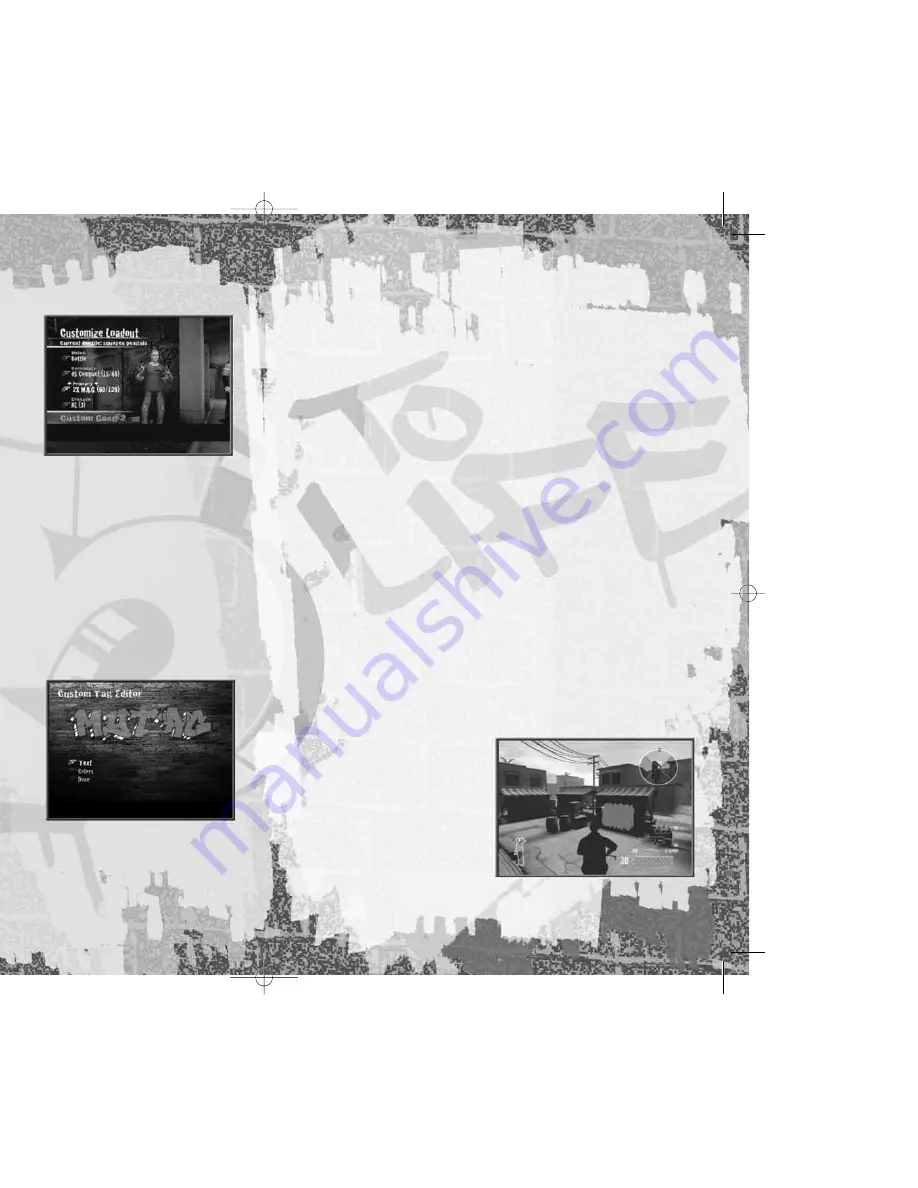
14
15
EDITING YOUR WEAPON
LOADOUT
You can customize weapon loadouts
during both Multiplayer Online and
Multiplayer System Link gameplay.
1. Select
Customization,
select
Customize Characters
, press
A
to select your character and then
select
Edit Loadout.
You can edit
and save a different loadout for each
custom character.
2. There are four categories (or weapons
“slots”) to set:
Melee, Secondary,
Primary
and
Grenade.
In each category,
use
?
to toggle between weapon choices.
• Melee
weapons are hand-held weapons such as a baseball bat and hammer,
and non-lethal weapons for Law Enforcement such as the stun gun and zapper.
• Secondary
weapons are handguns, including automatic handguns such as
the Mak, M.A.G. and 9mm auto.
• Primary
weapons are your big guns — everything that’s rifle-sized.
These include the AK, shotguns, 2x M.A.G. and sniper rifles.
• Grenades
are lobbed weapons, including pipe bombs, flashbangs and tear gas.
3. Once you finish editing your weapon loadout, press
B
to return to the previous
menu. You will be prompted to save/overwrite your settings before returning
to the Multiplayer Menu. Remember to select
Yes
to save any changes you
made to your character.
CREATING A CUSTOM TAG
The tag editor lets you create a custom
tag for spray painting on buildings
during online games.
• Select
Customization,
then
Custom
Tags.
You can create up to five letters,
choosing the color for the inside,
outline and accent.
XBOX LIVE
®
MENU
• QUICK MATCH
— Get in on the first available game. If no games are available,
you have the option to create (Host) one.
• OPTIMATCH
— Set a Map Name and Game Type and find a game that fits your
search parameters. All available games will appear on the Search Result screen.
• CREATE MATCH
— Create an online game and set its parameters
(page 16)
.
• CUSTOMIZATION
— Personalize your online character’s looks and the guns
you’ll use, and create your tag.
–
CUSTOMIZE CHARACTERS
— Personalize your own character
(page 13)
.
–
CUSTOMIZE TAG
— Create your personal tag
(page 14)
.
–
VOICE SETTINGS
— Adjust the Voice Chat settings.
–
GAME SETTINGS
— Adjust game settings
(page 6)
.
• FRIENDS
— Search for recent players or send a Friend Request
(page 17)
.
• MY CLAN
— Create a Clan or see if you have been invited to join a clan
(page 18)
.
• STATS AND RANKINGS
— View online game stats for yourself and other players.
• PLAYERS
— View recent players.
• APPEAR OFFLINE
— Turn this option ON when you don’t want your Friends
or members of your Clan to see that you’re online.
• SIGN OUT
— Exit Xbox Live mode.
ONLINE GAME MODES
• RAID
— It’s time for the Criminals to pay! Law Enforcement attempts to raid
a Criminal hangout where they are protecting their
stash.
The Criminals must
defend their turf and prevent the Law Enforcement team from making a bust.
The Law Enforcement team’s goal is to infiltrate, grab the stash and return it
to the SWAT van (or other location) at the start point.
• ROBBERY
— Criminals go from their spawn point to a target location and pick
up the loot object. Criminals carrying loot run more slowly, requiring team
assistance. Criminals must take the loot to available drop-off points. Cops spawn
on the opposite side of the map and attempt to prevent successful theft of loot.
• TAG
— Represent your set! Two rival
gangs of Criminals clash to claim
their turf. Each team “owns” turf
by controlling tag locations across
the level. When you come across
an empty tag location, press and hold
the
Action
button (default
B
) until
your character is done tagging. You can
also tag over a rival team’s tag; doing
so gives your team control of that
section of turf. A Criminal team wins
the round if they control the most tag
locations for the longest time or if they
control all of the tag locations on the level at one time.
ONLINE GAME
MULTIPLAYER
ttl xbox final gs 11/7/05 11:34 PM Page 14
Содержание 25 TO LIFE
Страница 1: ...Money go are US03 ...














