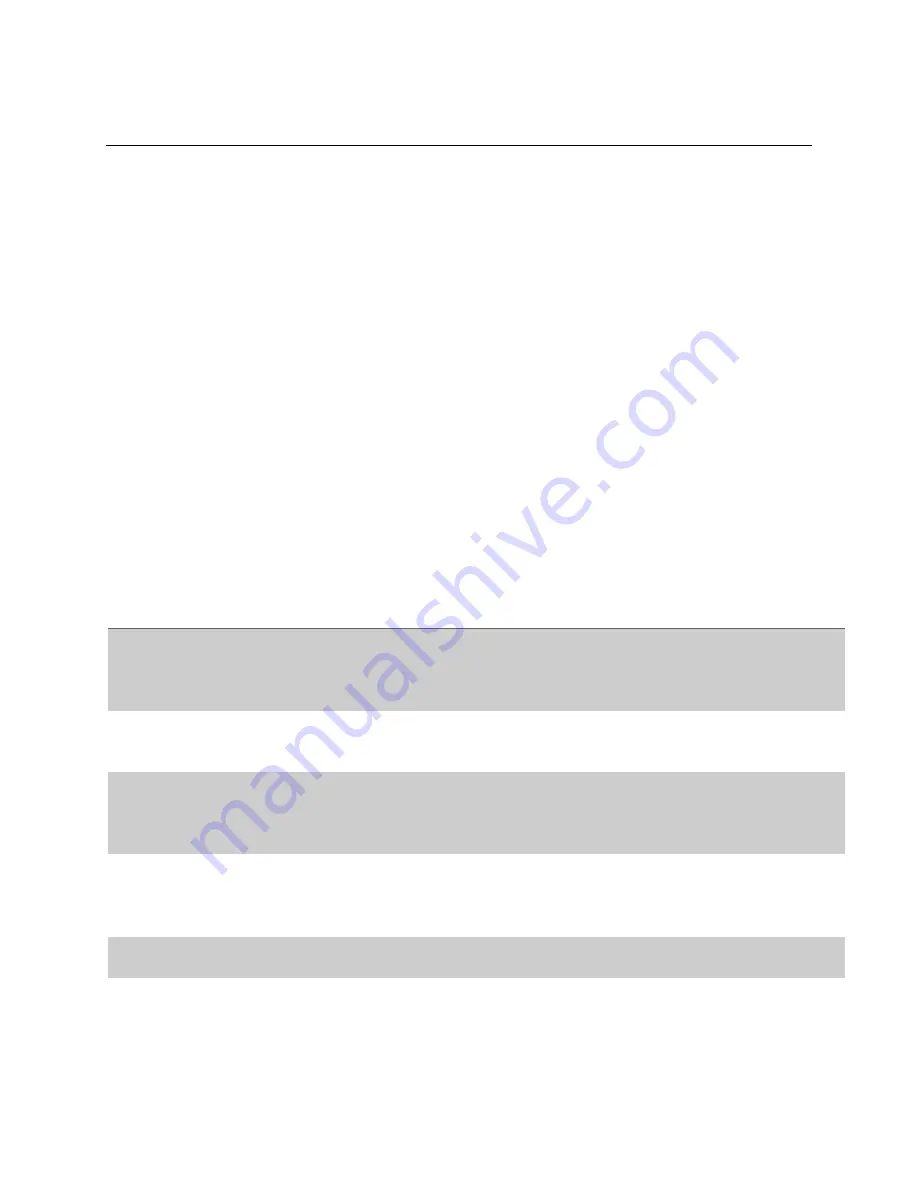
83
Section 6: AccuLase-GPA™ Troubleshooting
6.1 Overview
This section provides information on troubleshooting and resolving some basic issues which may occur
during the operation of the AccuLase-GPA™
6.2 Diagnostic Alarms
The AccuLase-GPA™ is equipped with several self-diagnostic alarms which may be generated to indicate
a problem with the analyzer.
If an alarm is present there are two indications on the local display. The first is a flashing yellow caution
triangle in the upper right corner of the display. The second is a red LED located above the display that is
labelled “Alarm”. To determine what alarm is active use the “Panel Next” key on the keypad to navigate
to the “Alarms” page.
The presence of an alarm is also indicated in the browser based GUI by a red flashing bell icon at the top
right of the screen.
Table 19 below describes these alarms and how to resolve them:
Table 19: Troubleshooting Alarms
Alarm Name
Cause
Resolution
IO Board
Communication
The IO Board is not
communicating with
the Controller.
•
Check the USB cable connection between the
controller board and the IO board.
•
Contact Galvanic Applied Sciences Customer
Support.
Laser Communication
The Laser Driver Board
is not communicating
with the Controller.
•
Contact Galvanic Applied Sciences Customer
Support.
Laser Total Light Alarm
The intensity of the
laser is too low.
•
Possible dirty gas cell. Clean the cell mirrors
as per Section 5.4.
•
The laser driver has failed. Contact Galvanic
Applied Sciences Customer Support.
Bypass Alarm
Indicates that the
analyzer is in bypass
mode.
•
Use the BYPASS toggle on the keypad to
disable the bypass.
•
OR use the BYPASS toggle icon on the
browser based GUI to disable the bypass.
IO Board Diagnostics
Alarm
The IO Board is Faulty
•
Contact Galvanic Applied Sciences Customer
Support.
Response Factor Alarm
The analyzer has failed
calibration.
•
Ensure calibration gas is present and
reattempt calibration.
•
Contact Galvanic Applied Sciences Customer
Support if problem persists.
















