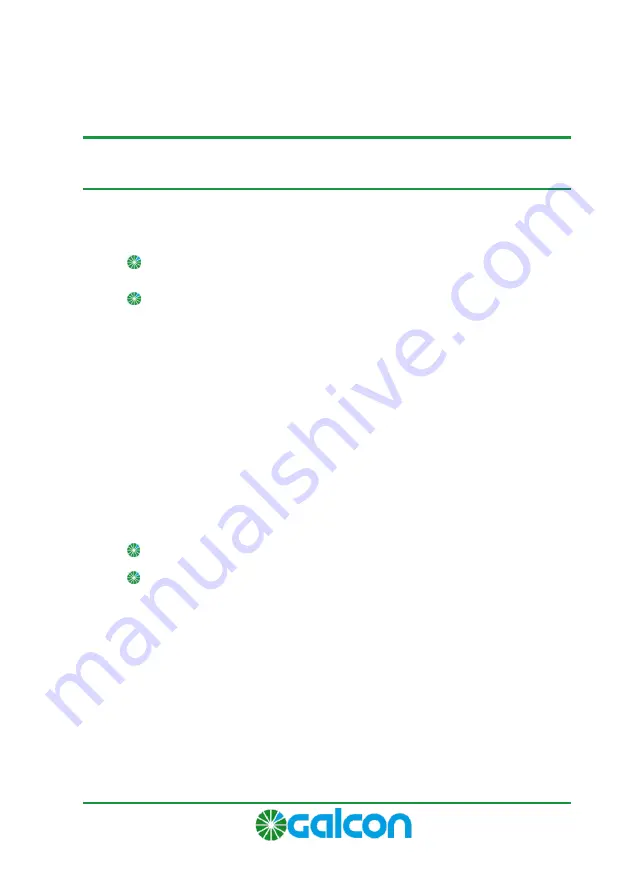
G.S.I DC Installation and Operation Guide
7
2
Setting Up the G.S.I Controller
Setting up the G.S.I Controller system includes the following tasks:
Installing the Controller (see below)
Establishing the Electrical Connections (see page 12)
Installing the Controller
The controller is designed to withstand outdoor installation conditions
(at a rating of IP64). However it is preferable to provide additional
protection from the climate by installing it in a sheltered position.
Appropriate installation of the controller will ensure dependable
operation throughout the years.
The controller can be installed in two ways:
Installation on a wall or in a control cupboard.
Installation on a metal pole of 1¼” to 1½” diameter.
Installing on a Wall or in a Control Cupboard
To install the controller on a wall or in a control cupboard:
1.
Unlock and open the controller cover (Figure 1).
2.
Swing out the control panel (Figure 2).
Содержание G.S.I DC
Страница 1: ...G S I DC Controller Installation User Guide January 2015...
Страница 42: ...Cat No AT1272...









































