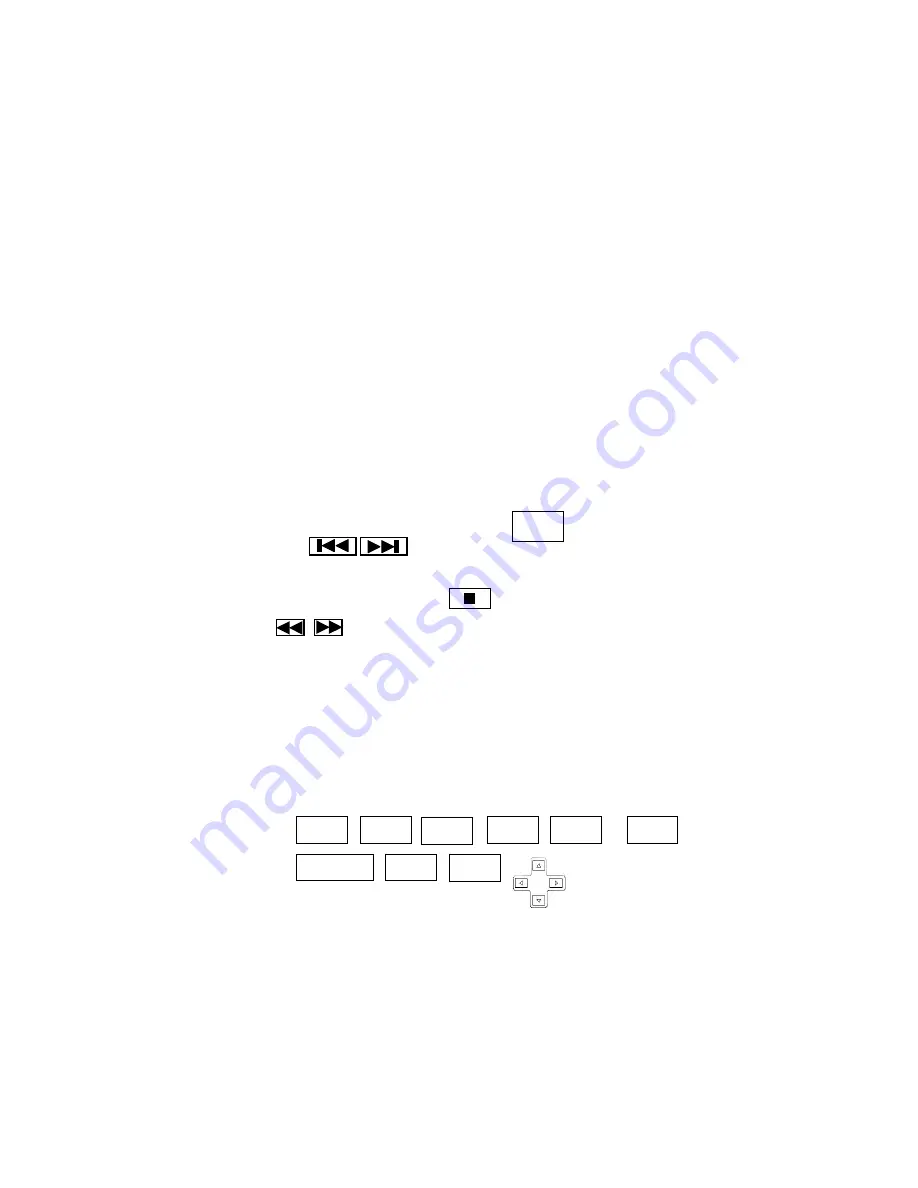
When repeatedly playing from A to B, the display shows A
→
B.
IMAGE DISPLAY:
Connect the VIDEO OUT jack of the CDMV to the input of a video
monitor using a standard video RCA type cable.
POWER and AUDIO
: The CDMV should always be installed in a host device such as the
RM2, which will supply power and stereo line audio outputs.
PLAYING:
This player accepts 12 cm discs such as CD, CD-R, CD-RW, VCD, DVD, MP3, CD-G
disks as well as MP3 files from USB and SD / SDHC media. This unit does not accept
CD-ROM / CD-I / CDV or computer CDs.
This player will accept these formats: CD, MP3, VCD, DVD, JPG, CD-G, WMA and
MPG.
VCD, DVD, JPG, MPG and CD-G media will display on a video monitor connected to the
VID OUT jack.
Insert a disc into the slot with the playback side down. Playback starts automatically.
Track number and playing time will be displayed.
To pause playback, press PLAY/PAUSE or press on the remote control,
Press REV, F.WD, or on the remote control, to select next or previous
track number. CD player will continue playback while displaying selected tracks.
To stop playback, press STOP or press once on the remote control.
Press FB, FF or on the remote control, to activate fast forward or reverse until
desired section is located.
A video monitor must be connected to the VID OUT jack, to access the on-screen menu,
to play VCD, DVD, CD-G, MPG and JGP formats.
For instructions pertaining to the video monitor itself, please refer to the manual
provided with that product.
A video monitor must be connected in order to operate the following functions on the
remote control:
Note:
When inserting or removing a disk from the CD slot, please allow the CDMV to insert
and return the disc automatically. Damage may result from pushing in or pulling out the
disk by hand.
SD / SDHC Card Slot
DIS
PBC
ZOOM
SET
GOTO
TITLE
SETUP
SLOW
AUDIO
SUBTITLE
PLAY/
PAUSE

























