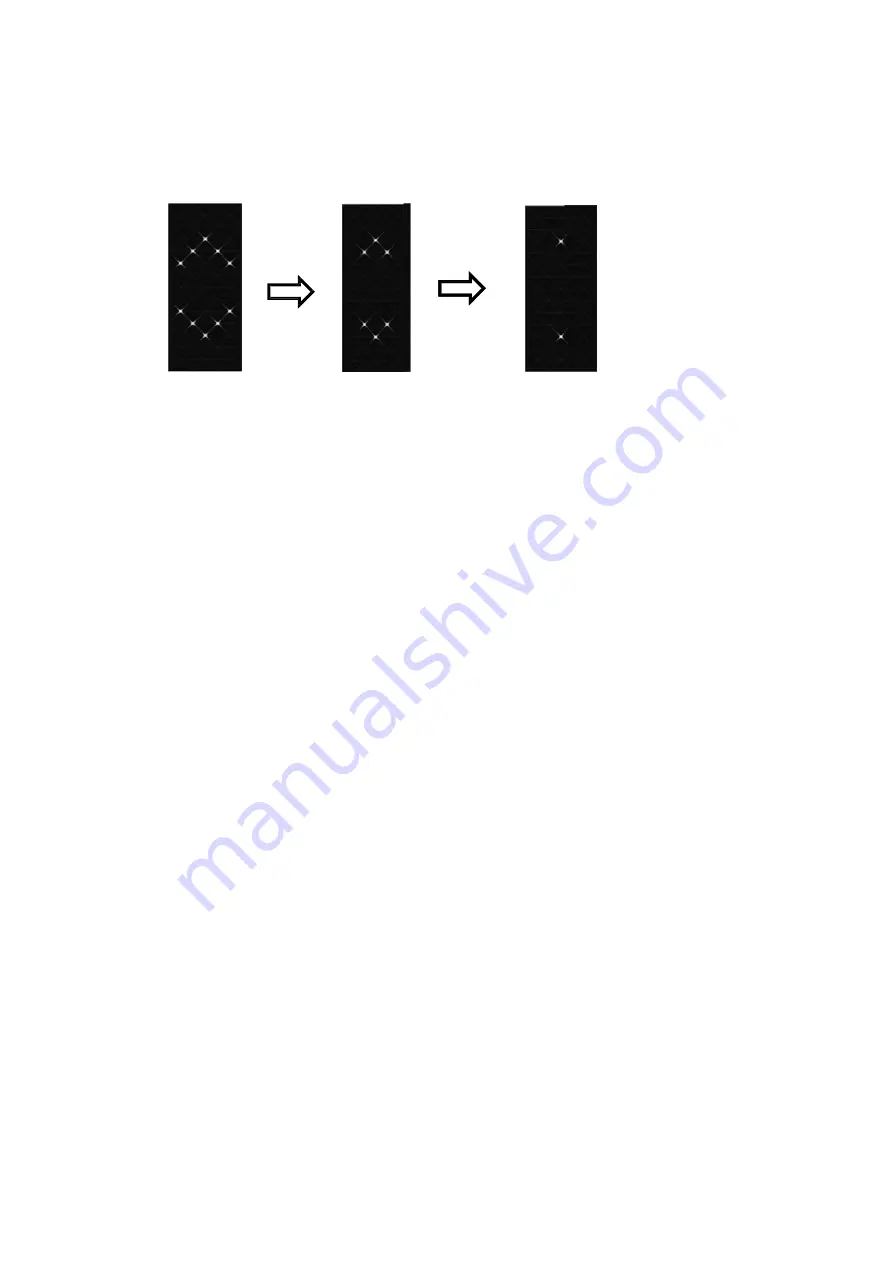
10
/
12
PIC
13
‐
2
PIC
1
h.
Turn
off
Depress
and
hold
the
function
button
for
about
8
seconds
or
more.
The
LE
Ds
will
illuminate
in
the
sequences
as
shown
in
PIC
12
‐
1,
before
turning
off.
PIC
13
‐
1
3
‐
3
i.
Reset
Depress
and
hold
on
the
function
button
for
about
13
seconds
till
the
LEDs
blinks
3
times
as
in
(PIC
13
‐
1).
Note:
When
you
reset
the
Star
Band,
the
memory
in
the
Star
Band
will
be
cl
eared.
Please
backup
the
data
before
you
reset.
j.
Memory
The
Star
Band
records
up
to
seven
days
of
your
activities,
including
one
day
detailed
data,
and
6
days
of
summarized
data.
So
it’s
best
to
sync
Star
Band
to
the
mobile
phone
app
regularly
to
ensure
daily
detailed
data
are
uploaded.
k.
Online
upgrade
New
version
of
the
Star
Band
firmware
will
be
notified
under
the
“upgrade
f
irmware”
option
in
the
main
menu
of
the
app.
The
system
will
check
for
different
version
number
and
prompt
to
upgrade
i
f
a
new
firmware
is
available.
Click
the
new
firmware
to
launch
the
online
upgrade
menu.
i.
Go
to
main
menu
to
detect
the
current
version
on
your
Star
Band.
If
it
i
s
already
the
latest
version,
then
no
further
action
is
required.
Please
proceed
to
the
next
step
to
upgrade
the
firmwa
e.
PIC
14
‐
1
ii.
Next
it
will
check
the
battery
power
energy
level
prior
to
upgrading.
If
it
is
less
than
25
%
that
it
w
i
ll
affect
the
integrity
of
the
upgrade.
Please
charge
the
battery
and
proceed
to
upgrade
the
firmwa
e.
PIC
14
‐
1
iii.
Select
and
click
the
firmware
version
that
you
want
to
upgrade
with.
PIC
14
‐
1
iv.
The
LifeBalanz
APP
will
search
for
the
target
Star
Band.
Note:
every
sin
gle
Star
Band
has
its
own
individual
ID.
PIC
14
‐
2
v.
Switch
the
band
to
upgrade
mode:
Press
and
hold
on
the
function
butt
on
for
more
than
Содержание HB1001
Страница 1: ...1 12 HB1001 INSTALLATION GUIDE V1 0 ...































