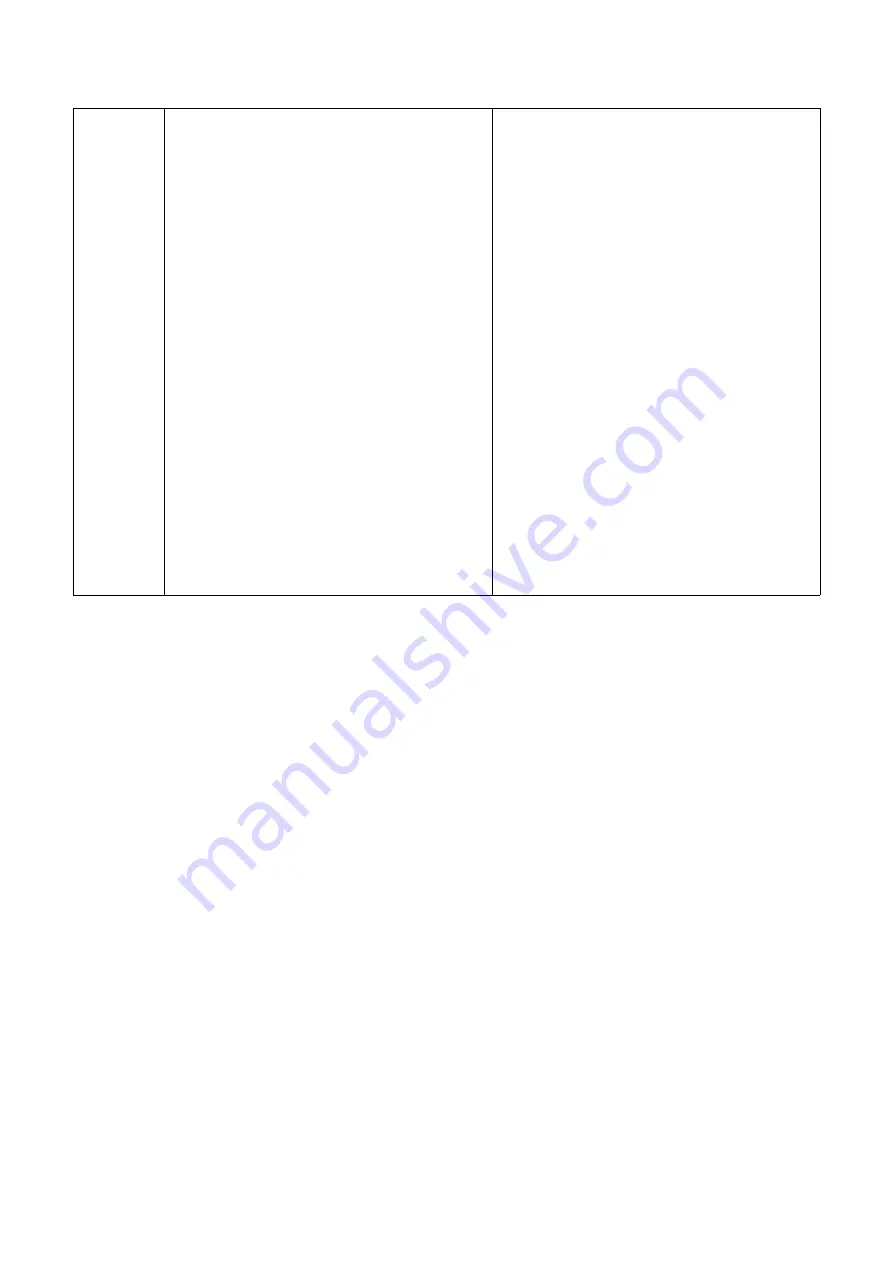
35
print the label again to check if the
wrinkle is gone.
2.
If the ribbon wrinkle still can’t
improve after switch the vertical
position adjustment knob on the
right side of the print head, please
adjust the print head pressure
adjustment knob per 1 level again
to check if the wrinkle is gone.
print the label again to check if the
wrinkle is gone.
2.
If the ribbon wrinkle still can’t
improve after switch the vertical
position adjustment knob on the
right side of the print head, please
adjust the print head pressure
adjustment knob per 1 level again
to check if the wrinkle is gone.
Содержание GI-6404T Series
Страница 24: ...22 right click Printer Content Port to modify it...
Страница 29: ...27 3 5 Loading the Peeler Dealer options Peeler 1 Open the printer right side cover...
Страница 42: ...40 7 LCD Menu Function for GI 2408T GI 3406T GI 6404T Series Empower 7 1 Enter the Menu...
Страница 44: ...42 This Device option can set the device function This Interface option can set the interface...
Страница 45: ...43 This System option can set the system parameters This Tools option can set the printer operation tool...
Страница 46: ...44 This Information option can inquire about the printer information...
















































