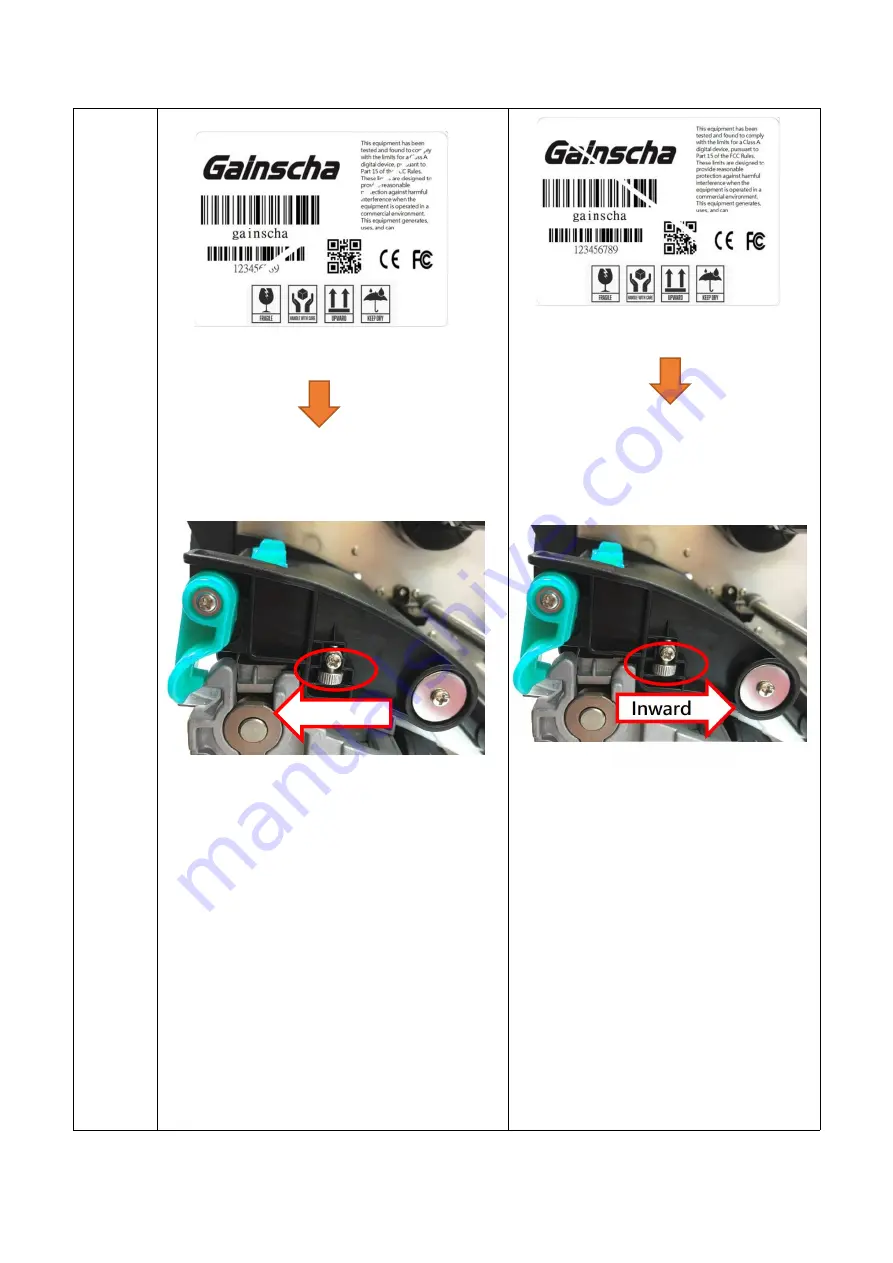
27
Wrinkle
Example
If the wrinkle on the label starts from the lower
left side to upper right side, please do
following adjustment.
1. Please switch the vertical position
adjustment knob on the right side of the
print head per 1 level and print the label
again to check if the wrinkle is gone.
2.
If the ribbon wrinkle still can’t improve
after switch the vertical position
adjustment knob on the right side of the
print head, please adjust the print head
pressure adjustment knob per 1 level
again to check if the wrinkle is gone.
If the wrinkle on the label starts from the
lower right side to upper left side, please
do following adjustment.
1. Please switch the vertical position
adjustment knob on the right side of
the print head per 1 level and print
the label again to check if the
wrinkle is gone.
2.
If the ribbon wrinkle still can’t
improve after switch the vertical
position adjustment knob on the
right side of the print head, please
adjust the print head pressure
adjustment knob per 1 level again
to check if the wrinkle is gone.
Feed direction
Feed direction
Outward















































