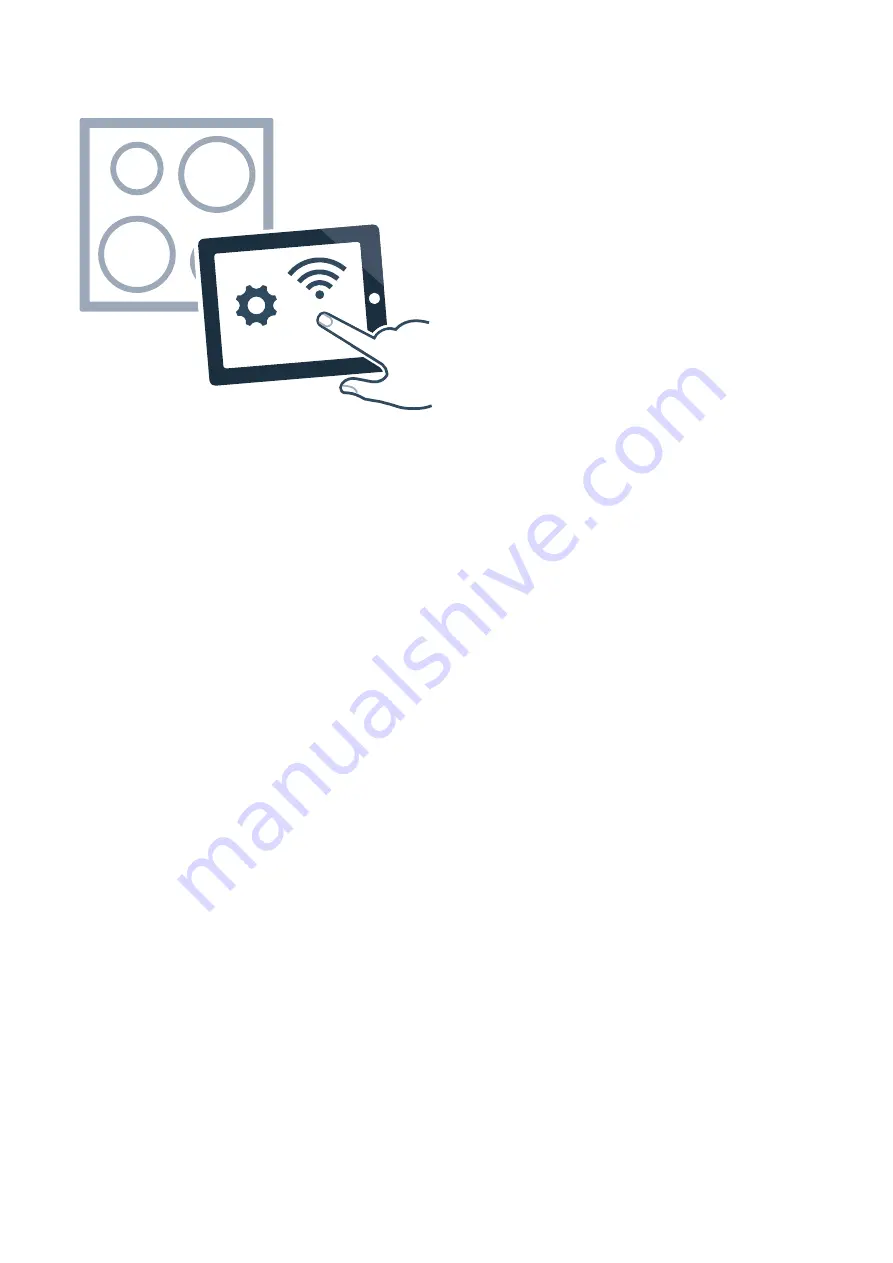
22
en
Home Connect
Connecting the appliance to your home network
1
Push in any control knob and turn it anti-clockwise
to the
Ž
position.
2
Turn the control knob clockwise to position
ª
or
¹
.
3
Turn the control knob anti-clockwise to position
0
.
The illuminated ring on the control knob lights up
blue.
4
Turn the control knob clockwise to position
ª
or
¹
.
On the control panel,
••’
and
’‹¯‚
are displayed
alternately. The illuminated ring on the control knob
flashes blue. The hob is now ready for registration
in the home network.
Automatic registration in the home network
You require a router that has WPS functionality. You can
find information about this in the manual for your router.
You need to be able to access your router.
If you cannot access it, follow the steps for "Manually
logging into your home network".
1
Press the WPS button on the router within the next
two minutes.
2
Launch the Home Connect app on your mobile
device and follow the instructions for automatic
network login.
Manual registration in the home network
Note:
To log in to the home network (Wi-Fi) manually,
you require the network name (SSID) and password
(key) for your home network.
1
Wait for two minutes until
’‹¯ ƒ
lights up on the
control panel.
The appliance is now in manual mode.
2
Switch to the general settings menu of your mobile
device and call up the Wi-Fi settings.
The "Home Connect" Wi-Fi connection is available
for a short time on your mobile device.
3
Connect to the "Home Connect" Wi-Fi connection
(password: "HomeConnect").
4
Launch the app on your mobile device and follow
the instructions for automatic network login.
5
The appliance is available in the app on the mobile
device once
Ö
lights up on the control panel and
the illuminated ring on the control knob lights up
green.
Note:
If the illuminated ring on the control knob lights
up red, it was not possible to establish a connection to
the home network. Check the router and start the
connection process again.
Exiting the Home Connect settings menu
1
Push in the control knob and turn it anti-clockwise
to the
Ž
position.
2
Turn the control knob clockwise to position
ª
or
¹
.
3
Turn the control knob anti-clockwise to position
0
.
The illuminated ring on the control knob goes out.
Software update
The software update function is used to update your
hob's software (e.g. for the purpose of optimisation,
troubleshooting or security updates). To do this, you
need to be a registered Home Connect user, have
installed the app on your mobile device and be
connected to the Home Connect server.
As soon as a software update is available, you will be
informed by the Home Connect app, from which you will
also be able to download the update.
Notes
–
You can continue to use your hob as normal while
updates are downloading.
–
Depending on your personal settings in the app,
software updates can also be set to download
automatically.
–
We recommend that you install security updates as
soon as possible.
Содержание VI 414 103
Страница 1: ...Instruction manual VI 414 103 VI 414 113 Induction wok...
Страница 2: ...2...
Страница 31: ......
Страница 32: ...DJJHQDX DXVJHUlWH PE DUO HU 6WUD H 0 QFKHQ 50 1 ZZZ JDJJHQDX FRP 9001461812 9001461812 991203 en...

























