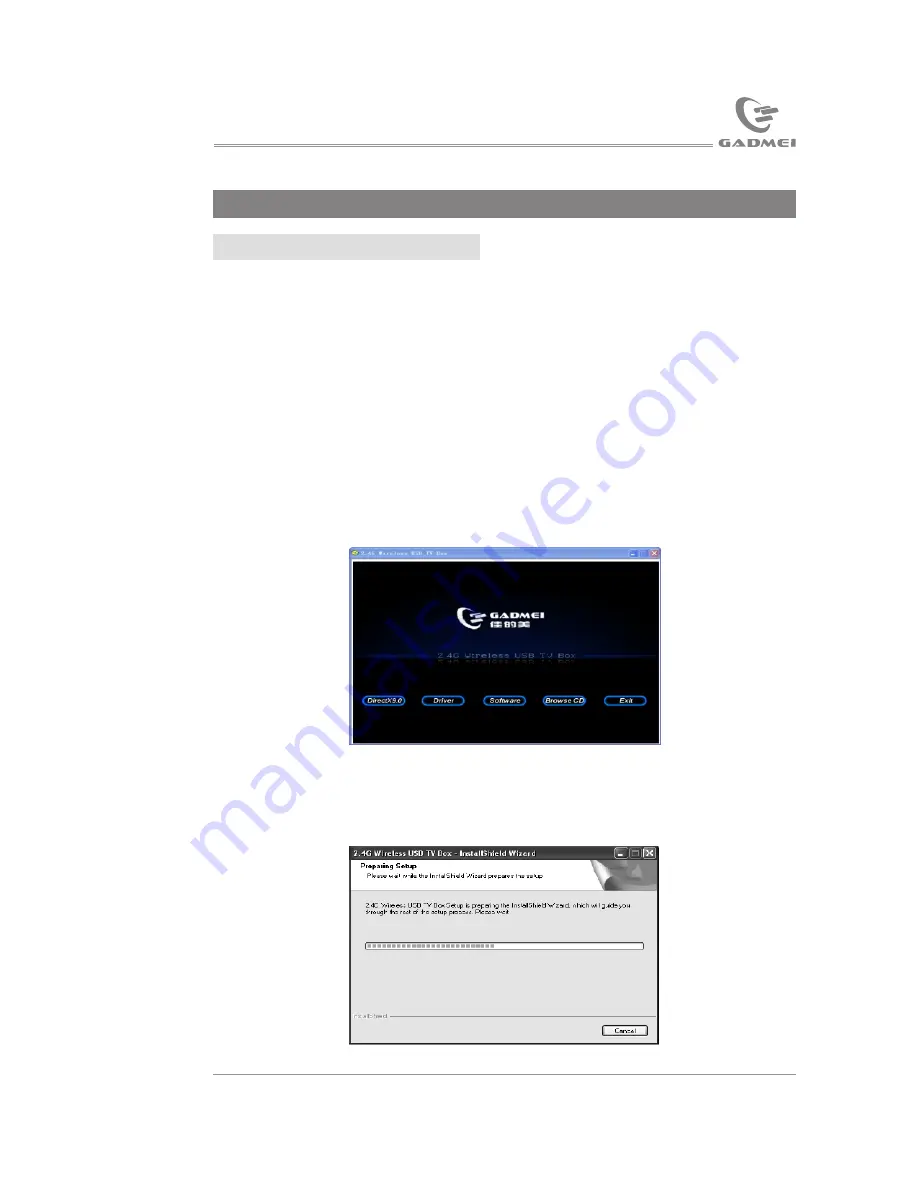
20
7
USB TV driver and software installation
3. USB TV driver and software installation
3.1 USB driver installation
For better using, please upgrade your system to Windows XP(SP2) or
Vista.
Driver of USB2.0 TV box series can be installed automatically or
manually. Note: Prior to driver installation, please install DirectX9.0
or higher version first.
Automatic installation:
Connect UTV324 wireless USB TV box to the USB port of the host
via USB cable, place the software disc into the CD-ROM driver, the
guide menu of installing the application software will automatically
pop up. If auto run function is terminated by your system, you need to
browse the disc and double click
“
autorun.exe
”
, the following picture
will pop up:
Take Windows XP as an example to introduce the installation of the
driver:
Automatic installation as below:
Click
“
Driver
”
, as the following picture:
1)
Input source selecting
Select the channel number to be recorded or watched
Select the time or way of watching
Select recording or watching
The starting time of performing the current task
The total time of performing the current task
Work setting after the current task is performed can be automatically
recorded.
After setting, click
“
OK
”
to enter scheduled recording setting list.
Exit
“
scheduled recording setting
”
menu to finish setting.
Example demonstration:
If you want to schedule-record programs of CATV-1 and the set
scheduled recording time is 1 hour, as below:
Note: The scheduled recording time should not be the past time, but should be the future time.
Click
“
OK
”
to show the following picture:
Click
“
OK
”
to finish scheduled recording setting.
Application software instruction


































