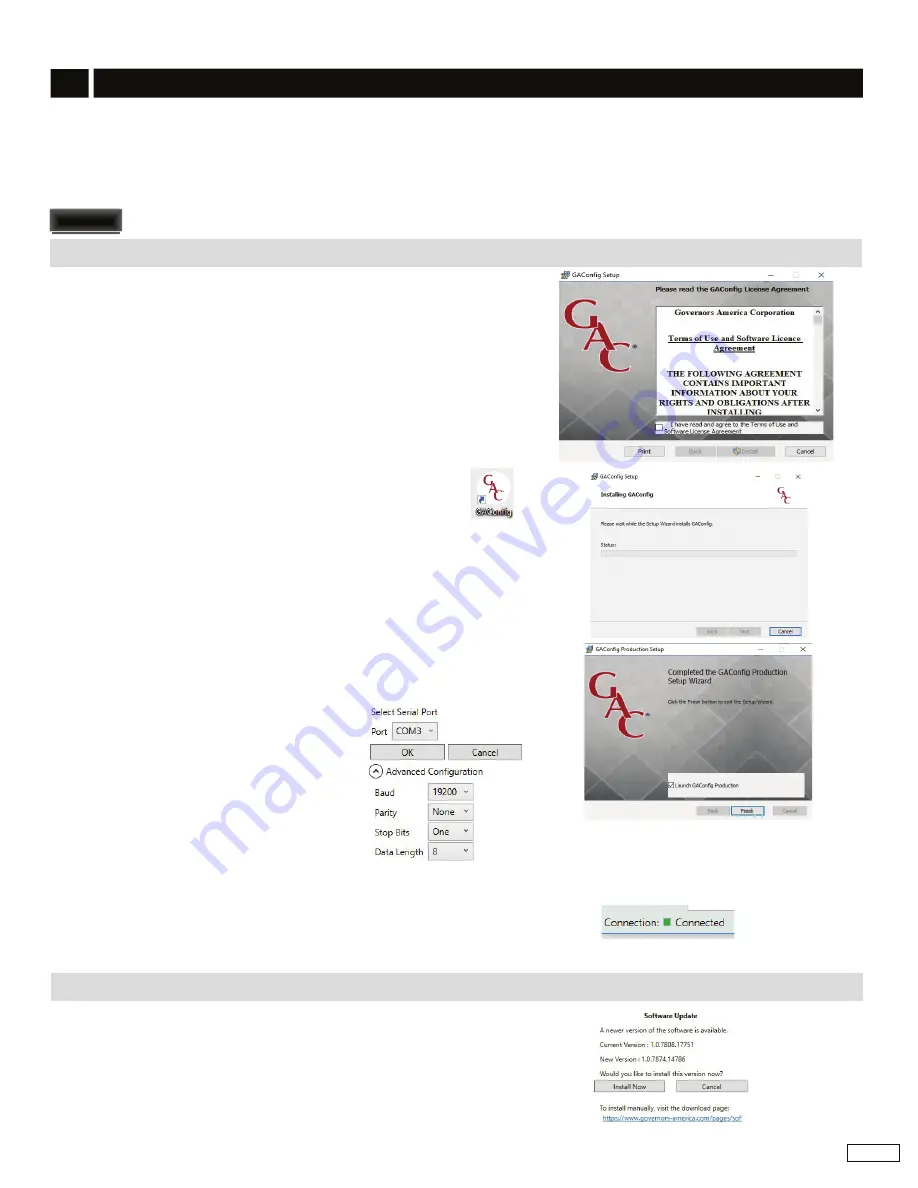
7
Governors America Corp. © 2021 Copyright All Rights Reserved
Enhanced Electronic Governor EEG7000 with GAConfig Tool 8-2021-D6
PIB1009
7
INSTAllING ThE GAC
onfig
TOOl
inStallinG Gac
onfig
tool anD connectinG to eeG7000
The EEG7000 speed controller uses the GAConfig
Tool to update parameter values on the EEG7000, adjust performance settings for
the engine and view engine information. This PC tool uses a menu-driven
user-friendly interface for configuration, tuning, and trouble
-
shooting. The tool also allows you to set up multiple scenarios and save them for use later or to import and export settings to share
with other EEG7000 users.
The GAConfig Tool is downloaded from
. A PC with at least Windows 7, one USB port and an internet connection is
required. A 14 pin connector (GAC EC1502) or cable harness assembly (CH1520) is also required.
Older EEG7000 controller hardware may have firmware that is not able to fully utilize the GAConfig Tool features.
1.
Download the EEG7000 GAConfig Tool from the
. Depending on your workplace the download installer may request
additional information. After the software is installed the PC must be re-
started.
2.
The download file is saved in the PCs default download folder area, unless
you tell it otherwise. Once downloaded, double-click the file name to start
the installation. If you have any issues installing the file please cal your
GAC representative. The default installation is in the Program Files (x86) /
Governors America Corporation file area.
3.
The GAConfig Setup screen displays. Click Install. The Installing GACon
-
fig screen displays, showing a progress bar.
4.
Click Finish when complete. The GAConfig icon is placed
on the desktop. On first use a prompt will ask you to select a
a
device. Select EEG7000 from the drop-down list.
5. Connect the EEG7000 to the PC using a USB-A port and connect the
USB-B port on the EEG7000. Power for the controller comes from the
engine battery. A green LED displays on the EEG7000 when power is
successful.
6. Do not start the engine
.
7.
Double-click the GAConfig Tool icon on your desktop.
8.
Connect the GAConfig Tool to the EEG7000 by clicking the Connect icon
on the top left of the GAConfig window.
9. A pop-up dialogue window displays a drop-
down list of available serial port connections.
Select the appropriate port and click OK. If you
to locate what device is plugged in to
which USB port.
10. The Connection Status indicator on the
lower left corner of GAConfig Tool flashes yellow then turns green as
the connection is completed. The status bar displays Connected. If the
connection does not complete, a red Disconnected message displays.
Check your connections and note any error messages on the PC and try
again.
If you already have the GAConfig Tool software on your system, an automatic
upgrade with the latest version will be offered. It is always good practice to save
inStallinG an UPDate
NOTE
NOTE






















