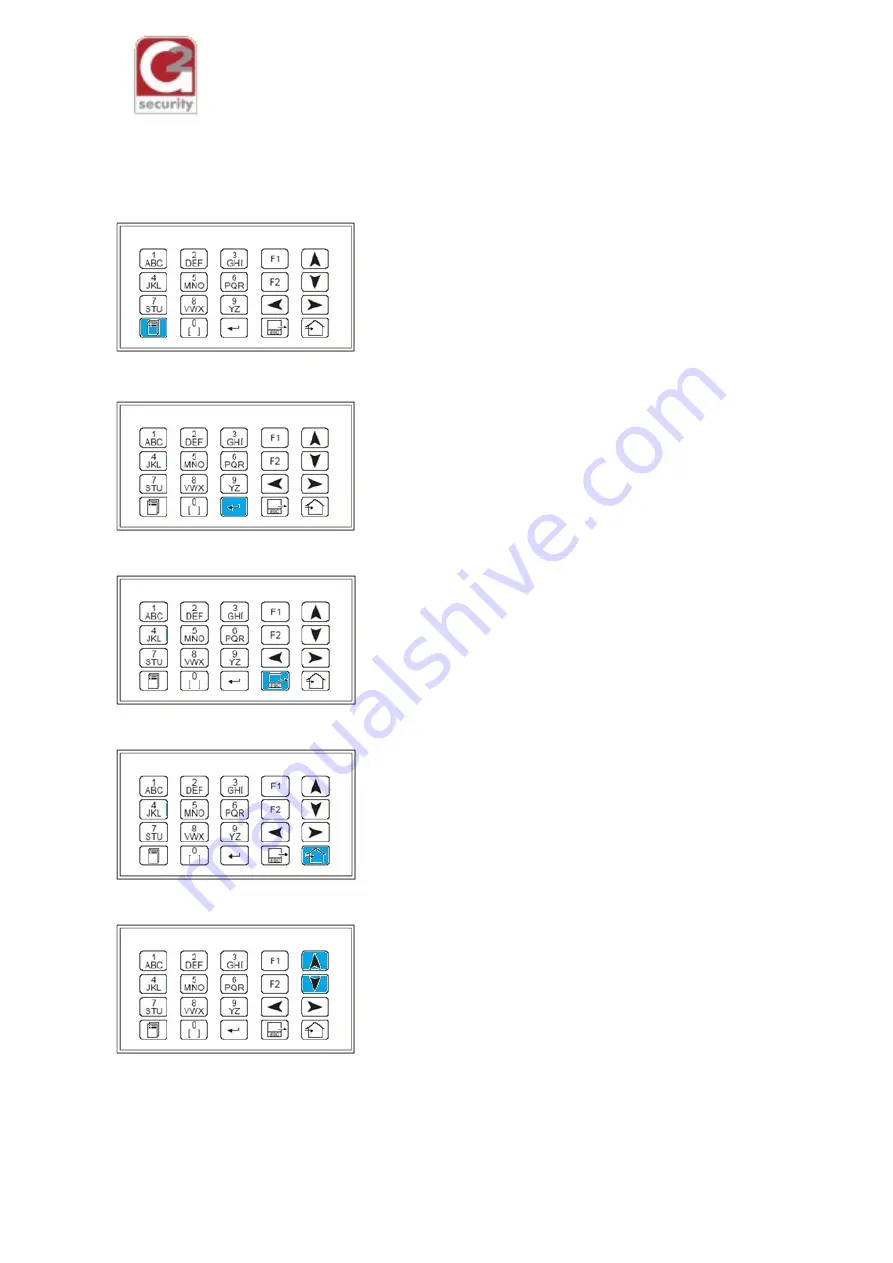
ZP3 Planner Quick Guide
ZP3 Programming Menu Buttons
Menu
key
1 Operator
2 Maintenance
3 Setup
Setup and maintenance menus will request access
codes to proceed. Default is code 2000*
(3000 and 4000 can also be used)
Enter
key
Saves, accepts or selects
Escape
key
Moves back by one menu level
Home
key
Exits out of the menus, saving configuration
changes and returns to main screen.
Up / Down Arrow
keys
Changes selected option
©G2 Security (Pty) Ltd





