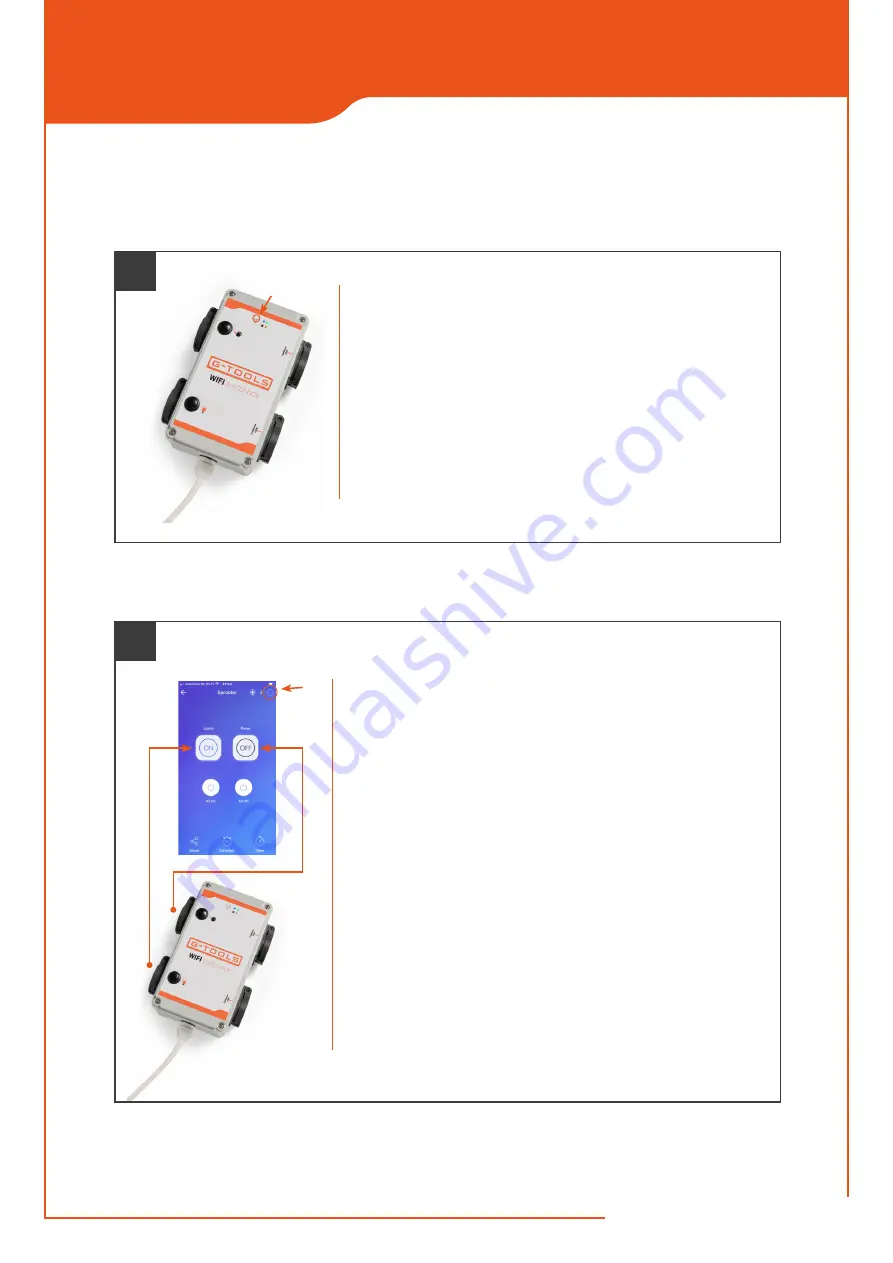
G-TOOLS SMART BOX
G-TOOLS SMART BOX
4
PROGRAMMEREN
PROGRAMMING
PROGRAMMIERUNG
Houd de
pairing
knop op de Wifi Smart Box
7 seconden
ingedrukt
totdat het
groene ledlampje 3 x snel knippert en 1 x lang
.
Het apparaat zoekt nu naar uw Wifi netwerk.
Afhankelijk van de sterkte van het Wifisignaal moeten er soms meerdere pogin-
gen worden ondernomen voor de Smart Box verbinding maakt met de app.
Press and hold the
pairing
button on the Smart Box for
7 seconds
until the
green led light flashes 3 x fast and 1 x long
.
The device now starts to connect to your Wifi network through the app.
You might need to try several times before the Smart Box connects to the app.
Halten Sie die
Pairing
-Taste an der Wifi Smart Box
7 Sekunden
lang gedrückt,
bis die
grüne LED 3 x schnell blinkt und dann 1 x läng
.
Das Gerät sucht nun nach Ihrem WLAN-Netzwerk.
Je nach Stärke des WLAN-Signals müssen möglicherweise mehrere Versuche
unternommen werden, bevor sich die Smart Box mit der App verbindet.
Als de Smart Box contact heeft gemaakt met uw netwerk verschijnen de twee
kanalen in het scherm. Onder de knop met de
3 horizontale puntjes
vindt u het
gedeelte waar de namen van de kanalen kunnen worden ingevoerd.
Een kanaal bedient het contact op de Smart Box met het gloeilamp symbool.
Hier kunt u de belichtingstijden instellen. Dit kanaal kunt u
lights
noemen.
Met het andere kanaal bedient u het stopcontact met het gieter symbool.
Hier stelt u het aantal bewateringsmomenten in. Deze kunt u
pump
noemen.
When the Wifibox has made contact with your network, the two channels will
appear on the screen. The button with the
3 horizontal dots
gets you to the
section where the names of the channels can be entered.
One channel operates the contact on the Smart Box with the light bulb symbol.
Here you can set the light ON times. You can call this channel
lights
. With the
other channel you operate the socket with the watering can symbol.
Here you set the number of watering times. You can call this
pump
.
Wenn die Smart Box verbunden ist mit Ihrem Netzwerk erscheinen die
beiden Kanäle auf dem Bildschirm. Unterhalb der Schaltfläche mit den
3 waagerechten Punkten
finden Sie den Bereich, in dem die Namen
der Kanäle eingegeben werden können.
Ein Kanal steuert den Kontakt an der Smart Box mit dem Glühbirnensymbol.
Hier können Sie die Belichtungszeiten einstellen. Sie können diesen Kanal
Lichts
nennen. Mit dem anderen Kanal bedienen Sie die Steckdose mit dem
Gießkannensymbol. Hier stellen Sie die Anzahl der Bewässerungszeiten ein.
Das kann man
Pumpe
nennen.
6
7
pairing

























