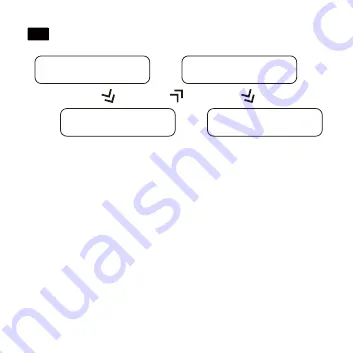
EN
06
Turn on the APP to set up
your personal information
Click the “Add Device” in the
device page
Search and pair your devices
Binding complete
Swipe down the watch - click “Settings” - click “About” to display the MAC
address of the watch. After binding successfully, the watch will automatically
connect with your phone and the APP data page can be pulled down to
refresh the data synchronously.
Содержание S1
Страница 1: ...S1 Smart Watch User Manual...
Страница 2: ...English 01 09 Deutsch 10 19 20 28 29 37 38 47 48 57 58 67 Fran ais Italiano Espa ol...
Страница 3: ...ENGLISH...













