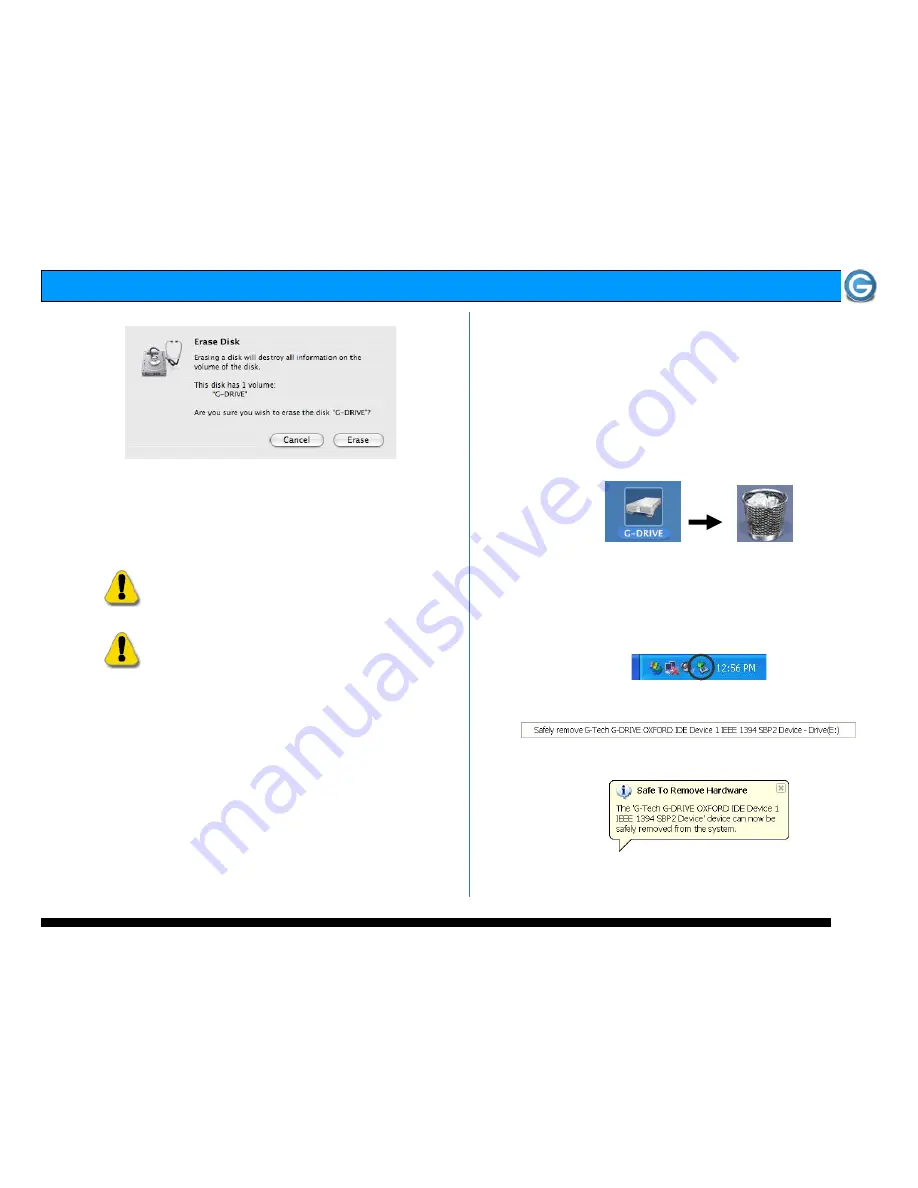
Page 12
G-DRIVE Product Guide
4.
Click “Erase” and your drive will be formatted to its full
capacity as FAT32. With this format, you will be able to
READ/WRITE on both windows (2000/XP) and MAC OS
machines. (NOTE: You could format your drive on a
Windows machine FAT32, however Windows currently
limits FAT32 partitions to 32GB in size)
WARNING:
THIS WILL ERASE ALL DATA ON YOUR DRIVE.
NOTE: The 'MS-DOS File System' cannot write
files over 4 GB. If you are working with files over
4 GB, you may want to choose a software option
like MacDrive. MacDrive is Windows software that
enables the Windows OS to mount MAC formatted
drives. (www.macdrive.com)
8. UNMOUNTING/DISCONNECTING G-DRIVE
A great feature of G-DRIVE is its ability to be connected and
disconnected while your computer is running. To prevent
failures and/or data loss it is important to follow the steps
below when unmounting/disconnecting G-DRIVE from your
computer.
8.1 Mac OS X Computers
1. Before powering down and disconnecting G-DRIVE, you
must unmount the system by simply dragging the G-DRIVE
icon to the trash located in the dock.
2. It is now safe to power off and remove G-DRIVE from
your system.
8.2 Windows Computers
1) Before powering down and disconnecting G-DRIVE,
left-click on the Eject icon shown below.
2) The following box will appear. Click on the entry.
3) A balloon like the following will appear.
4) It is now safe to power off and remove G-DRIVE from
your system.
Содержание GD4 1000
Страница 2: ...Page 2 G DRIVE Product Guide...
Страница 3: ...Page 3 G DRIVE Product Guide...













