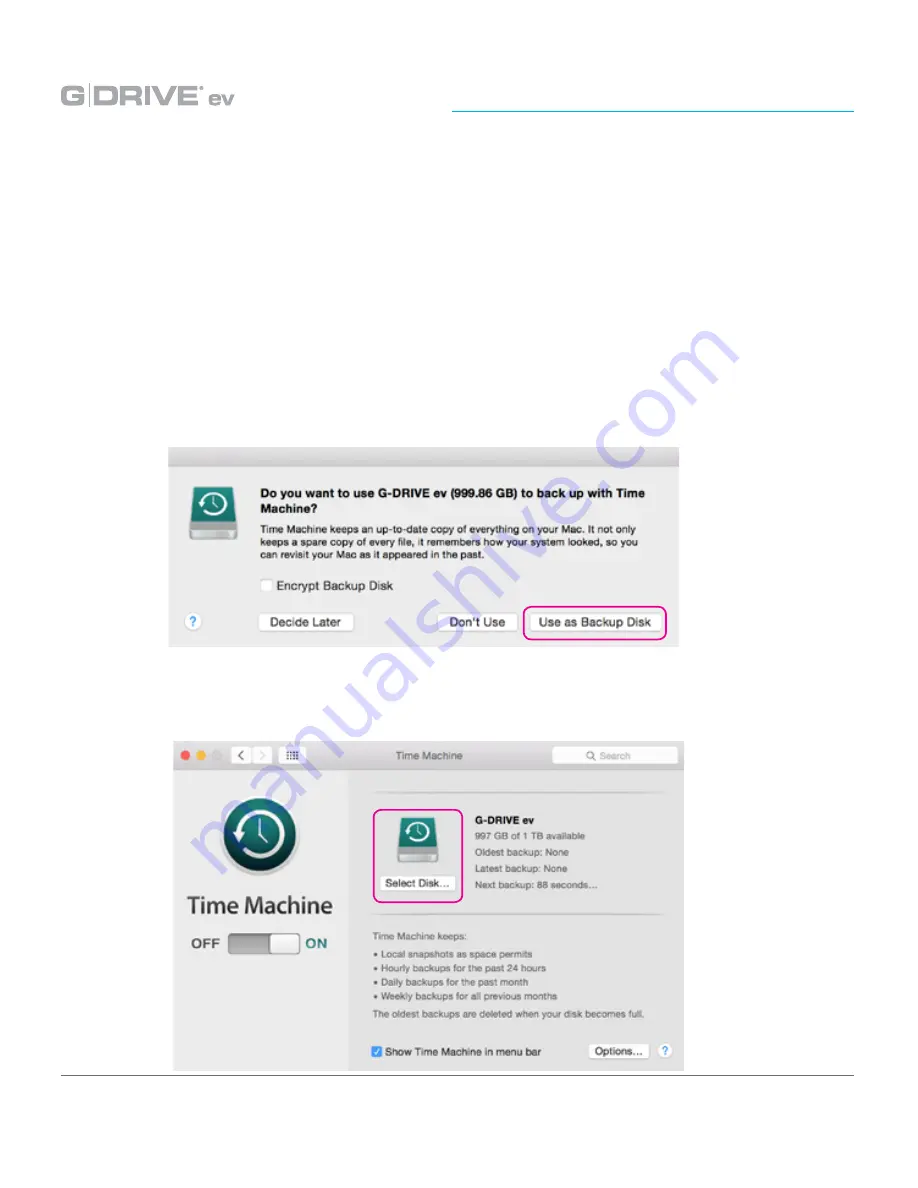
p.12
Using Your Drive on Mac
®
Use with Time Machine
®
G-DRIVE ev works perfectly and easily with Time Machine. Time Machine is an
application that ships with your Mac and provides automatic backup for your files. The
following steps will quickly set up G-DRIVE ev with Time Machine.
1. When you attach G-DRIVE ev for the first time, the Time Machine dialog box should
automatically appear. Click the Use as Backup Disk button.
*If you have already configured Apple Time Machine, go to step 2.
2. If the Time Machine dialog box did not launch, go to the Apple
®
Menu> System
Preferences. Click on the Time Machine icon. The Time Machine Preference
panel will open. Click the Select Backup Disk button.
Содержание G-Drive ev SSD
Страница 3: ...Safety General Use Safety Precautions p 4 Backup Your Data p 5...
Страница 23: ...Using Your Drive on Windows Windows Use p 24 Cross Platform Use p 25...
Страница 28: ...Support Warranty Support Warranty Technical Support p 29 Limited Warranty p 30 Copyright p 32...
Страница 33: ......



























