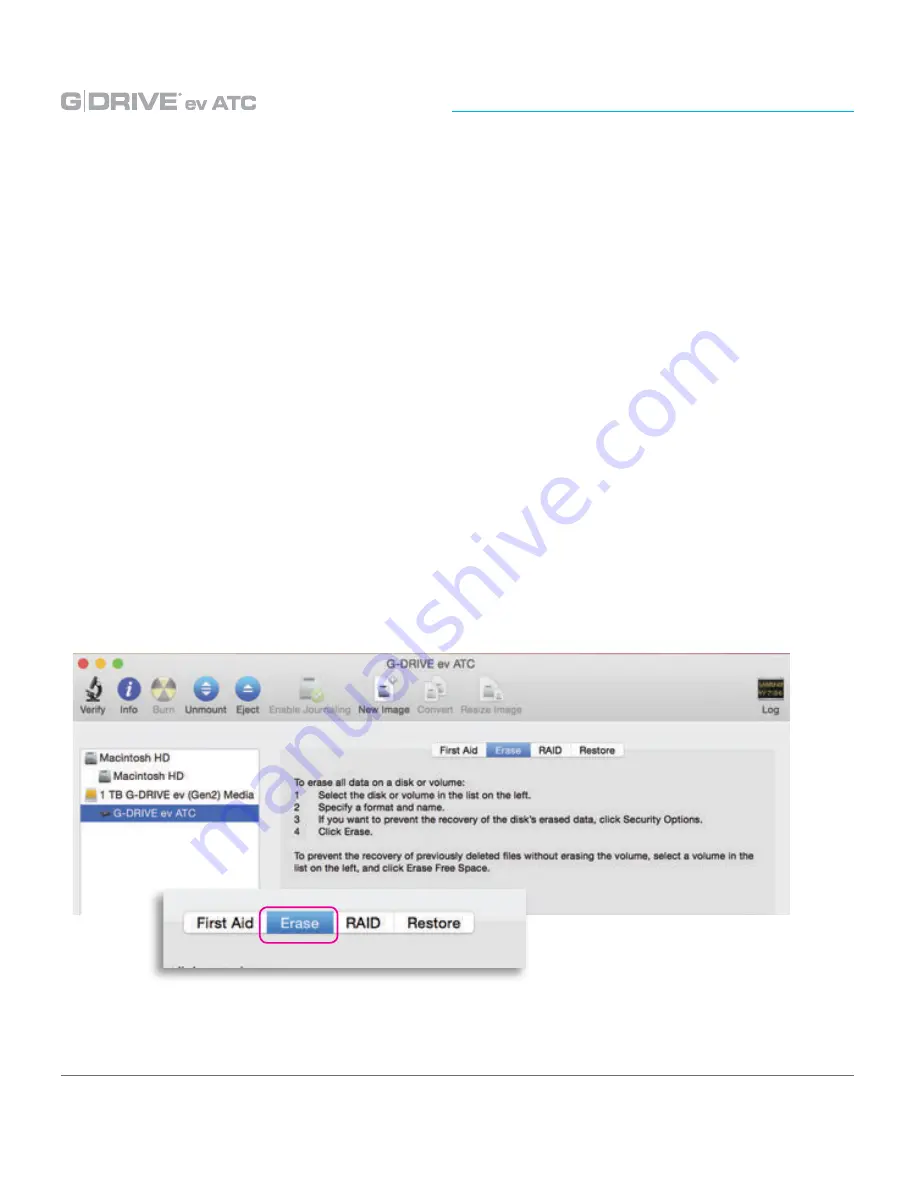
p.24
Using Your Drive on Windows
®
Cross Platform Use
You can set up G-DRIVE ev ATC for use on both Windows and Mac
®
systems by formatting
the drive as ‘FAT32’. To do this, use the Disk Utility application and format the drive to
MS-DOS (FAT), also known as FAT32.
1. First, open the Disk Utility program. This application is located on your hard drive under
Applications/Utilities/Disk Utility. The window below will appear. Your G-DRIVE ev ATC
will be displayed in the left-hand column.
2. Select the G-DRIVE ev ATC by clicking its drive icon in the left-side column. Information
about the drive will be displayed at the bottom of the window.
3. Select the Erase tab to view the formatting options. By default, the Format pop-up
menu is set to the Mac OS Extended (Journaled) option.
Содержание G-DRIVE ev ATC
Страница 1: ...Product Manual...
Страница 22: ...Using Your Drive on Windows Using Your Drive on Windows Windows Use p 23 Cross Platform Use p 24...
Страница 27: ...Safety General Use Safety Precautions p 28 Backup Your Data p 29...
Страница 30: ...Support Warranty Support Warranty Technical Support p 31 Limited Warranty p 32 Copyright p 34...
Страница 35: ......


























