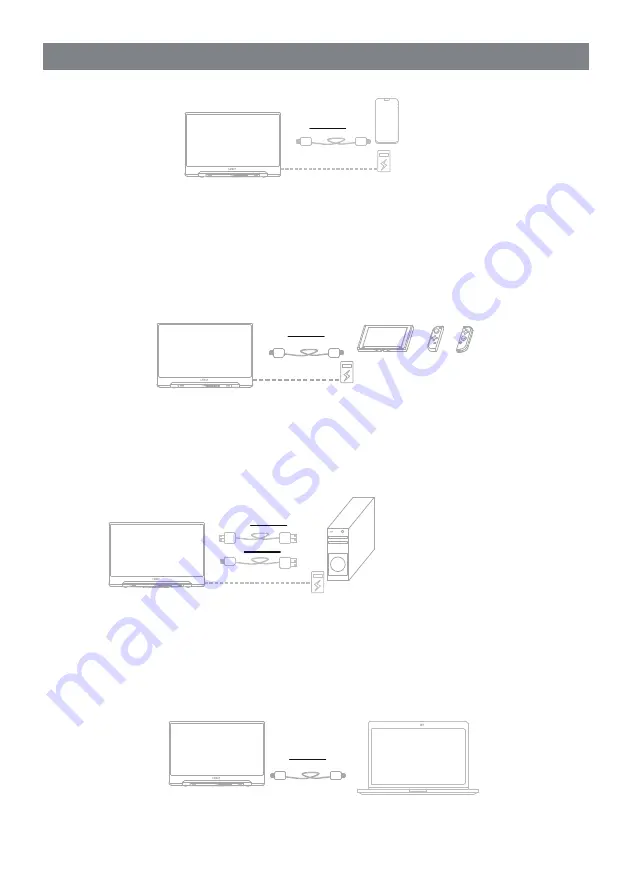
3
INSTALLATION
To connect to mobile phone with TV-OUT function
The display can be connected to a mobile phone with the standard Type-C cable and output the content on the phone
screen or customize the user interface according to the system settings.
* When no external power supply is available, the mobile phone will supply power to the display. (The energy-saving
mode is activated, the brightness of the display is automatically adjusted to 30%, and the volume is adjusted to 50%.
Users can adjust the brightness and volume of the display according to the output power of the mobile phone.)
* When an external power supply is used, the display will charge the mobile phone. (To ensure that the display and
mobile phone can work properly, please use at least 18W charger or a portable power source.)
To connect to NS SWITCH
When an external power supply is used: The display can be connected to the SWITCH host with the standard Type-C
cable to enable the SWITCH TV mode.
When a 5V external power supply is used: It supplies power to the display, while the SWITCH host is powered by its
own battery. It displays in the resolution of 720P.
When a PD protocol power supply is used: It displays in the resolution of 1080P.
To connect to HDMI port on PC
This display comes with a MINI HDMI port and can be connected to most devices that output HDMI signals. Please
use the HDMI cable provided to connect to the HDMI port on a computer. Use the conversion cable to connect this
display to the HDMI port of the computer. This display can be powered via the USB3.0 port on a computer (Computers
of some brands may provide insufficient power supply) or a 18W external power supply (For model with touchpad,
its Type-C port must be connected to the USB port on the computer to enable the touch function. Users need to
purchase the USB A to C cable.
To connect to computer with full Type-C functions
It can be connected to the full-featured USB 3.1 Type-C port on a computer via the Type-C cable provided to display
the content on the computer. Models with touch function can be operated via the touch screen. (Some operating
systems may not support this feature, and WINDOWS10 is recommended. Please consult the dealer for details.)
Type-C
Type-C
Type-C
Type-C
MINI HDMI
HDMI
Type-C
USB A
Type-C
Type-C
Содержание GSV56FM
Страница 1: ...VILSUN H K LIMITED USER S MANUAL FOR LED MONITOR...
Страница 7: ...6...
Страница 12: ...AC AC 100 240V Min 5A 11...

















