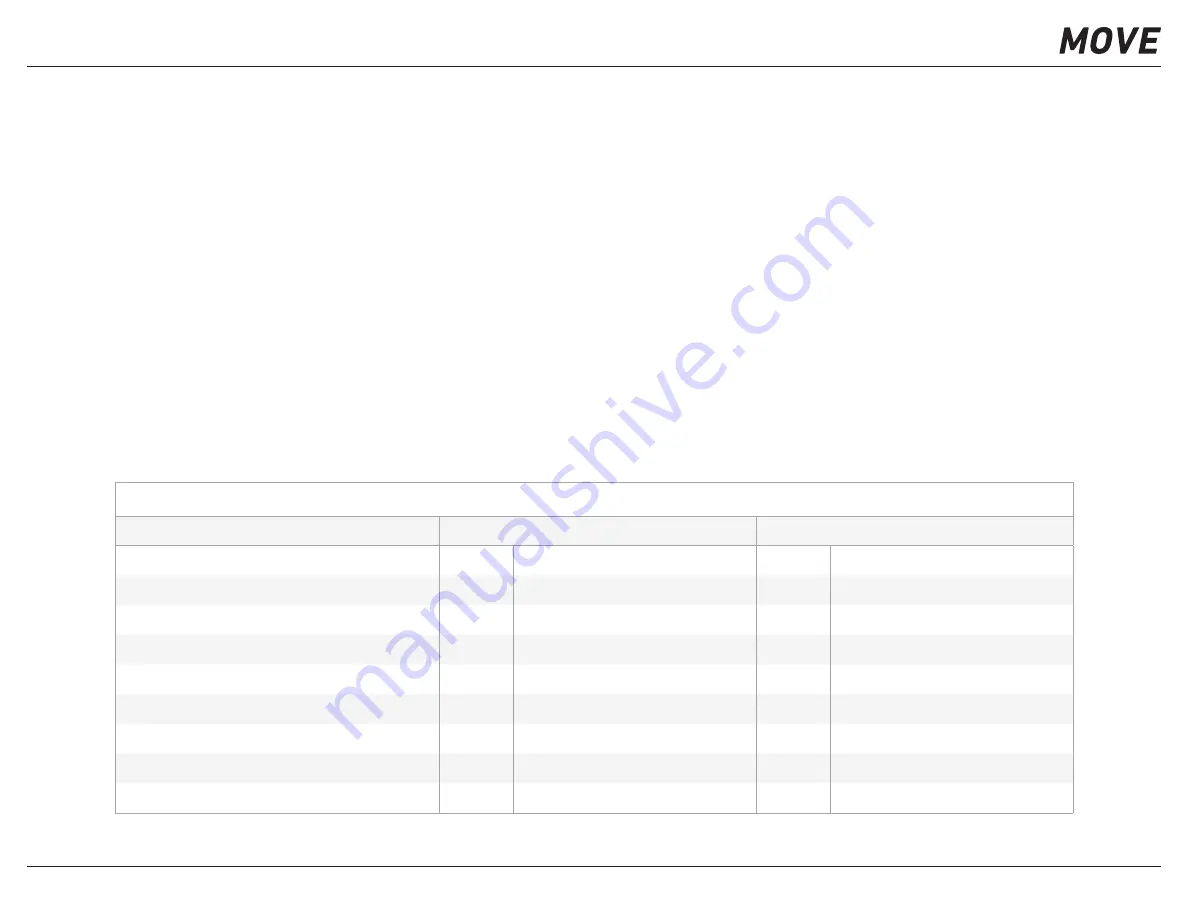
G-SHOCK MOVE App Guide
Page 3 of 68
G-SHOCK EXAMPLE MODEL – GSWH1000
Glossary of Training Terms
Aerobic Training
Training Status
Anaerobic Training
VO2max
Heart Rate
Training Effect
see table
Heart Rate Zone
Recovery Time
Training Load
Aerobic training is any type of physical activity performed with
the intensity and duration necessary to improve heart, lung, and
muscle function. It is an essential part of endurance performance.
Changes in your V02max fitness are interpreted using trends in
your Training Load data. See when your training is productive or
unproductive, when you are peaking, recovering, detraining, and
more.
Anaerobic training improves your ability to perform and repeat high-
intensity efforts, where energy demands exceed aerobic capacity.
It is tied to sprints, interval workouts and sports performance.
This number describes your current cardio-respiratory fitness level.
It is the maximum rate at which you can import oxygen, transport
it to your muscles, and convert nutrients into energy aerobically.
Training Effect Breakdown
Run Type
Typical Aerobic TE
Typical Anaerobic TE
Long, Slow Distance
2.0 - 3.0
Maintaining Aerobic Fitness
0.0
No Anaerobic Benefit
20 Minute Threshold
3.5 +
Improving Lactate Threshold
0.0
No Anaerobic Benefit
Lactate Threshold Intervals
3.0 +
Improving Lactate Threshold
0.0 - 2.0
Minor Anaerobic Benefit
Sprint Intervals 10 x 50 Meters @150-200% VO2max
0.0 - 2.0
Minor Aerobic Benefit
2.0 - 3.0
Maintaining Speed
Speed Intervals 10 x 400 Meters @100-105% VO2max
2.0 - 4.0
Improving Aerobic Fitness
3.0 - 4.0
Improving Economy and Anaerobic Fitness
Speed Intervals 10 x 400 Meters @110-115% VO2max
2.0 - 4.0
Improving VO2max
4.0 +
Highly Improving Anaerobic Fitness
800 Meters Race
2.0 +
Maintaining Aerobic Fitness
2.5 +
Maintaining Anaerobic Fitness
5K Race
3.5 +
Improving VO2max
1.0 - 2.0
Minor Anaerobic Benefit
10K Race
4.0 +
Highly Improving VO2max
0.0 - 2.0
Minor Anaerobic Benefit
Heart rate simply describes how fast your heart is beating.
Expressed in terms of beats per minute, it is widely used to
understand the intensity of your efforts during physical activity.
Training Effect scores (0.0-5.0) provide real-time insight into how
your current workout will likely influence the future development of
aerobic and anaerobic performance capacity.
Keep tabs on the intensity of your effort using these zones as your
guide. You can use them to set goals, plan workouts, and modify
your performance along the way.
Maximize the effectiveness of your workouts by ensuring adequate
recovery. This countdown timer updates at the end of each workout
to reveal when you will be ready for a seriously hard challenge.
The combined physiological strain of all your activities recorded
over the past 7 days is displayed in a single number. Guide your
efforts to ensure the right level of challenge for you personally.
Содержание GSWH1000
Страница 17: ...G SHOCK MOVE App Guide Page 17 of 68 G SHOCK EXAMPLE MODEL GSWH1000 GSWH1000 Hardware Quick Guide...
Страница 18: ...G SHOCK MOVE App Guide Page 18 of 68 G SHOCK EXAMPLE MODEL GSWH1000 GSWH1000 Hardware Quick Guide...
Страница 20: ...G SHOCK MOVE App Guide Page 20 of 68 G SHOCK EXAMPLE MODEL GSWH1000 GSWH1000 Hardware Quick Guide...
Страница 21: ...G SHOCK MOVE App Guide Page 21 of 68 G SHOCK EXAMPLE MODEL GSWH1000 GSWH1000 Hardware Quick Guide...


















