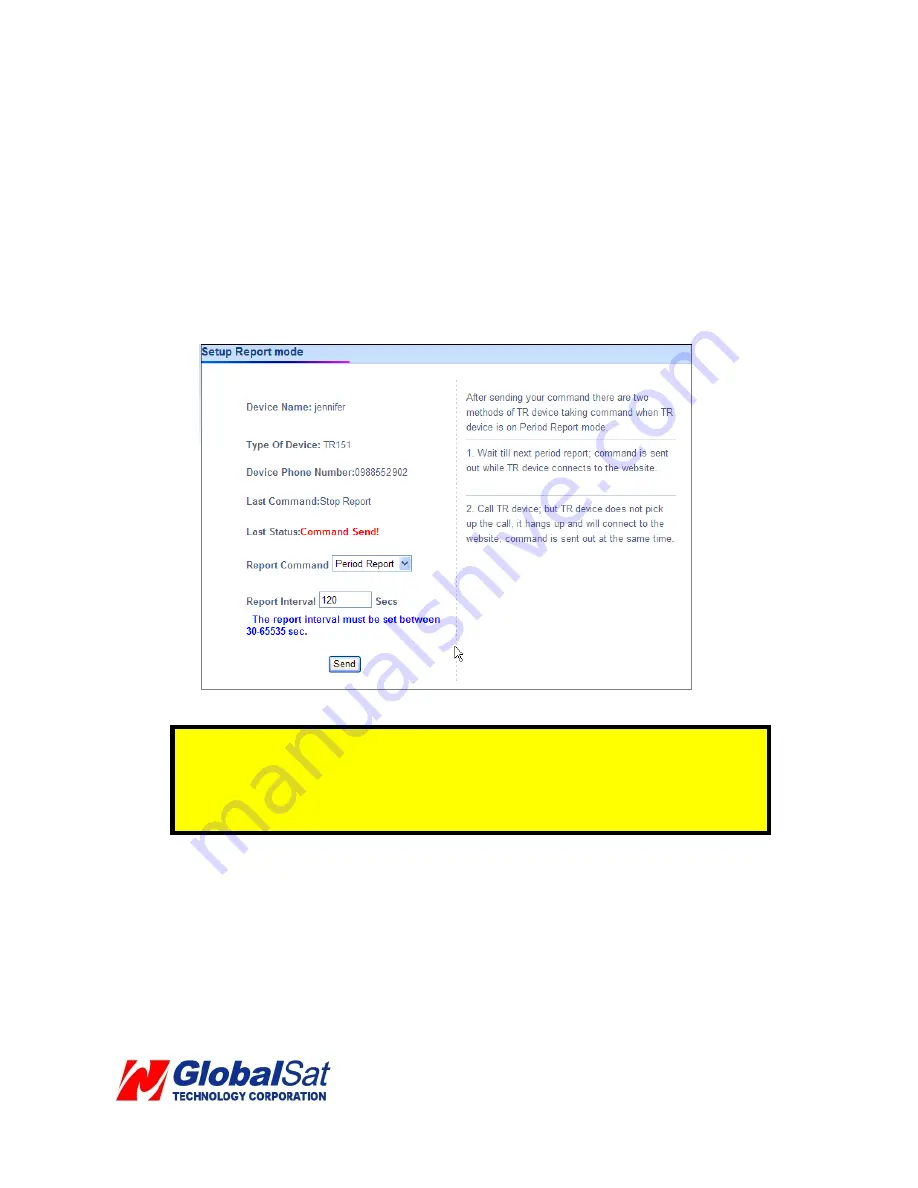
5.7 TR-151 Periodic Report
Periodic Reporting
1. Select
Setup Report Mode
on the menu bar.
2.
Select
Periodic Report
in the pull-down menu of
Report Command
3. Enter value for
Report Interval
. (Range 30~65535 seconds)
4. Click
Send
button.
Note: I
f your TR-151 is not in Periodic or Motion report mode, you may contact the
device by calling it from your phone. TR-151 will not answer the phone call but hang
up it automatically. Then, TR-151 will communicate to the website and report its
location according to the report interval.
Page
23
of 41
Содержание TR-151
Страница 33: ...Page 33 of 41 ...






























