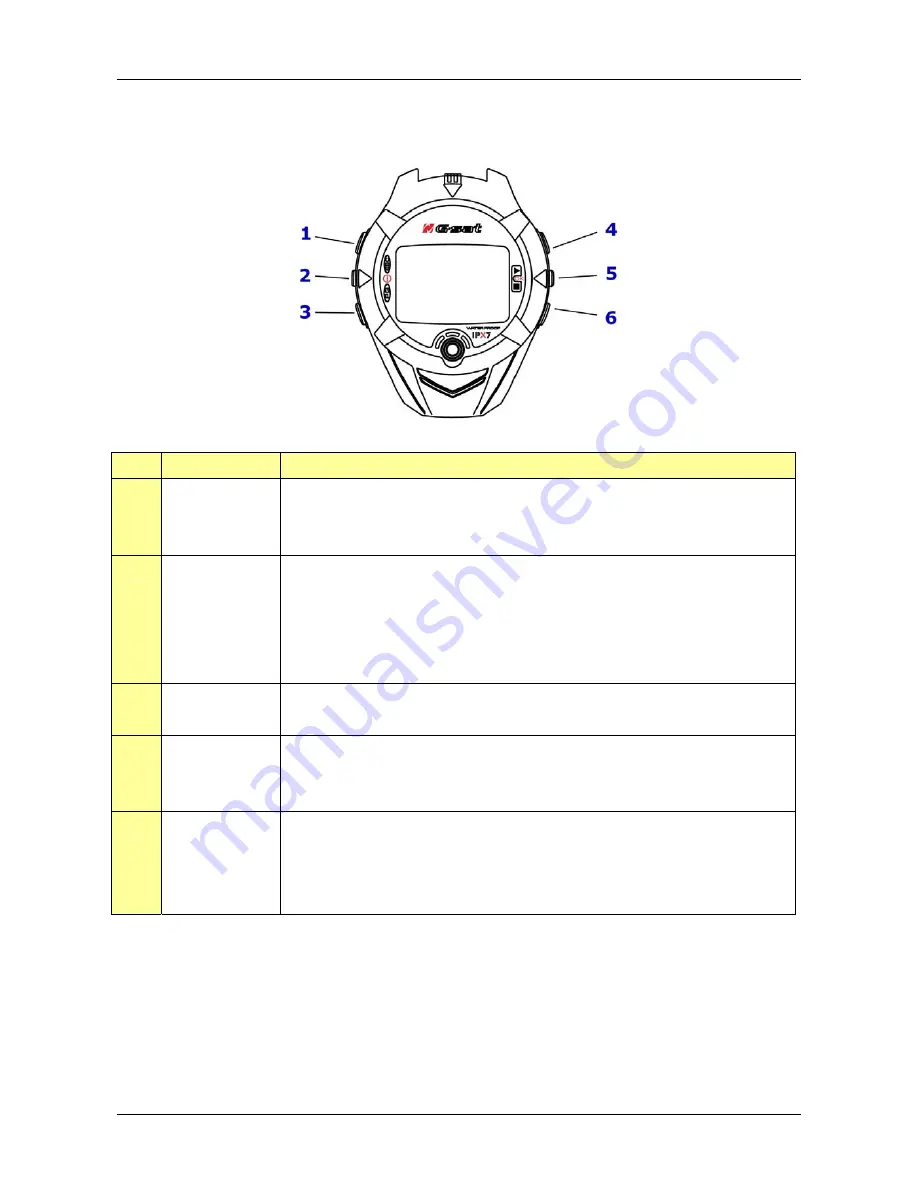
GH-615
Page 8
Button introduction
Button
Description
1.
ESC
In Menu mode, press ESC button to escape from the current
page and go back to the previous page.
Press ESC button to split a lap when timer is running.
2.
Power
Press 2 seconds to turn on/off GH-615.
When GH-615 is on, quickly press this button will turn
on/off the backlight.
Press and hold this button for 14 seconds to do hardware
reset if the system is halted.
3.
PG (page)
Switch between the screens of “Menu mode”, “Location
mode”, “Speedometer mode” and “Map mode”.
4, 6
Up / Down
To move upward/downward for highlighting an item.
In Speedometer mode, press to switch between two views.
In Map mode, press to zoom in or zoom out.
5
OK / Enter
Press to enter the highlighted item.
Press to confirm data entry or feature selection in Menu
mode.
In Speedometer mode, press to start/stop the timer.
Содержание GH-615 GH-615B/GH-615M
Страница 1: ...GH 615B GH 615M User Manual Version 1 1 ...









































